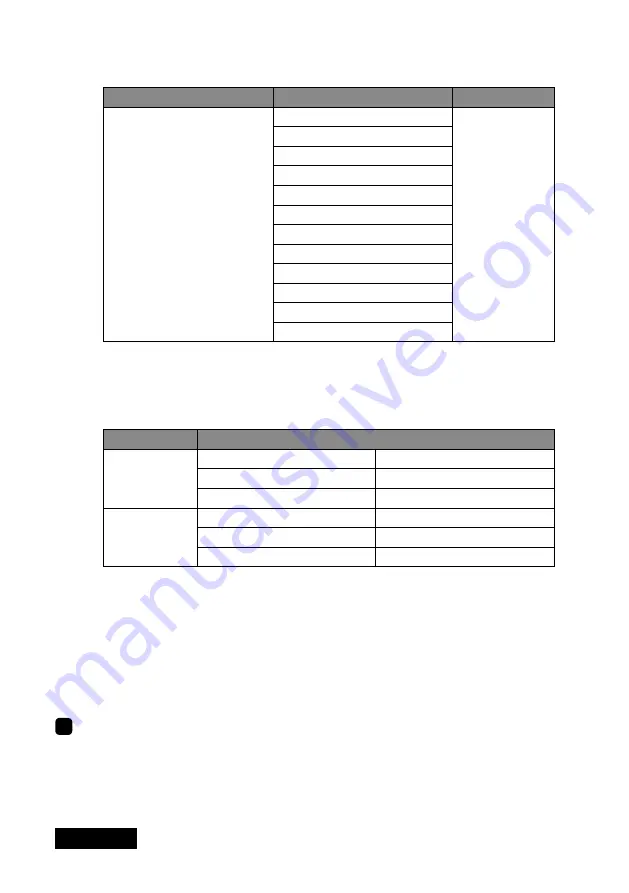
- 0 -
ENGLISH
2. Set the display rotation, resolution, and color palette for the navigation display in
the
Navigation Console Settings
section.
Display rotation
Display resolution
Color palette
0 degrees
(For portrait orientation,
select an appropriate display
rotation angle from 90
degrees and 270 degrees
according to the display's
capability.)
800 x 600 at 60Hz
32-bit color
(800 x 600 at 75Hz)
(800 x 600 at 85Hz)
1024 x 768 at 60Hz
(1024 x 768 at 75Hz)
(1024 x 768 at 85Hz)
1280 x 1024 at 60Hz
(1280 x 1024 at 75Hz)
(1280 x 1024 at 85Hz)
1600 x 1200 at 60Hz
(1600 x 1200 at 75Hz)
(1600 x 1200 at 85Hz)
Note:
The resolutions in parentheses will be listed in the
Display resolution
list.
However, they may not be available on LCD
'
s.
3. Set the display rotation, resolution, and color palette for the two high-resolution
displays in the
Twin Imaging Displays Settings
section.
Orientation
ME35L, CCL36, ME35i, CCL350i, ME355i
Portrait
Display rotation
0 degrees
Display resolution
1536 x 2048 at 30Hz
Color palette
32-bit color
Landscape
Display rotation
0 degrees
Display resolution
2048 x 1536 at 30Hz
Color palette
32-bit color
Note:
The two high-resolution displays cannot have different settings, regardless
of their display modes (stretched/independent).
4. Click "Apply" for the settings to take effect. If all three displays are properly set,
click "OK
" to the confirmation message.
Note:
If any of the screens go blank for a several seconds and come back on
with the original resolution settings, check if the resolutions are proper for the
display by referring to their specifications.
5. Click "OK" and close the PowerDesk-SE dialog box.
4
Display settings are configured. Remove the driver CD from the CD-ROM drive.
Содержание LV33E1
Страница 1: ...Graphics card LV33E1 User s Manual グラフィックスカード LV33E1 取扱説明書 ...
Страница 2: ......
Страница 3: ...ENGLISH Graphics Card LV33E1 User s Manual ...
Страница 19: ...日本語 グラフィックス カード LV33E1 取扱説明書 ...



























