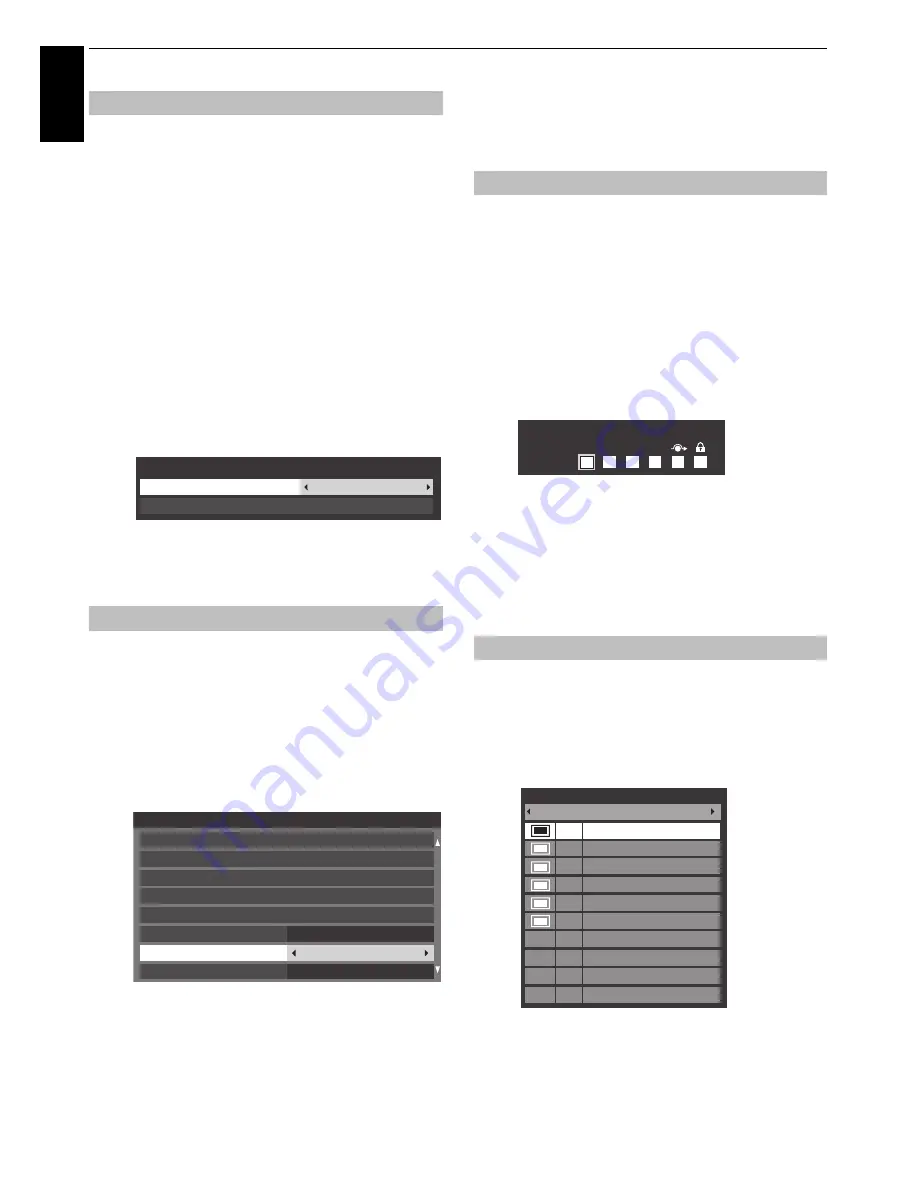
84
CONTROLS AND FEATURES
En
glis
h
The Parental Control feature allows you to block programmes
according to their rating levels. If a PIN has been set, you will need
to enter it before adjusting the level.
a
In the
DTV Settings
menu, press
B
or
b
to select
Parental Control
and press
OK
.
b
Press
B
or
b
to select
Parental Setup
or
Playback
Setup
(if available).
Parental Setup:
Select when you want to set viewing
restrictions on broadcast programmes.
Playback Setup:
Select when you want to set
viewing restrictions on playback of programmes
recorded to the USB HDD.
c
Use
C
or
c
to choose an option (
None
or an age
setting (4-17 or 4-18 depending on the
Country
setting)).
To view blocked programmes, enter the PIN. To
reactivate the Parental Control, turn the TV off and
then on again.
You can
use
the Network Lock feature to prevent the Web
browser from launching. When this feature is set to
On
, PIN input
will be necessary to use YouTube.
This feature will be grayed out until a PIN is set.
a
Press
MENU
/
C c
/
B
/
C c
to highlight
Setup
/
Preferences
icons and press
OK
.
b
Press
B
or
b
to select
Network Lock
.
c
Press
C
or
c
to select
On
.
To unlock the Network:
a
Select
Off
in step 3 above.
Digital settings – Channel
Options
Favourite Channels
creates a list of the
digital
channels that
are watched most. Four lists can be created, they can be a
mi
x
ture of television, radio and te
x
t channels.
a
Select a channel you want to add to your favourite list.
b
Press
QUICK
to open the
Quick Menu
.
c
Press
b
to select
Channel Options
and press
OK
.
d
Press
c
repeatedly to select the favourite list (Fav.1-4).
e
Press
OK
to select the ones required. A tick will appear
in the box as they are selected.
f
Repeat steps 1 through 5 for other channels.
g
When all favourites have been selected, press
EXIT
.
a
Press
LIST
to display
Channel List
.
b
Press
C
or
c
to select Favourites 1-4. The number of
favourites available depends on how many lists have
been created.
c
Press
B
or
b
to highlight a channel and press
OK
to
watch.
Parental Setup
Network Lock
Parental Setup
Playback Setup
None
Parental Control
Preferences
REGZA-LINK Setup
Network Setup
Teletext
Network Lock
Network Device Setup
Personal TV Setup
Photo Frame Setup
Auto
Panel Lock
Off
Off
Selecting favourite channels
Favourite Channel Lists
Fav.
Channel Options
1
2
3
4
Channel List
Favourites 1
6
M6
9 W9
11 NT1
31 PARIS PREMIERE
34 AB1
51 ITV1
Содержание ZL1* Digital Series
Страница 1: ...ZL1 Digital Series ...
















































