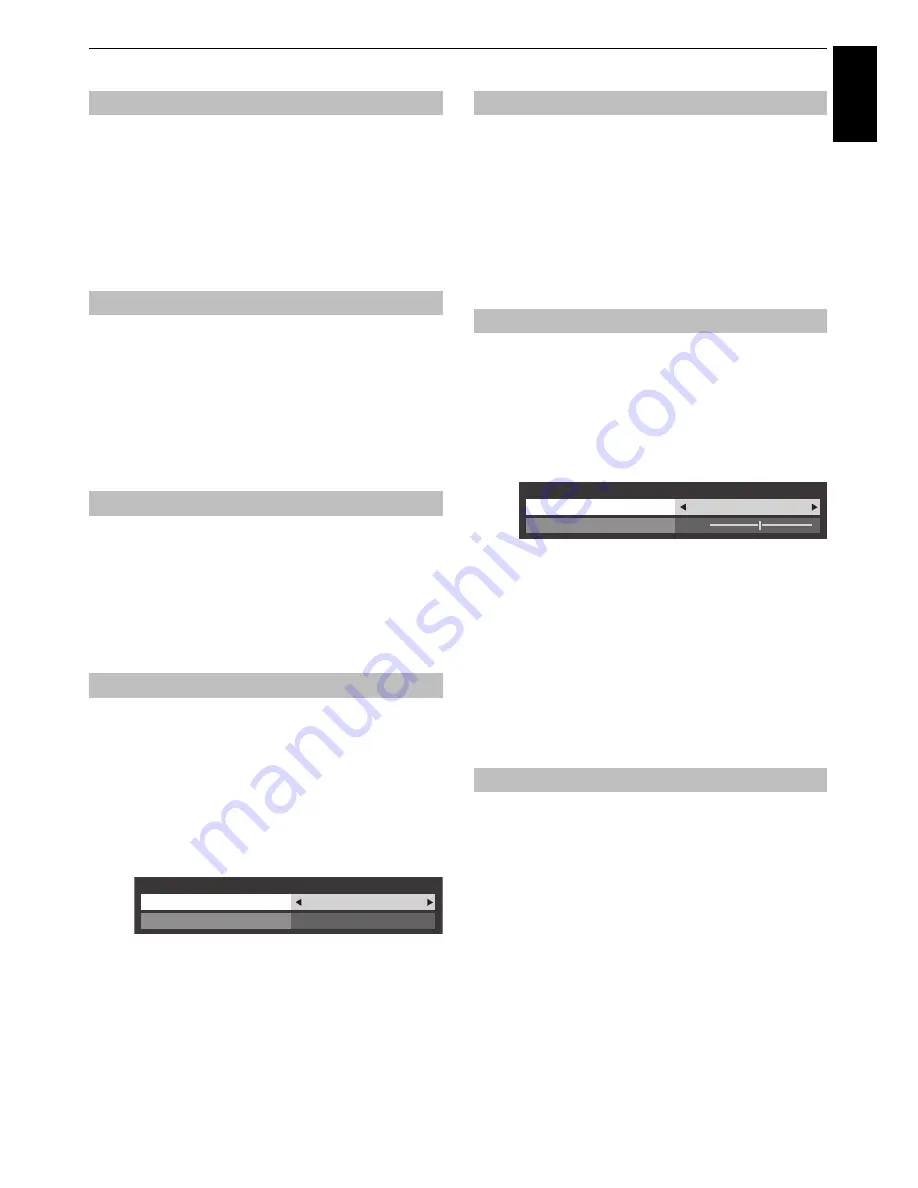
45
CONTROLS AND FEATURES
Engl
ish
When
LED Backlight Control
is set to
On
, you can adjust the
brightness of the white areas.
a
In the
Advanced Picture Settings
menu, press
B
or
b
to select
Peak Brightness Adjustment
.
b
Press
C
or
c
to select
Off
,
Low
,
Middle
,
High
, or
Auto
.
Black/White Level
increases the strength of dark areas of the
picture to improve the definition.
a
In the
Advanced Picture Settings
menu, press
B
or
b
to select
Black/White Level
.
b
Press
C
or
c
to adjust the level. The effect depends on
the broadcast and is most noticeable on dark colours.
The static gamma feature allows you to adjust the levels of black
in the picture.
a
In the
Advanced Picture Settings
menu, press
B
or
b
to select
Static Gamma
.
b
Press
C
or
c
to adjust the level.
When watching a DVD, the compression may cause some words
or picture elements to become distorted or pi
x
elated.
Using the
MPEG NR
feature reduces this effect by smoothing out
the edges.
a
In the
Advanced Picture Settings
menu, press
B
or
b
to select
Noise Reduction
and press
OK
.
b
Press
b
to select
MPEG NR
.
c
Press
C
or
c
to select
Low
,
Middle
,
High
or
Off
to suit
your preference.
DNR
allows you to “soften” the screen representation of a weak
signal to reduce the noise effect.
a
Select
DNR
from the
Noise Reduction
menu.
b
Press
C
or
c
to select
Low
,
Middle
,
High
,
Auto
or
Off
.
The differences may not always be noticeable (for the
best result use lower settings as picture quality can be
lost if the setting is too high).
The
Res
feature allows you to adjust the clarity levels
for your desired picture settings.
a
In the
Advanced
Picture Settings
menu, press
B
or
b
to select
Res
and press
OK
.
b
In the
Res
field, select
Auto
.
c
Press
B
or
b
to highlight
Level
and press
C
or
c
to
adjust the level.
NOTE:
• This feature may not work properly depending on the
content.
• Adjustable range varies according to the Picture Mode you
set.
• Noise may appear in the picture depending on the device
connected to the TV (e.g. a device with a specific enhancer
function).
This feature will reduce picture blur without decreasing image
brightness or adding flicker.
a
In the
Advanced Picture Settings
menu, press
B
or
b
to select
Active Vision M800
.
b
Press
C
or
c
to select
Smooth
,
Standard
or
Off
.
NOTE:
When
Picture Mode
is set to
Game
, this feature will be
grayed out and automatically set to
Off
.
Peak Brightness Adjustment
Black/White Level
Static Gamma
MPEG NR – Noise Reduction
Noise Reduction
DNR
MPEG NR
Low
Auto
DNR – Digital Noise Reduction
Res
Active Vision M800
Res
Level
Res
Auto
3
Содержание ZL1* Digital Series
Страница 1: ...ZL1 Digital Series ...
















































