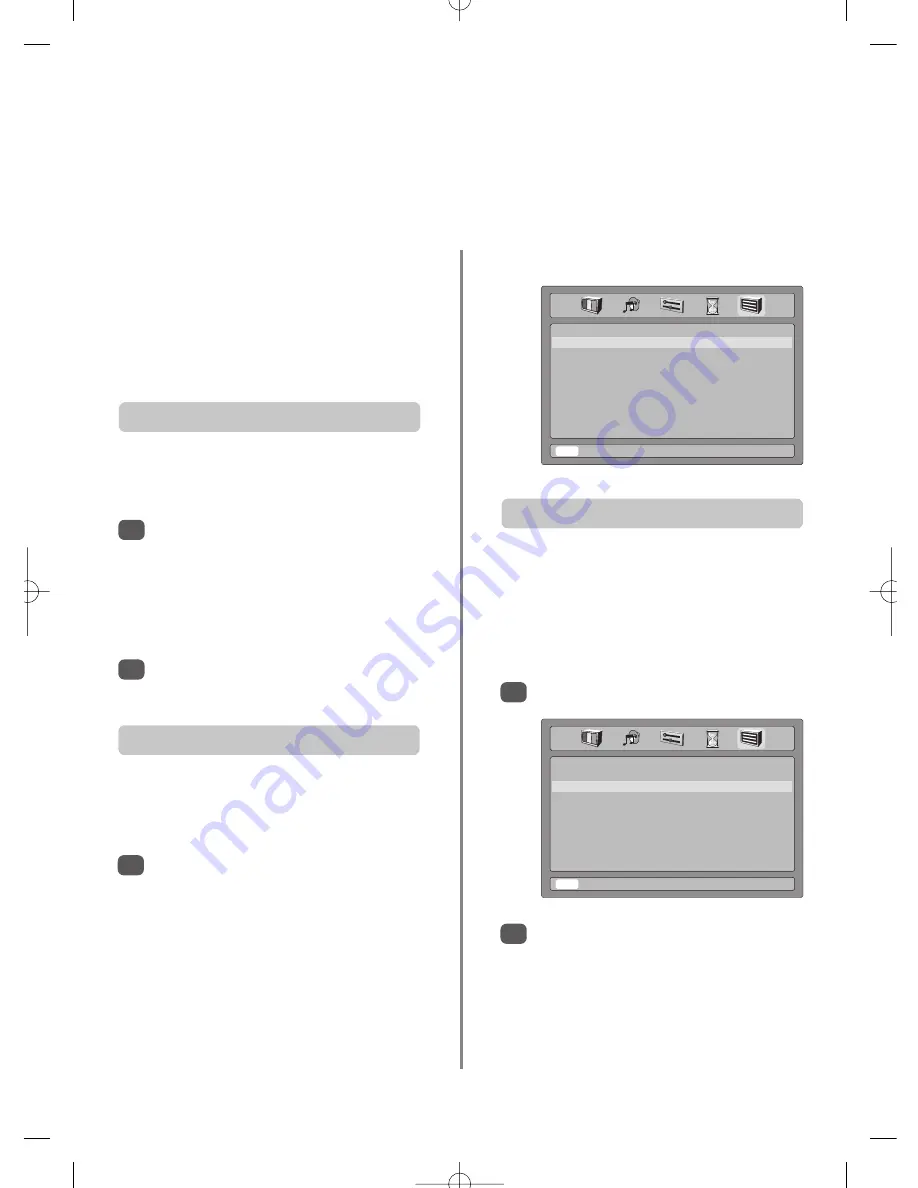
Input selection and AV connections
16
Defining the INPUT and OUTPUT sockets so that the television recognises connected equipment. See page 5
for a clear view of the back connection recommendations.
Select
Ext2 output
.
Use
S
or
R
to change the
Ext2 output
option to:
Monitor
= The picture on screen.
TV
= The last television programme selection.
EXT1
= The picture from equipment connected to
Scart 1.
EXT3
= The picture from equipment connected to
the front input sockets.
This specifies the type of signal going into Scart 2 (
EXT2
)
on the back of the TV. Please refer to the manufacturers
instructions for the connected equipment.
From the
Feature menu
select
EXT2 input
and with
S
or
R
select either
Video
or
S-VIDEO
as the required
input
.
This enables selection of the source to
output
from
Scart 2. For example, to record transmissions in stereo
from a stereo decoder – connect a stereo decoder to
Scart 1 and stereo VCR to Scart 2, then select
EXT1
as
the
Ext2 output
. The signal received through Scart 1 will
output directly through Scart 2.
Most VCRs and decoders send a signal through the Scart
lead to switch the TV to the correct
Input
socket.
Alternatively press the external source selection button
B
until the picture from connected equipment is shown.
An
S
e.g.
EXT2S
, indicates the input is set for an
S-Video signal.
Press
B
to select
EXT1
,
EXT2
or
EXT3
.
EXT1
displays equipment connected to
Scart 1
.
EXT2
displays equipment connected to
Scart 2
.
EXT3
displays equipment connected to
Input 3
on
the front of the TV.
To return to TV mode press
B
again or one of the
numbered buttons.
Use the Input Selection if the TV does not switch over
automatically.
Input selection
INPUT signal selection
OUTPUT signal selection for Scart 2
1
1
1
2
2
If the colour is missing try the alternative setting.
Feature menu
EXT2 Input
z
Video
x
Ext2 Output
z
EXT1
x
Horizontal Position
z x
Width
z x
Vertical Position
z x
Height
z x
Panel Lock
z
Off
x
Automatic Format
z
Off
x
Blue Screen
z
On
x
EXIT To Exit
fe
Select
z x
Adjust
Feature menu
EXT2 Input
z
AV
x
Ext2 Output
z
EXT1
x
Horizontal Position
z x
Width
z x
Vertical Position
z x
Height
z x
Panel Lock
z
Off
x
Automatic Format
z
Off
x
Blue Screen
z
On
x
EXIT To Exit
fe
Select
z x
Adjust





































