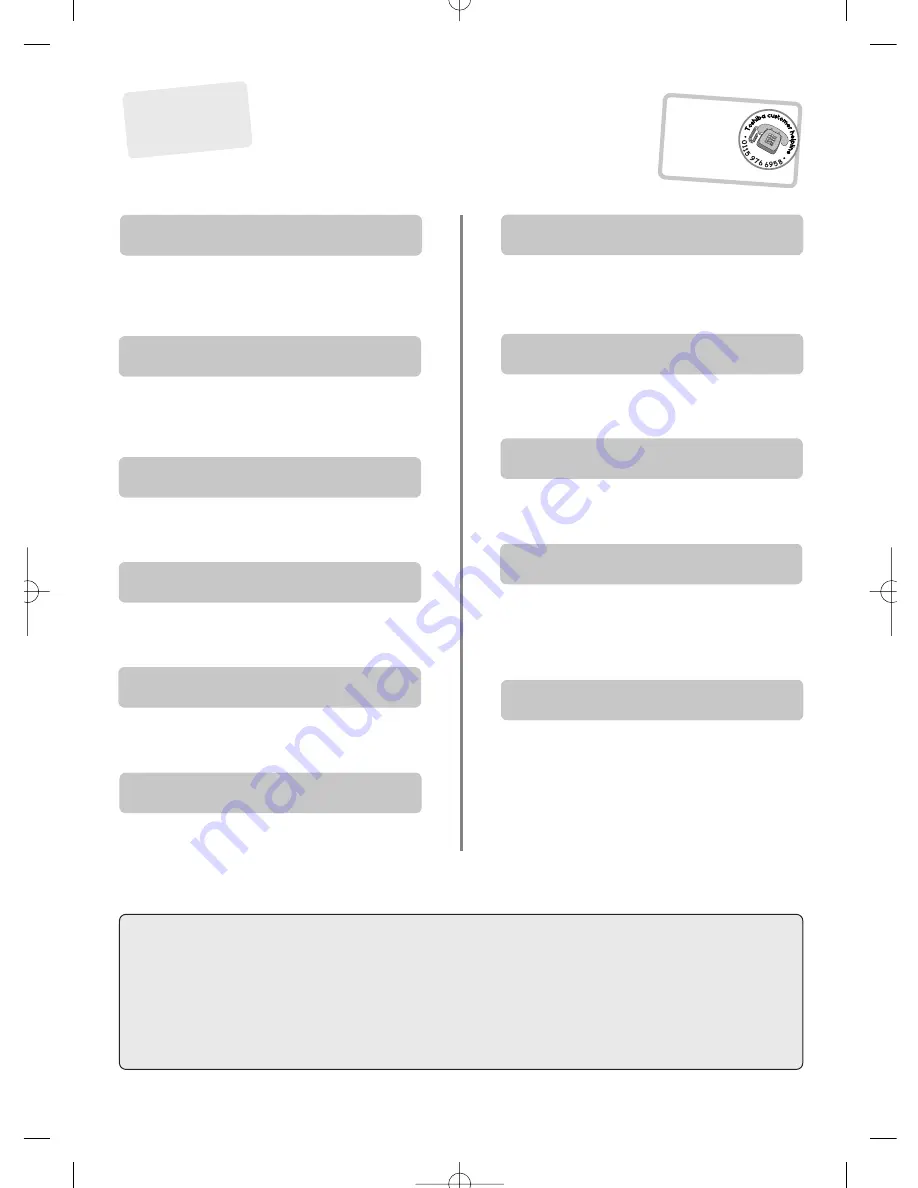
19
Below are the answers to some of the most common queries.
A
Check the mains switch is on and check all
connections.
Check the TV is not in standby mode.
For quick reference
to topics, see the
INDEX at the back
of this manual.
Why is there no sound or picture?
Q
A
Check the Scart lead connection.
Why is there a good video picture but no sound?
Q
A
Make sure the VCR or DVD player is connected to
the TV as shown on page 5, then select the correct
input by pressing
B
.
Why doesn’t the video/DVD being played show
on screen?
Q
?
For television
operation queries,
please ring the
helpline…
Remember…
For UK only
A
Check the volume has not been turned down or
that sound mute has not been selected.
Why is there a picture but no sound?
Q
A
Interference or a weak signal. Try a different TV
station.
Manual fine tuning
may help.
What else can cause a poor picture?
Q
A
Check the side switch on the remote control is in
TV mode.
Check the batteries aren’t dead or inserted incorrectly.
Why doesn’t the remote control work?
Q
A
Check that
Panel Lock
is not
On
.
Why don’t the controls on the front of the TV
work?
Q
A
Remove it by pressing
CALL
.
Why is there a message permanently on the
screen?
Q
A
Check the correct
input
has been chosen,
S-VIDEO
or
Video
. See
AV connections
.
Why is the video/DVD in black and white?
Q
A
Good performance of text depends on a good
strong broadcast signal. This normally requires a
roof or loft aerial. If the Text is unreadable or garbled,
check the aerial. Go to the
main index
page of the teletext
service and look for the
User Guide
. This will explain the
basic operation of teletext in some detail. If further
information is needed on how to use text
see the teletext
section.
Why are there problems with teletext?
Q
A
Blue Screen
in the
Feature menu
is
On
. When
no signal is being received, the TV will turn off the
sound and switch the TV screen to blue. After 15 minutes
the TV will switch to Standby mode.
Why has the screen turned blue?
Q
Q
uestions
and
A
nswers
Cleaning the screen and cabinet…
Turn off the power, clean the screen and cabinet with a soft, dry cloth. We recommend that you
do not
use any proprietary polishes or
solvents on the screen or cabinet as this may cause damage.
Disposal…
When the set reaches the end of its useful life please dispose of it in accordance with Local Government Regulations or at a recycling
centre.


































