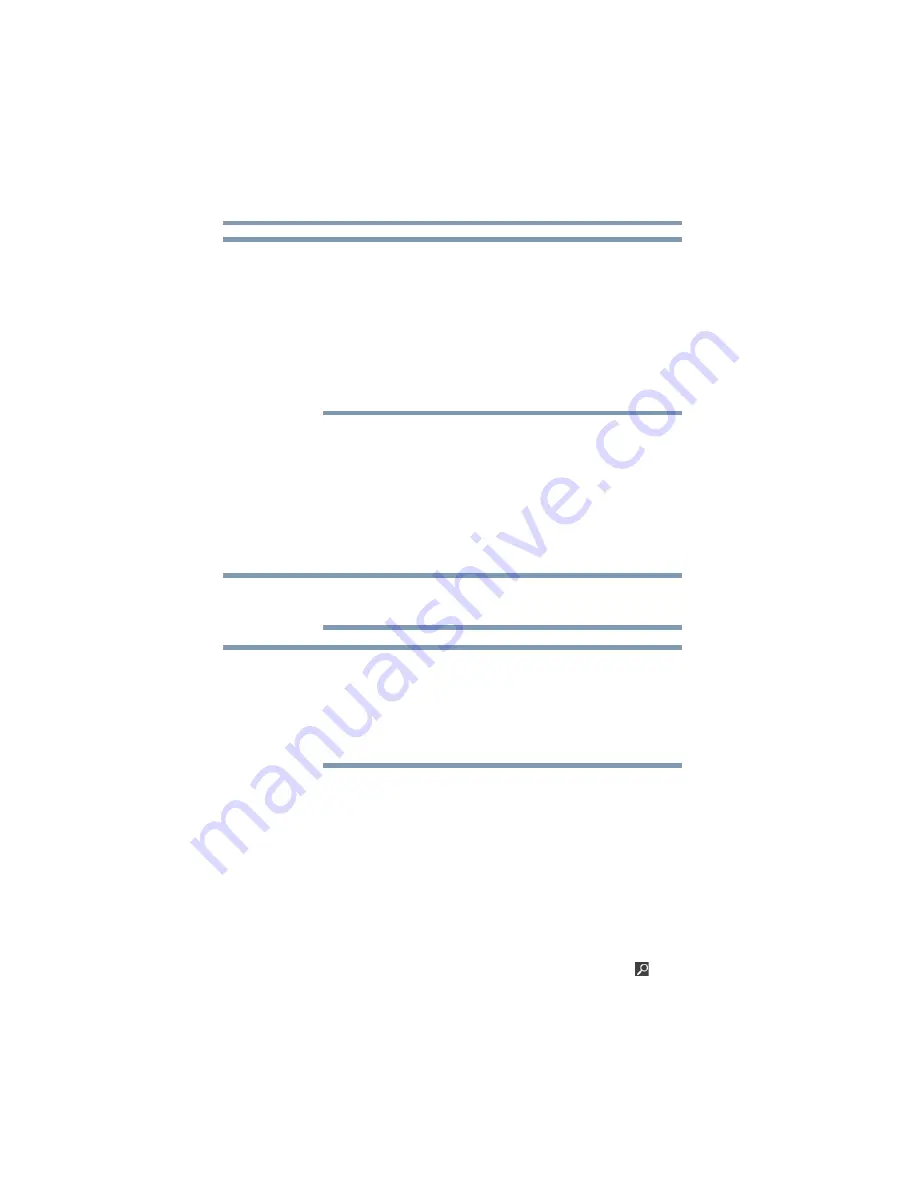
54
Getting Started
Recovering the Internal Storage Drive
❖
During the recovery process your computer must be connected
to an external power source via the AC adaptor.
❖
When you restore your system, only the operating system files,
applications, and drivers originally shipped with the computer
are restored. Any files that you created are not restored during
this process. Be sure to separately save the files you have
created to external media using Windows
®
Backup or another
backup program. For more information, see
.
Creating recovery media
It is strongly recommended that you create recovery media. If the
recovery files on your internal storage drive become corrupted or
are deleted, you can restore your system from your recovery media.
Also, if your original internal storage drive fails, you can restore
your system to a new internal storage drive from your recovery
media.
During the recovery process your computer must be connected to an
external power source via the AC adaptor.
When you create recovery media, only the operating system files,
applications, and drivers originally shipped with the computer are
backed up to the external media and can be restored from this media.
Any files that you created are not backed up on the recovery media.
You will need to separately back up the files you created; for more
information, see
“Backing up your work” on page 77
When you create recovery media, the system will prompt you to
insert several blank DVDs or connect one or more USB flash drives
of a certain minimum capacity to your computer. The amount of
space required for storing the recovery files varies by computer
model. Follow the procedure below to determine how much space
you will need for storing your system’s recovery files.
To create recovery media:
1
From the Start screen begin typing
Recovery Media Creator
and click your selection, or if you are in the Desktop, move
your pointer over the upper or lower right corner of the screen.
When the Windows
®
Charms appear click the
Search
(
)
NOTE
NOTE
NOTE
















































