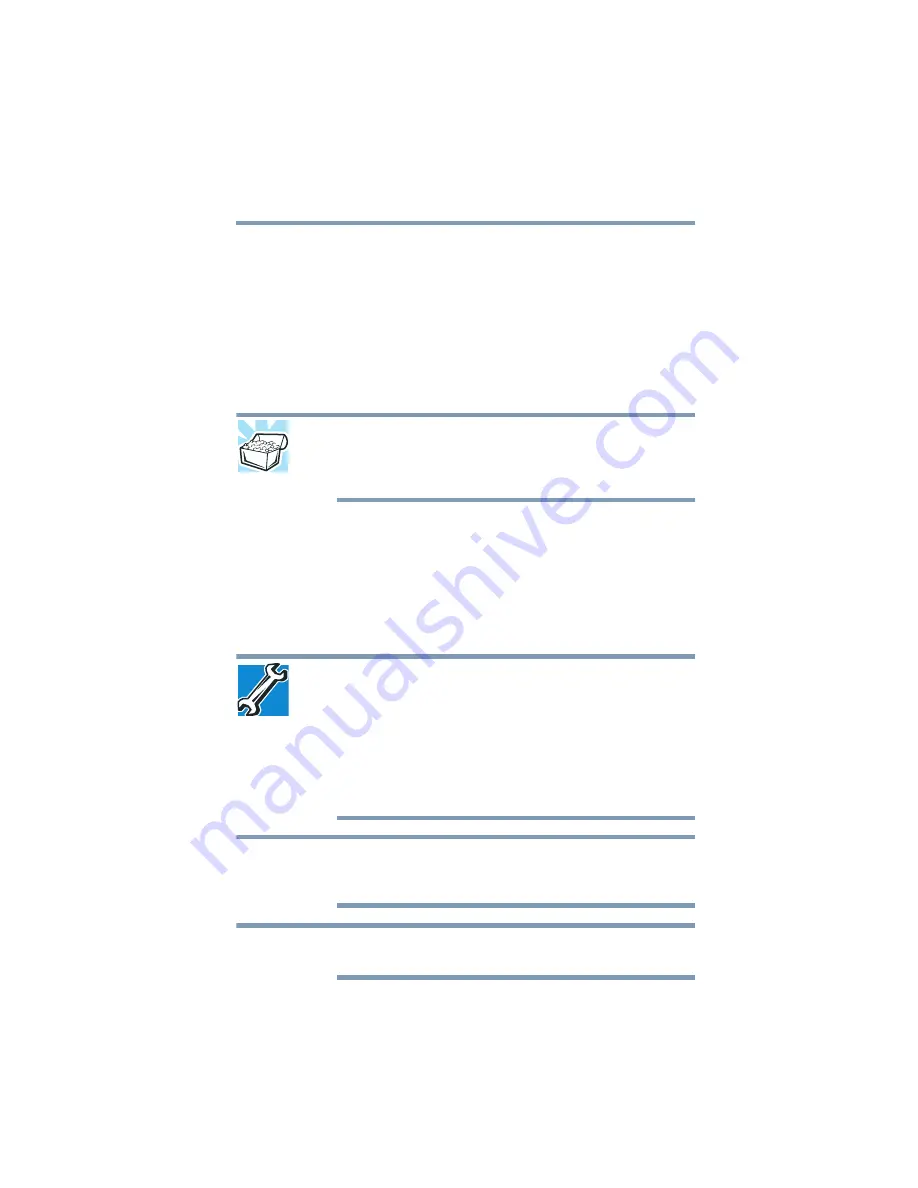
77
Learning the Basics
Backing up your work
Backing up your work
Back up all the files you create in case something happens to your
computer. You can back up your files to different types of media
such as CDs, DVDs, external storage media, or to a network, if
available.
To back up several files at one time, use the Microsoft
®
Windows
®
file recovery program preinstalled on the computer’s internal
storage drive. Also see
“Backing up your data or your entire
computer with the Windows® operating system” on page 155
.
HINT: Backing up all the files on your internal storage drive may take
a considerable amount of time and multiple CDs/DVDs. You may
prefer to use a high-capacity file recovery system, such as an
external hard drive.
Using the optical disc drive
Optical storage is a popular medium for software, music, and video.
Digital versatile discs or Blu-ray™ Discs provide a significant
increase in data storage and support features that were not available
on previous video platforms. These features include wide-screen
movies, multiple language tracks, digital surround sound, multiple
camera angles, and interactive menus.
TECHNICAL NOTE: Your optical disc drive is set to play region 1
(North America) for DVD-ROMs or BD-ROMs, depending on the type
of drive. If you play a DVD or Blu-ray Disc™ from another region, the
drive will automatically change to play in the format of the other
region. The drive will allow you to change regions four times. On the
fourth change, the region will be “locked in.” That is, the drive will
only play DVDs and Blu-ray™ Discs from that last region. Note that
changing from region 1 to region 2 and back to region 1 is counted
as two changes.
For optimum DVD and Blu-ray Disc™ performance, it is
recommended that you play DVDs and Blu-ray™ Discs while
running the computer on AC power.
When viewing DVD and Blu-ray Disc™ movies use the DVD or
Blu-ray Disc™ player software that came with your computer.
NOTE
NOTE
















































