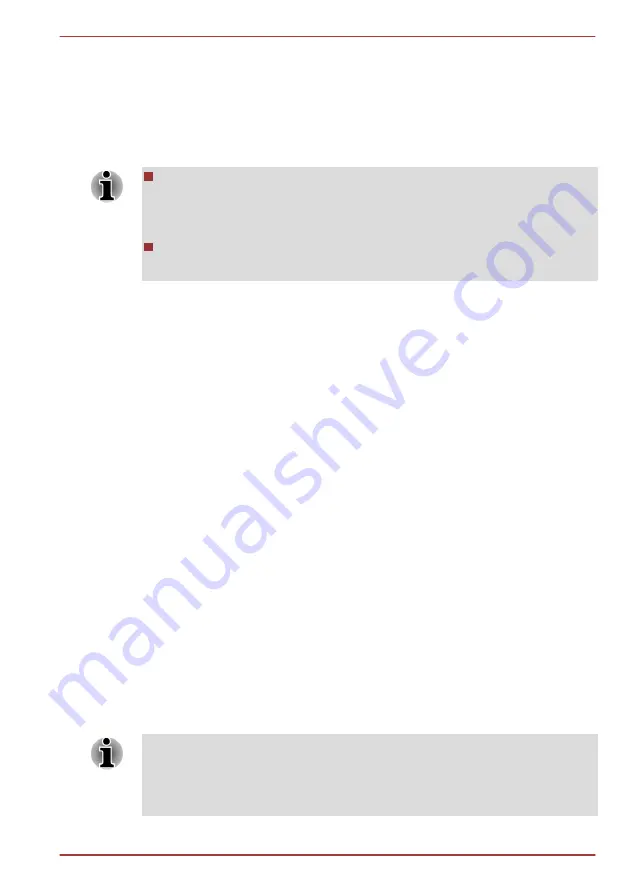
A recovery image of the software on your computer is stored on the Solid
State Drive, and can be copied to either disc media or USB Flash Memory
by using the following steps:
1.
Select either blank disc or USB Flash Memory.
The application will allow you to choose from a variety of different
media onto which the recovery image can be copied including disc
media and USB Flash Memory.
Please note that some of the disc media may not be compatible with
the optical disc drive connected to your computer. You should
therefore verify the optical disc drive supports the blank media you
have chosen before proceeding.
USB Flash Memory will be formatted and all the data in the USB Flash
Memory will be lost when proceeding.
2.
Turn on your computer and allow it to load the Windows 7 operating
system from the Solid State Drive as normal.
3.
Insert the first blank disc into the external optical disc drive, or Insert
the USB Flash Memory into one available USB port.
4.
Double tap the
Recovery Media Creator
icon on the Windows 7
desktop, or select the application from
Start
Menu.
5.
After Recovery Media Creator starts, select the type of media and the
title you wish to copy, and then tap the
Create
button.
Restoring the pre-installed software from the
Recovery Solid State Drive/created Recovery Media
A portion of the total Solid State Drive space is configured as a hidden
recovery partition. This partition stores files which can be used to restore
pre-installed software in the event of a problem.
If you subsequently set up your Solid State Drive again, do not change,
delete or add partitions in a manner other than specified in the manual,
otherwise you may find that space for the required software is not
available.
In addition, if you use a third-party partitioning program to reconfigure the
partitions on your Solid State Drive, you may find that it becomes
impossible to setup your computer.
If the pre-installed files are damaged, you are able to either use the
Recovery Media you have created or the Solid State Drive recovery
process to restore the computer to the state it was in when you originally
received it.
When the sound mute feature has been activated, be sure to disable this to
allow sounds to be heard before starting the restore process.
You can not use System Recovery Options if restoring the pre-installed
software without System Recovery Options.
TOSHIBA WT200
User's Manual
4-15
Содержание wt200
Страница 1: ...User s Manual TOSHIBA WT200 ...
















































