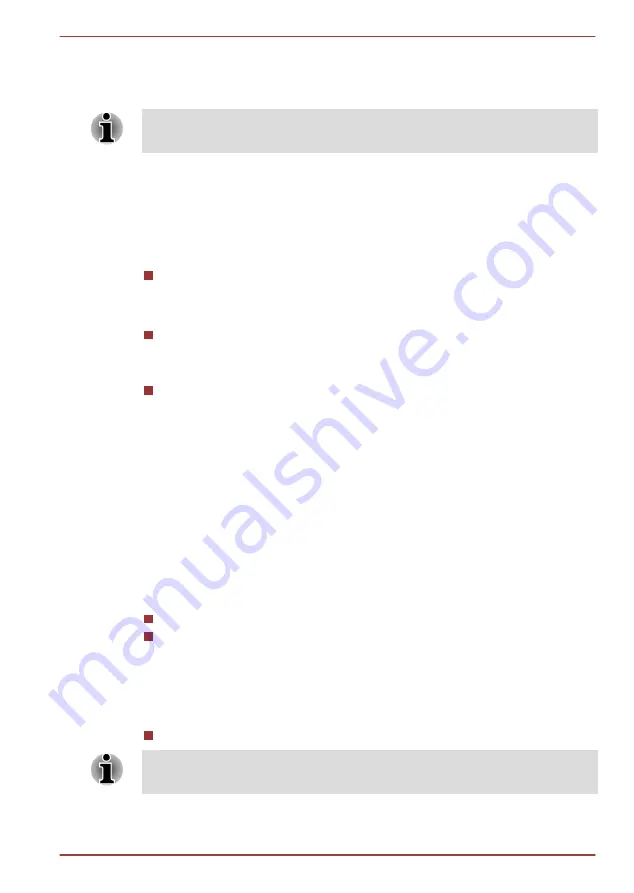
TOSHIBA Password Utility
The TOSHIBA Password Utility provides two levels of password security:
User and Supervisor.
Passwords set by the TOSHIBA Password Utility function are different from
the Windows password.
User Password
To start the utility, point to or tap the following items:
Start -> All Programs -> TOSHIBA -> Support & Recovery -> TOSHIBA
Assist -> SECURE -> User password
Registered
(button)
Tap to register a password of up to 10 characters. After a password is
set, you will be prompted to enter it when you start the computer.
Not Registered
(button)
Tap to delete a registered password. Before you can delete a
password, you must first enter the current password correctly.
Owner String
(text box)
You can use this box to associate text with the password. After you
enter text, tap
Apply
or
OK
. When the computer is started, this text
will be displayed together with the prompt asking you to enter a
password.
Supervisor Password
If you set a Supervisor Password, some functions will be restricted when a
user logs on with the User Password. To set a Supervisor Password:
Start -> All Programs -> TOSHIBA -> Support & Recovery -> TOSHIBA
Assist -> SECURE -> Supervisor password
This utility lets you do the following:
Register or delete the Supervisor Password.
Specify restrictions for general users.
Starting the computer by password
If you have already registered a password, there is one way to start the
computer:
Enter the password manually.
The password is necessary only if the computer was shut down in boot
mode, not in Hibernation or Sleep mode.
To enter a password manually, follow the steps as detailed below:
TOSHIBA WT200
User's Manual
4-9
Содержание wt200
Страница 1: ...User s Manual TOSHIBA WT200 ...
















































