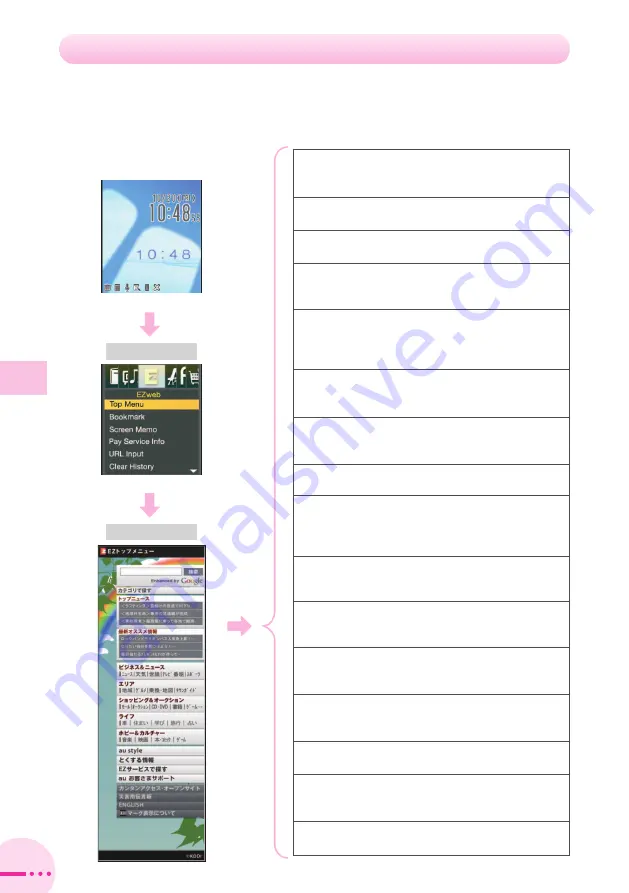
キーワード検索機能
(Search by Keyword)
Provides an information search function for searching
by keyword.
カテゴリで探す
(Search by Category)
Searches sites by category.
トップニュース
(Top News)
Provides automatic updates of the latest news.
最新オススメ情報
(Latest News)
Introduces new special features and content started
on EZweb.
ビジネス&ニュース
(Business & News)
Provides the latest information, such as news,
weather and stock prices, and other useful
information for your business.
エリア
(Area)
Provides local information including weather and
maps.
ショッピング&オークション
(Shopping & Auctions)
Provides shopping and auction information that you
can use from your cell phone.
ライフ
(Daily Life)
Provides useful information for daily living.
ホビー&カルチャー
(Hobbies & Culture)
Provides the latest information, such as games,
fortune telling, and music, and popular information,
such as hobbies and entertainment.
au style
Introduces information and sites that au
recommends.
とくする情報
(Valuable Information)
Presents gifts and push information to the EZweb
subscriber for free.
EZサービスで探す
(Search by useful EZ service)
Introduces amusing and useful online services that
EZweb offers.
auお客さまサポート
(au Customer Support)
Provides information about charges, various
applications, au online manual and notices from au.
カンタンアクセス・オープンサイト
(Simple Access & Open Site)
Provides easy access and introduces open sites.
災害用伝言板
(Disaster Message Board)
Register and confirm safety information in time of
disaster.
English
Introduces English sites.
Top Menu
EZweb Menu
ME
@
EZweb
76
Viewing the EZ Top Menu
You can access EZweb from the Top menu. A variety of useful and fun sites
are available on EZweb.
Accessing Sites
















































