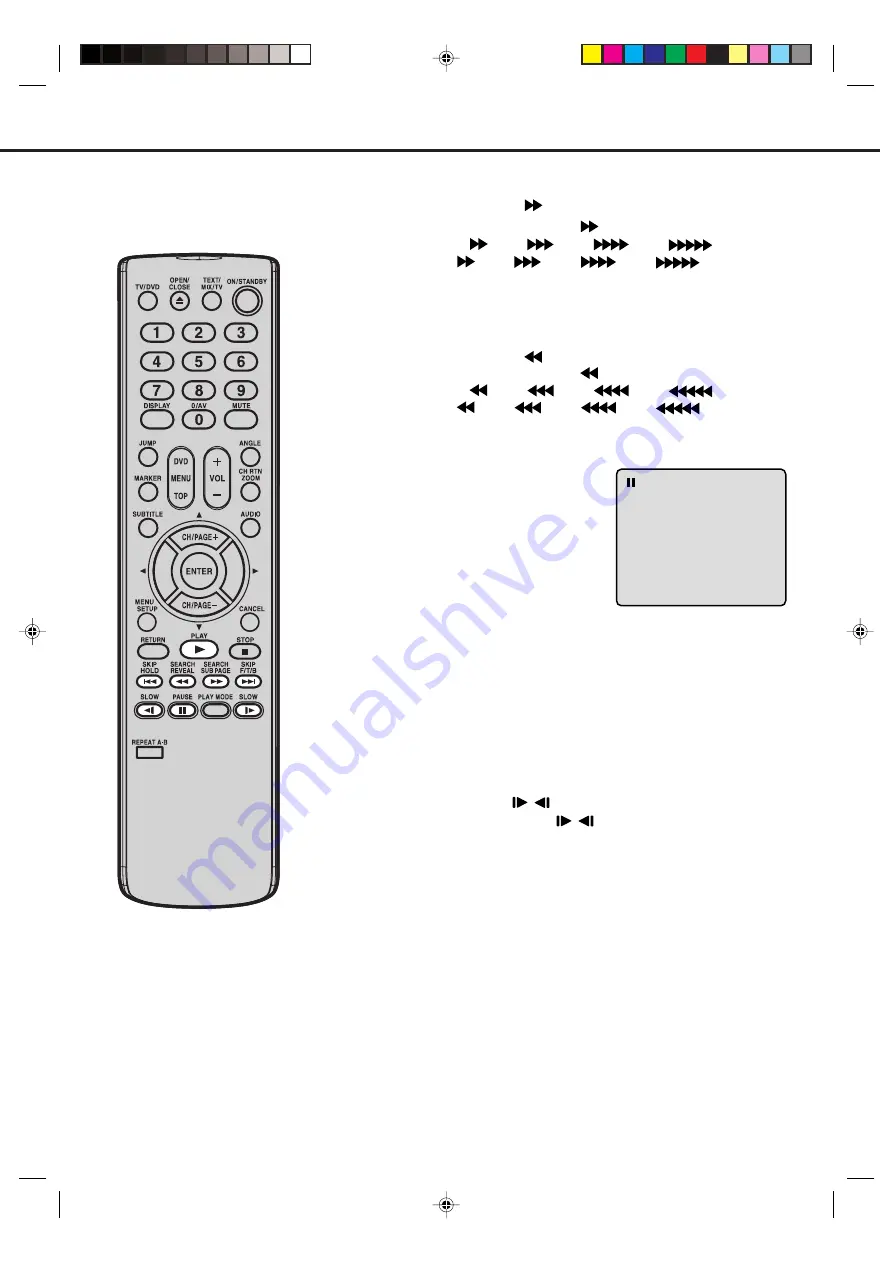
23
SPECIAL PLAYBACK
Press
SEARCH
during normal playback.
Each press of
SEARCH
will increase the speed of the
search
(x 2),
(x 4),
(x 8),
(x 20).
(CD:
(x 2),
(x 4),
(x 8),
(x 20))
• To resume normal playback, press
PLAY
.
Fast Forward Playback
Press
SEARCH
during normal playback.
Each press of
SEARCH
will increase the speed of the
search
(x 2),
(x 4),
(x 8),
(x 20).
(CD:
(x 2),
(x 4),
(x 8),
(x 20))
• To resume normal playback, press
PLAY
.
Review Playback
Press
PAUSE
during normal
playback to pause playback.
Still Playback
To resume normal playback, press
PLAY
.
Press
PAUSE
during still playback.
One frame is advanced each time you press
PAUSE
.
Frame Advance
• To resume normal playback, press
PLAY
.
• To resume the still playback, press
PAUSE
.
• Audio CD does not work in above operation.
• The Video CD cannot be played with Reverse slow.
Press
SLOW
/
during normal playback or still playback.
Each press of
SLOW
/
will change the speed of the
slow x1/2, x1/4, x1/6, x1/7.
Slow-motion Playback
To resume normal playback,
press
PLAY
.
Locating a chapter or track
NOTE:
The unit is capable of holding a still video
image or On screen display image on your
television screen indefinitely. If you leave
the still video image or On screen display
image displayed on your TV for an ex-
tended period of time, you risk permanent
damage to your television screen. Pro-
jection televisions are very susceptible.
Press
SKIP(
7
7
7
7
7
)
Forward or
SKIP(
6
6
6
6
6
)
Reverse during
playback to locate a chapter or track that you want to
watch.
• Press
SKIP(
7
7
7
7
7
)
briefly to select the next chapter/
track.
• Press
SKIP(
6
6
6
6
6
)
briefly to return to the beginning of the
current chapter/track.
• Press
SKIP(
6
6
6
6
6
)
twice in quick successions to select
the previous chapter/track.
NOTE: There may be a slight delay be-
tween when you press the button and
the function activating.
5P31101C P20-25
6/6/06, 10:09 AM
23
Содержание VTD1432
Страница 47: ...5P31101C P38 LAST 6 6 06 10 10 AM 45 ...
Страница 48: ...5P31101C P38 LAST 6 6 06 10 10 AM 46 ...






























