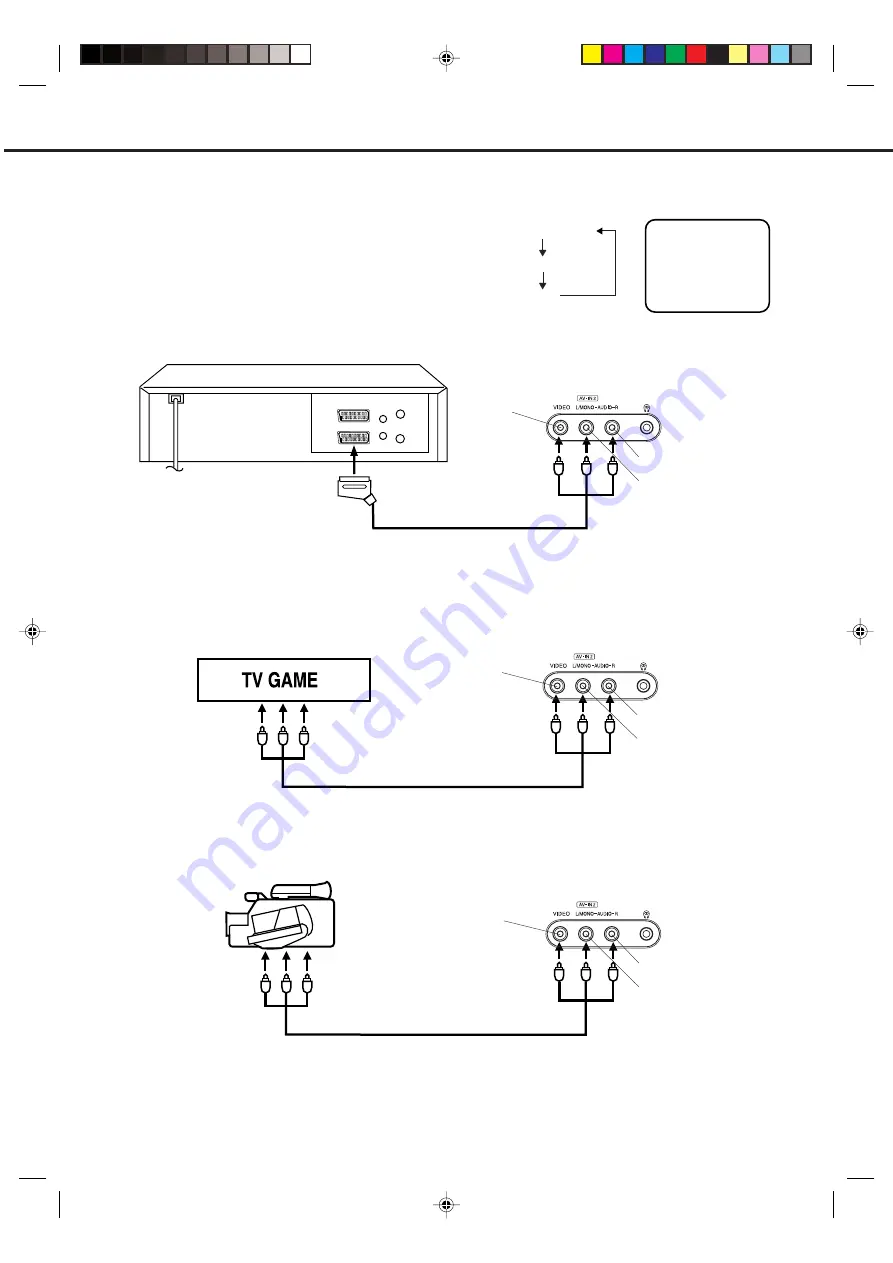
8
AV1
Input Selection
If you connect the unit to a VCR, camcorder or games console, you can select this input by pressing the
0/AV
button.
3. To connect the unit to a camcorder
Connect the camcorder to the unit as shown.
Press the
0/AV
button to select AV2 to use the TV as a monitor.
Front of unit
2. To connect the unit to a TV Game
The unit can also be used as a display device for many video games. However, due to the wide variety of different
types of signal generated by these devices and subsequent hook-up variations required, they have not all been
included in the suggested connection diagrams. Press the
0/AV
button to select AV2 to use the TV as a monitor.
You'll need to consult each component's Owner's Manual for additional information.
1. To connect the unit to a VCR
Press the
0/AV
button to select AV2 to use the TV as a monitor.
Camcorder
Front of unit
Front of unit
Audio/Video cord (not supplied)
Audio/Video cord (not supplied)
To Audio/Video OUT
VIDEO IN
AUDIO IN (L)
AUDIO IN (R)
Press the
TV/DVD
button to select TV mode and
then press the
0/AV
button repeatedly to select AV1
or AV2.
AV1(Scart socket)
AV2(Front AV input)
TV-program
To Scart socket
of VCR
Scart cable (not supplied)
CONNECTION TO OTHER EQUIPMENT
VIDEO IN
AUDIO IN (L)
AUDIO IN (R)
VIDEO IN
AUDIO IN (L)
AUDIO IN (R)
4. To connect the unit to another TV set (ie. a widescreen set) (see P.34)
Connect the unit and another TV set with a Scart cable.
Press the AV button on another TV to monitor the input from the Scart cable.
5P31101C P08-17
6/6/06, 10:08 AM
8
Содержание VTD1432
Страница 47: ...5P31101C P38 LAST 6 6 06 10 10 AM 45 ...
Страница 48: ...5P31101C P38 LAST 6 6 06 10 10 AM 46 ...

























