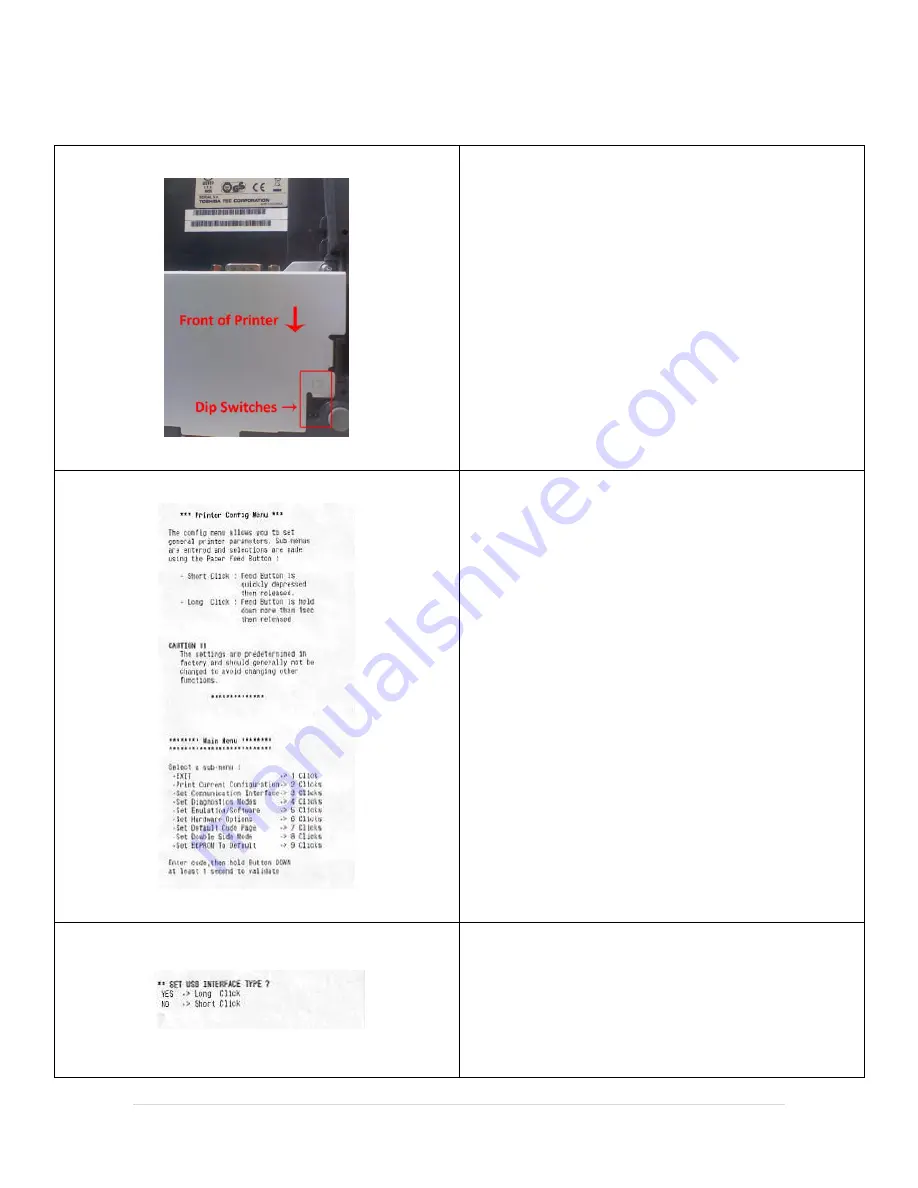
4 |
P a g e
Printer Configuration
1.
Turn the printer off.
2.
Turn the printer over and the back of the printer is
facing up. You will see the number 12 at the bottom
right hand corner.
3.
In that space below the number there is two dip
switches. Flip the #1 dip switch to the on position
(down).
4.
Press and Hold the feed button while turning on the
printer, putting the printer in config mode. When the
printer first comes on it will print a piece of paper
(
Diagnostics Form
) and then print the
Printer Config
Menu
.
By default under
Communication Interface
the
USB
TYPE
is set to
Vendor Specific Class
. We will now
change that to
Printer Class
.
5.
At the
Main Menu
we need to select
Set
Communication Interface
by clicking the feed button
3 times (3 short clicks) then press and hold it down,
you will hear beeps to confirm.
6.
It Prints the
Communication Interface Menu
. It will
ask you what you would like to edit. As we need to
set only the USB interface type, Short Click the feed
button (no) 8 times until you get to
set USB interface
type?
Where you will hold down the feed button to
select
YES
.













