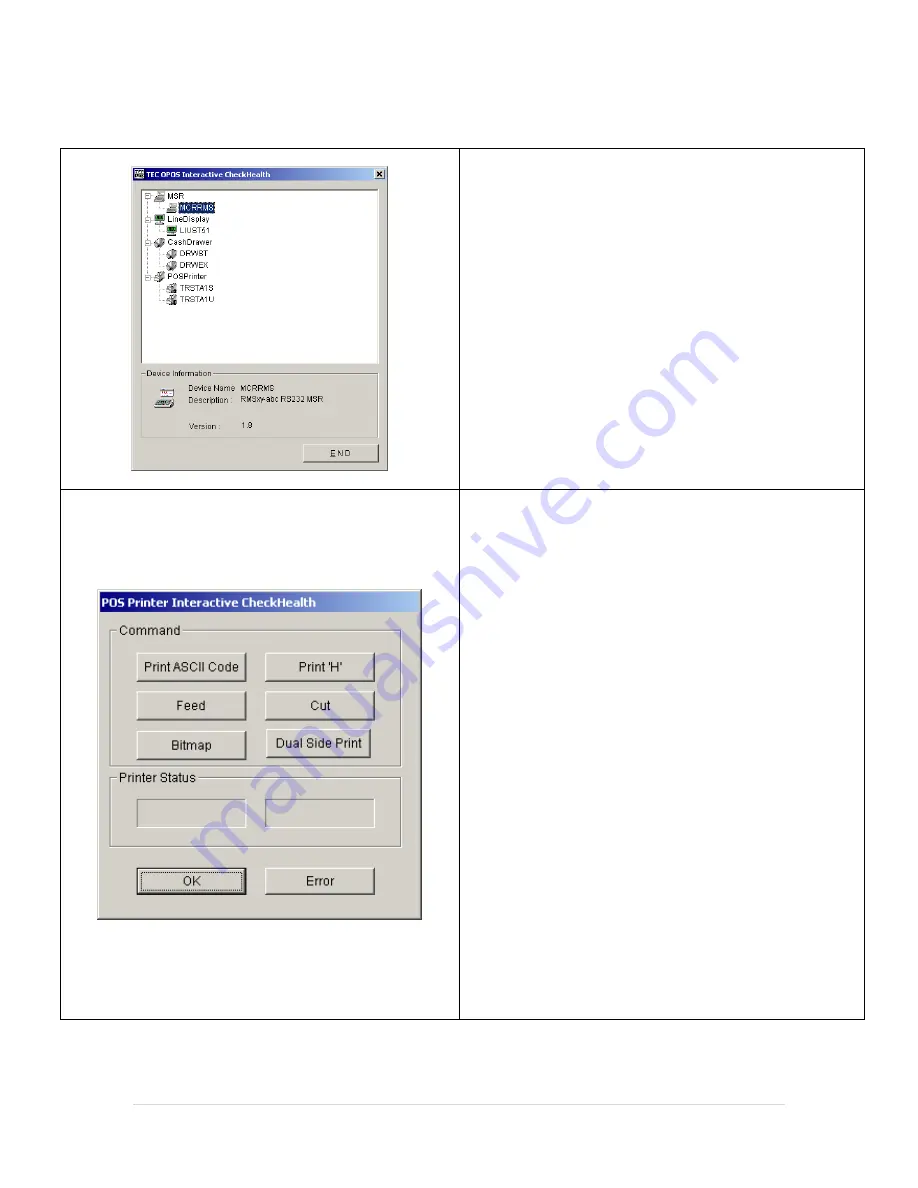
10 |
P a g e
Toshiba OPOS CheckHealth
1.
Open the
OPOS CheckHealth
by going to
Start
then
All Programs
then
OPOS CheckHealth
2.
Once the application is open Select the
+
to open the
hive for the
POSPrinter
.
3.
Highlight the
printer you are using under
POSPrinter
and
select
Enter
on your keyboard. (Optionally you
can double-click on it.)
4.
Select
Print ASCII Code
(this will print all the numbers
and then letters in uppercase and the lower case).
5.
Select
Print ‘H’
(this will print a line of H characters).
6.
Select
Bitmap
(this will print a few bars on the
receipt).
7.
Select
Dual Side Print
(provided you have a printer
that does the Dual side printing, this will print “Front
Side” on the front of the receipt and “Back Side” on
the back of the receipt).
8.
Select
Cut
(this will cut the paper).
9.
Select
OK
to close the window.
10.
Select
END
on the
TEC OPOS Interactive CheckHealth
window.













