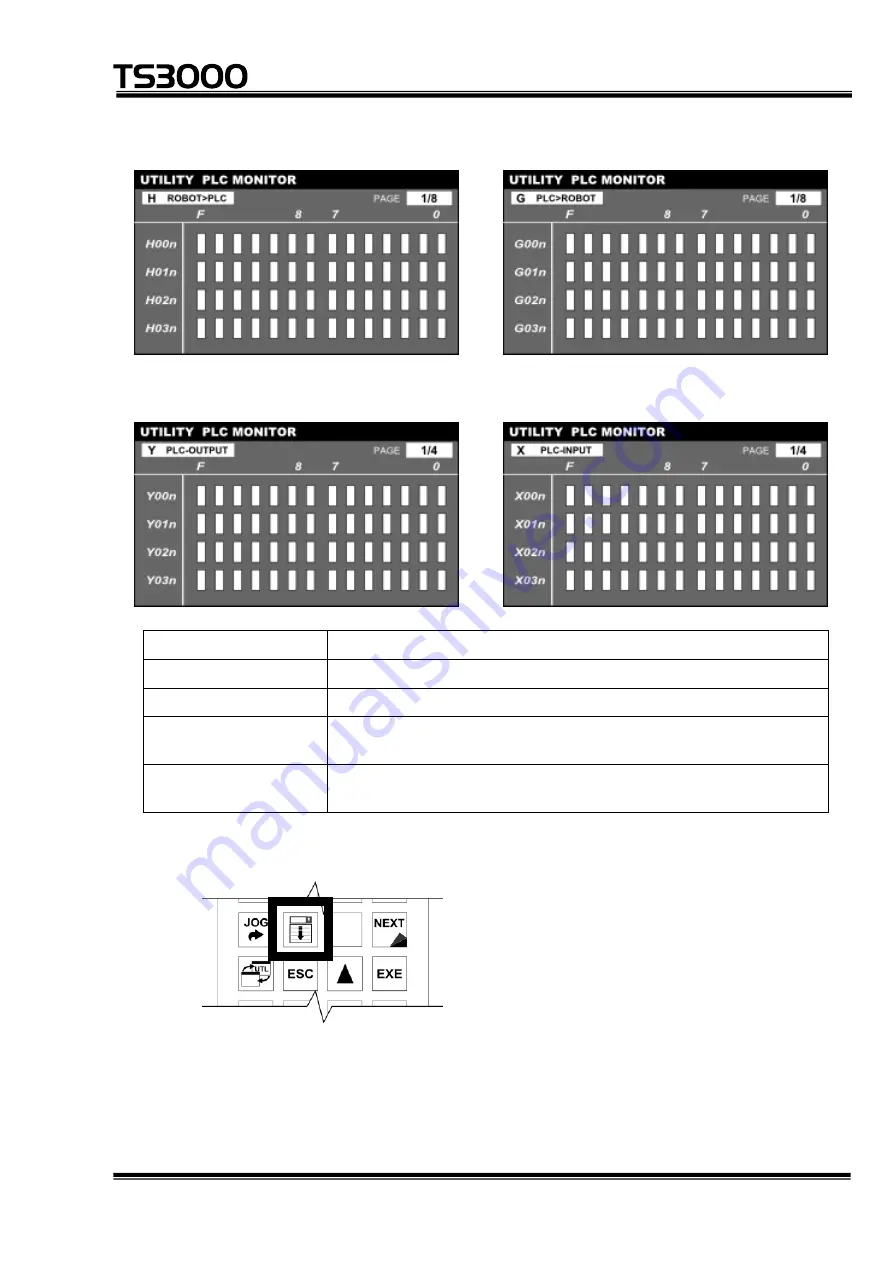
STE 85412
– 11-29 –
TP3000
OPERATOR’S MANUAL
series Robot Controller
G PLC
>
ROBOT H ROBOT
>
PLC
X PLC
-
INPUT Y PLC
-
OUTPUT
List Menu
Description of Display
G PLC>ROBOT
Input from TCmini to the robot main section (G000 to G27F)
H ROBOT>PLC
Output from the robot main section to TCmini (H000 to H27F)
X PLC-INPUT
Input from the external source to TCmini (X000 to X07F, X200
to X27F)
Y PLC-OUTPUT
Output from TCmini to the external source (Y100 to Y17F, Y300
to Y37F)
To change the displayed information, press the [LIST OPEN] key.
















































