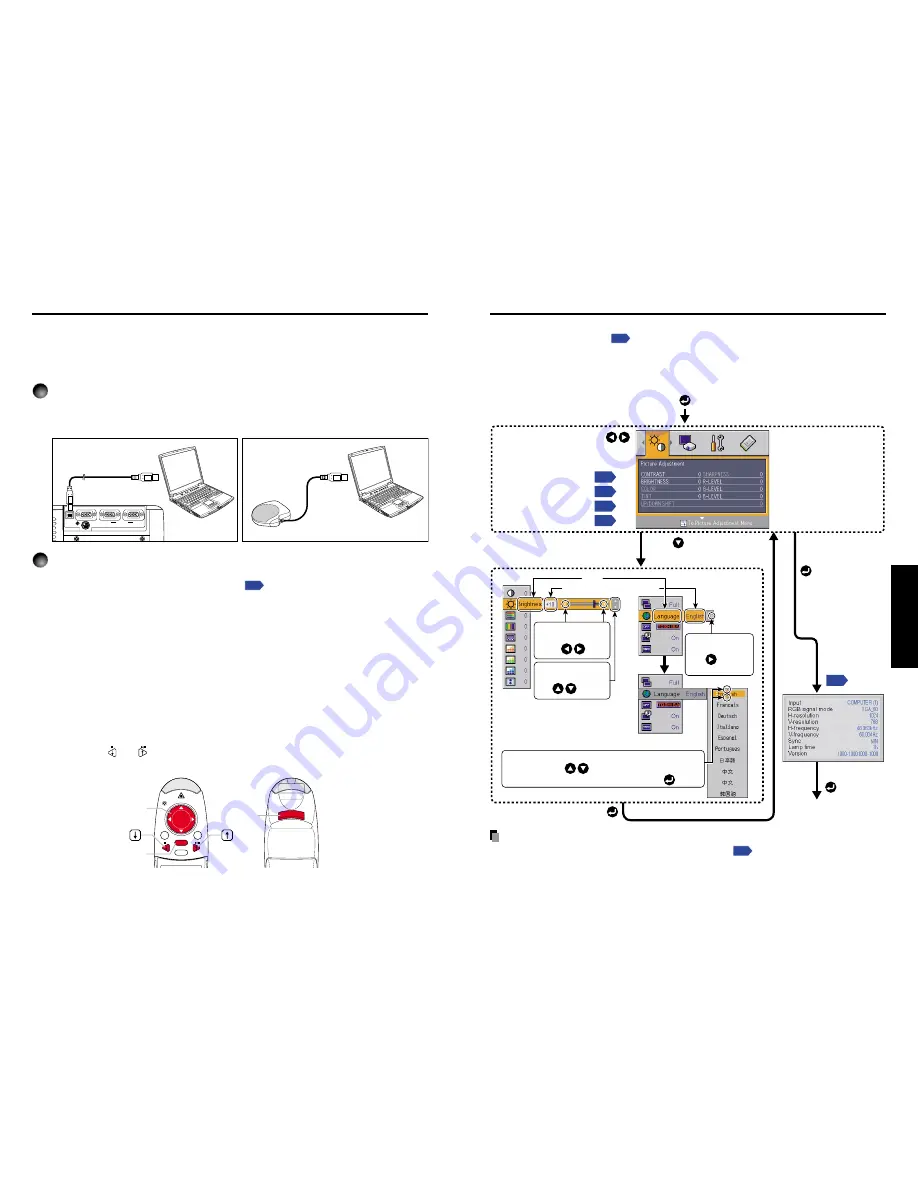
53
52
Operations
You can call up on-screen menus, and conduct a number of adjustments and settings,
using the operation buttons
p.16
on the control panel (main unit side) and remote control.
■
How to use the menus
T
he menu shown below is only for operation instructions and might be different from
the actual display.
Using the menus
Note
• Menu adjustments and settings (except Lamp power
p.54
) are saved when the power is
turned off via the ON/STANDBY button. If the power cord is unplugged before this, or the
power goes out, then the data will not be saved.
Display the
Setting display
menu
To
Status display
The menu disappears
1. Start
2. Select a Category
3. Adjustments & Settings
4. Back
6. End
5. To Finish
Finish via the Status
display menu.
Select a category by using .
There are following four
categorys.
Displays the current
adjustments of selected
category.
Item shown with gray
cannot be adjusted for the
current input source.
PC card setting
menu
p.54
Image adjustment
menu
p.54
Default setting
menu
p.55
p.32
Display setting
menu
p.55
The figure shows a typical example.
As the display may differ depending
on the item, use the following pages
as a reference.
Item
Adjustment/Setting Value
This mark signfy that
there are options.
Press to display a
list of options.
These marks signify the
items can be adjusted/set
by using .
These marks signify an
item can be switched by
using .
These marks signify the items can be selected from
the list by using .
After an item selected, apply it by pressing .
Press to open the menu
of the selected category.
INPUT
R-CLICK
PJ MODE
LASER
VOL.+
VOL.-
MENU
/
ENTER
A computer can be operated using the projector’s remote control. This function is available
on any computer with the Windows 98/98SE, Windows Me, Windows 2000, or Windows XP
OS, that is equipped with a USB port which can support USB1.1 (The mouse remote
control receiver is also supported on OS 9 or OS X for the Macintosh). However, please
note that Toshiba does not guarantee the operation of all computers.
1
Connecting a computer
Connect the projector to a computer using the supplied USB cable. See Fig. (1) below.
For models equipped with PC card slot, connect the supplied Mouse remote control
receiver to the computer. See Fig. (2) below.
USB
COMPUTER
( Y,PB/PR )
MONITOR
CONTROL
1
2
(2)
(1)
2
Operating a computer
The mouse remote control function is available when the remote control is set to [
PC
Mode
]. (See “
Switching operation modes
”
p.20
.)
Point the remote control at the infrared remote sensor (in models using Mouse
remote control receivers, point it at the Mouse remote control receiver), and
operate the remote control’s buttons.
●
Moving the mouse pointer
Move the pointer control button in the direction that you wish the mouse pointer to
move, then press.
●
To left click
Press the L-CLICK button.
●
To right click
Press the R-CLICK button.
●
To drag and drop
Move the pointer control button in a (L-)clicked state, then when the pointer is over
the desired location, release the button.
●
Using the computer’s up and down arrow key functions
Press the
and
buttons to switch PowerPoint
®
slides.
Remote Control Front
Remote Control Rear
Operating a computer using the remote control
To USB port
To USB port
Mouse remote control receiver
Pointer control
R-CLICK
L-CLICK
Содержание TLP-S220
Страница 37: ......











































