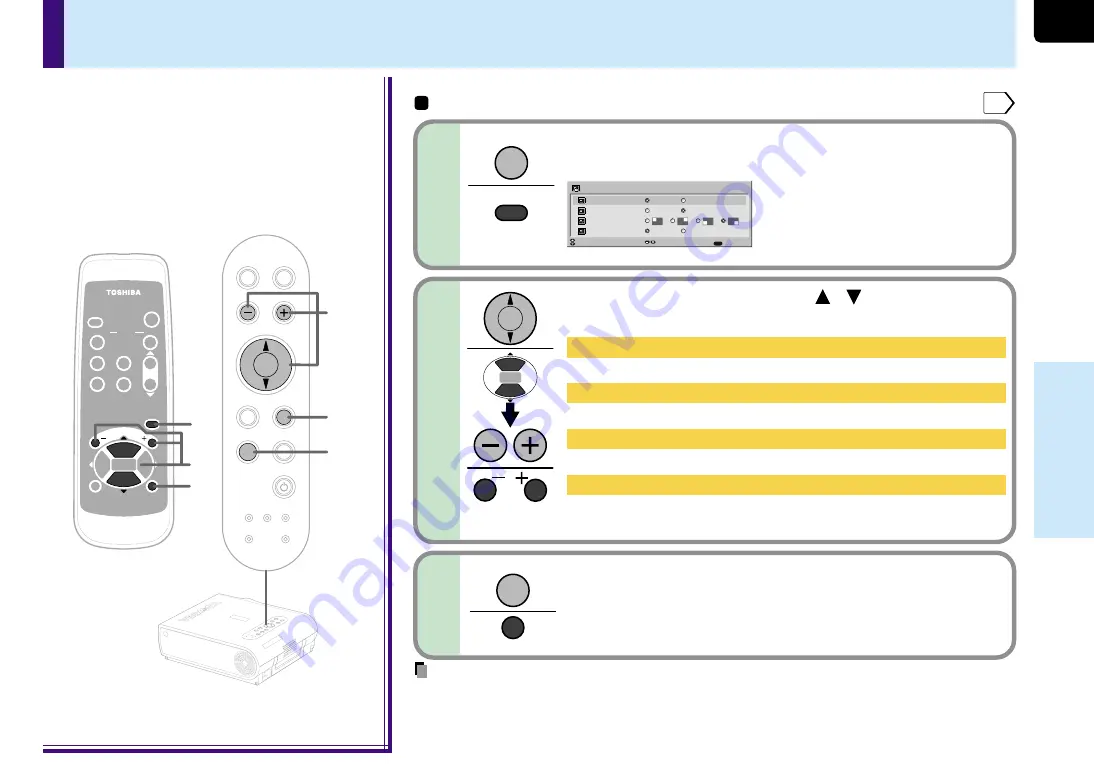
63
Adjustments &
Settings
1
3
1
3
2
2
TEM
P LA
MP
ON
BUSY
FAN
ON/S
TAND
BY
KEYS
TONE
SET
AUTO
AUTO
EXIT
ENTE
R
MEN
U
INPU
T
VOL/A
DJ.
TEMP LAMP
ON
BUSY
FAN
ON/STANDBY
KEYSTONE
SET
AUTO
AUTO
MENU
INPUT
MENU
ON /
INPUT
ENTER
CT-90072
KEYSTONE
AUTO
SET
EXIT
PIP
FREEZE
MUTE
CALL
RESIZE
VOL/ADJ
STANDBY
EXIT
ENTER
VOL/ADJ.
Preparation
1
Display the PIP sub-picture on the screen as explained in the step “Displaying PIP Sub-pictures”.
34
PIP
Source
Size
Position
Audio
Main
Sub
Small
Large
Video
S-Video
EXIT
Quit
Item
Set
PIP menu setting
Press MENU.
When a PIP sub-picture is displayed, the PIP menu screen appears.
1
2
Use the selection buttons ( / ) to select the
setting items, then press VOL/ADJ (+/-) to set.
After the settings are finished, press EXIT.
The menu screen disappears.
3
You can make the PIP sub-picture settings
and the sound settings when a PIP sub-
picture is displayed.
MENU
MENU
EXIT
EXIT
Source: Set the PIP sub-picture input source.
“Video input” or “S-video input” can be selected.
Size: Set the PIP sub-picture size.
“Small” or “Large”
Position: Set the display position of the PIP sub-picture.
“Upper left”, “Upper right”, “Lower left” or “Lower right”
Audio: Set the audio input source.
The sound of the selected picture (“Main picture” or “Sub-picture”) is
output from the speakers and the AUDIO OUT jack.
Remote control
Control panel
(Main unit side)
• When the PIP sub-picture is turned off, the audio input source returns to the previous source (main
picture).
• If the power is turned off by pressing the ON/STANDBY button, the settings made are
automatically stored in the memory. If the power cord is unplugged or if a power failure occurs
while the projector is on, the settings are not stored in the memory.
Notes






























