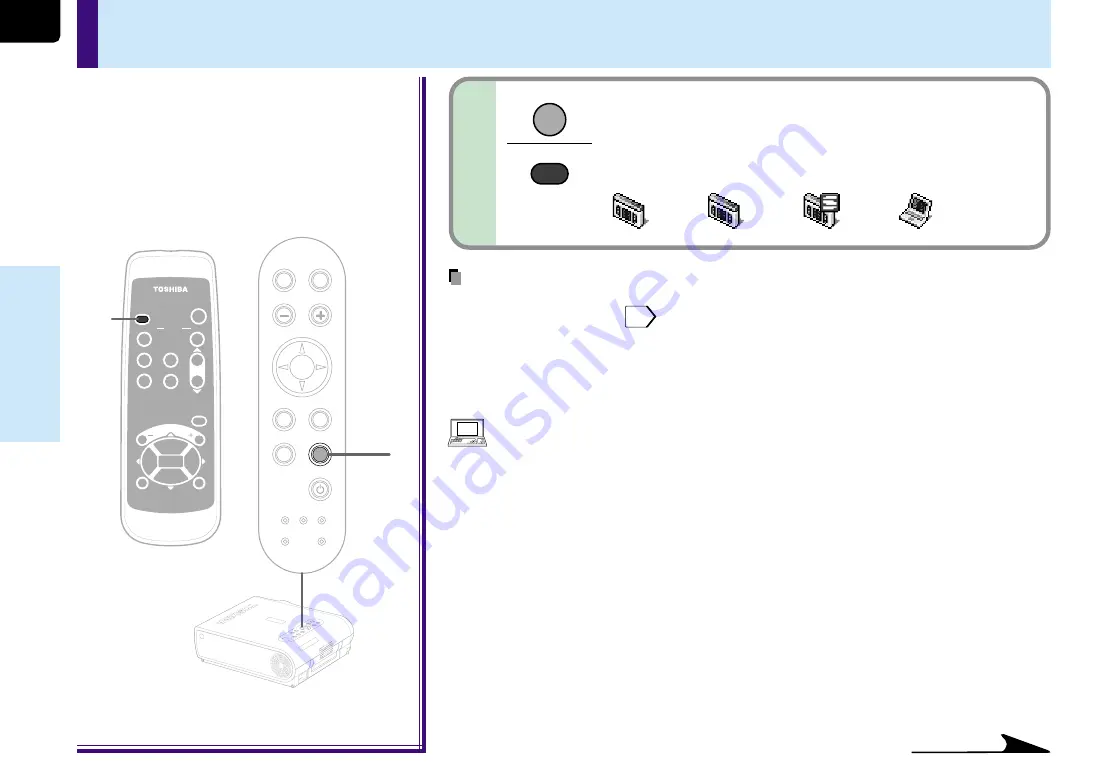
26
Operations
Projection on the screen (continued)
Select the input source.
Press the INPUT button repeatedly to select it.
The icon of the input source selected appears.
3
Continued
MENU
ON /
INPUT
ENTER
CT-90072
KEYSTONE
AUTO
SET
EXIT
PIP
FREEZE
MUTE
CALL
RESIZE
VOL/ADJ
STANDBY
TEM
P LA
MP
ON
BUSY
FAN
ON/S
TAND
BY
KEYS
TONE
SET
AUTO
AUTO
EXIT
ENTE
R
MEN
U
INPU
T
VOL/A
DJ.
TEMP LAMP
ON
BUSY
FAN
ON/STANDBY
KEYSTONE
SET
AUTO
AUTO
EXIT
ENTER
MENU
INPUT
VOL/ADJ.
3
3
(Signal sent from the computer)
• If you project an image from a computer with an LCD screen while monitoring the image on
the computer, the image may not be projected properly, depending on the computer model.
In this case, turn off the computer display. For details on controlling the computer display,
etc., refer to the computer’s manual and description on the software for the computer used.
• An image on a computer is displayed enlarged or reduced, so quality of the screen
becomes a bit inferior.
• The projector can be also applied to DDC2B (Display Data Channel 2B). If your computer is
applied to the DDC, start up your computer after turning on the projector.
Note
The types of input sources selected when the INPUT button is pressed repeatedly can be
set from the menu screen.
38
(At shipping from factory, the projector is set so that the component signal source input to
the COMPONENT IN connector and the video signal source input to the VIDEO jack can
be selected.)
INPUT
INPUT
Remote control
Control panel
(Main unit side)
Computer
Y/P
B
/P
R
Video
S-Video
















































