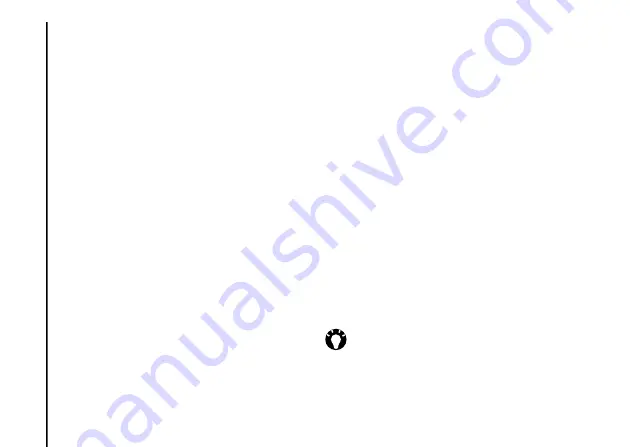
Applications and multimedia
74
Applications and multimedia
Windows Media
Overview of Windows Media
Player 10 Mobile
You can use Windows Media Player 10 Mobile
to play digital audio and video files that are
stored on your Toshiba phone, a storage card or
on the Internet.
Overview of screens and menus
Windows Media Player 10 Mobile has three
primary screens:
•
Library
screen - enables quick access of
files and playlists. It also includes an item
that enables you to switch to the
Now
Playing
screen.
To switch to the
Playback
screen from the
Library
screen, tap the
X/OK key
or
OK
.
The
Library
screen will be the default screen
displayed when you first use Windows
Media Player Mobile.
•
Now Playing
screen - displays the
Now
Playing
playlist. This shows the file currently
playing, as well as any files that are queued
up to play next.
•
Playback
screen - displays the playback
controls and the video window. You can
change the appearance of this screen by
selecting a different skin.
Playing items stored on your
Toshiba phone
Use the
Library
to find and play music, videos,
and playlists that are stored on your Toshiba
phone or storage card.
To play an item stored on your Toshiba phone:
1. Access
Windows Media
.
2. If the item is in the
Library
, scroll to the item,
then tap
Play
.
If the item is not in the
Library
, tap
Menu
>
Open File...
. Scroll to the item, then tap
Play
.
TIP:
To add files to the
Library
, tap
Menu
>
Update Library...
.






























