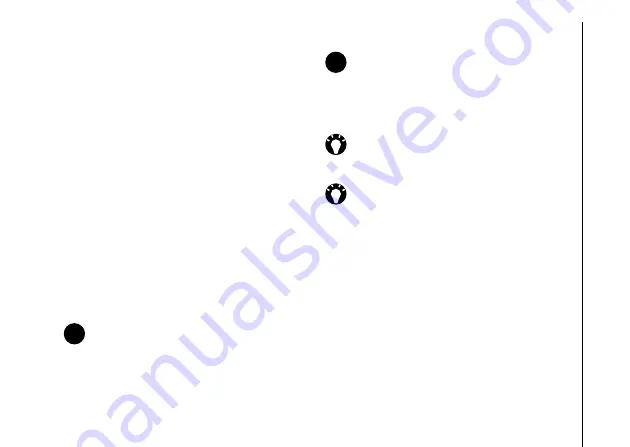
Applications and multimedia
61
Applications and multimedia
Contacts
You can use the
Contacts
feature to store
phone numbers, e-mail addresses, home
addresses, and other information relating to a
contact. You can also add a picture or assign a
ring tone to a contact.
If you use
Microsoft Outlook
on a PC, you can
synchronise contacts between your Toshiba
phone and the PC.
Creating a new contact
To create a new contact:
1. Access
Contacts
.
2. Tap
New
.
3. Tap the contact type to create (
Outlook
Contact
or
SIM Contact
). Outlook contacts
are stored on your Toshiba phone.
4. Enter the details of the new contact.
5. Tap the
X/OK key
or
OK
.
NOTE:
SIM contacts (except when using
a USIM card) only support a single name
and phone number. Contacts stored on a
USIM card can include a name, three
phone numbers and an e-mail address.
n
NOTE:
If you move the SIM card to
another phone, your SIM contacts are
moved as well.
TIP:
You can customise Outlook contacts
by adding a picture or a ring tone to
uniquely identify the person calling you.
TIP:
If someone whose phone number is
not stored in
Contacts
calls you, you can
create a contact for that person. To do
this:
1. Access
Call History
.
2. Scroll to the required call, then tap
Menu
>
Save to Contacts
.
3. Tap
<New Contact>
.
4. Tap the contact type to create.
5. Edit the details of the new contact as
required, then tap
Save
.
n






























