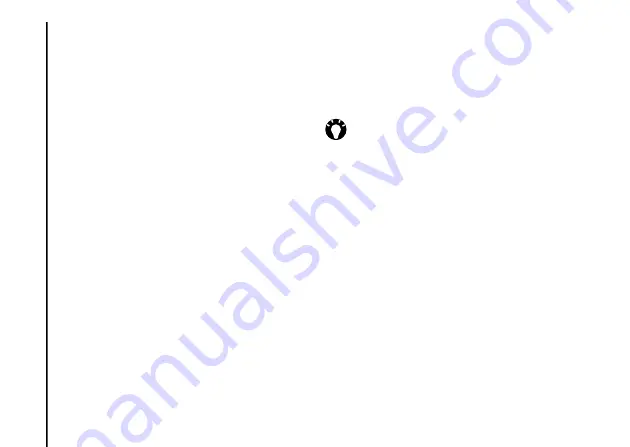
Messagin
g
56
Messaging
• With the cursor in the
To:
field, enter the first
few letters of a name stored in
Contacts
,
then tap
Menu
>
Check Names
. If several
matches are displayed, select the required
one.
• Enter e-mail address(es) in the
To:
field.
Use a semicolon to separate multiple
recipients.
• Tap
To:
, then tap a recipient from the list of
contacts.
5. Scroll to the message area and enter your
message.
6. Tap
Send
when the message is ready.
E-mails are stored in your
Outbox
and are
sent to recipients the next time you
synchronise or connect to your e-mail
server.
Options available when creating
an e-mail
You can add recipients in the
Cc:
and/or
Bcc:
fields.
You can enter a subject for the e-mail in the
Subject:
field.
To add an attachment, tap
Menu
>
Insert
>
Picture
/
Voice Note
/
File
, then select the item to
add.
To save time by inserting predefined text, tap
Menu
>
My Text
, then select the text to insert.
To save a message as a draft, tap
Menu
>
Save
to Drafts
.
To check spelling before sending the message,
tap
Menu
>
Spell Check
.
To delete the message without sending it, tap
Menu
>
Cancel Message
.
To set the priority of the e-mail, tap
Menu
>
Message Options...
, then select the required
option in the
Priority:
field.
TIP:
Scroll up to view the
Cc:
and
Bcc:
fields.






























