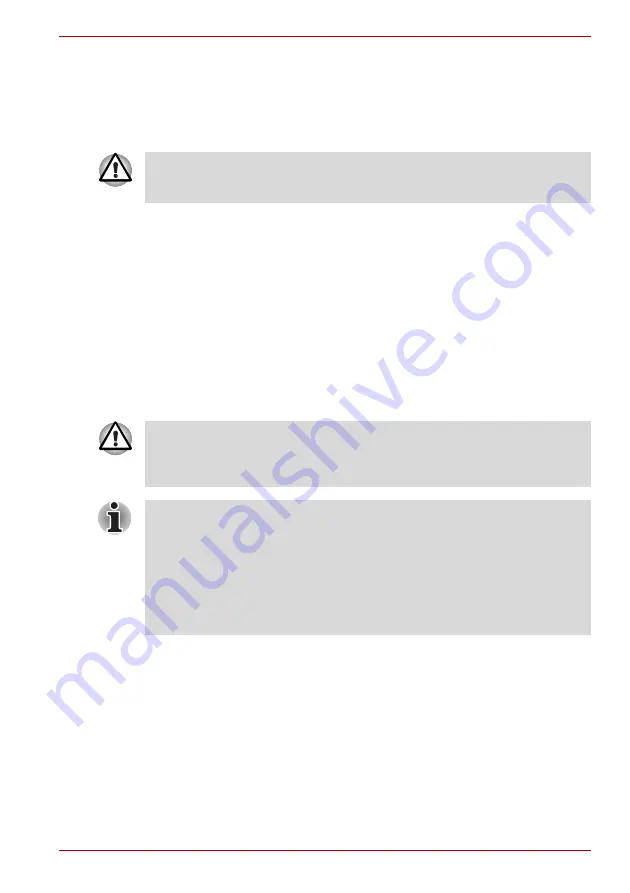
User’s Manual
3-31
Hardware, Utilities and Options
Disconnecting an eSATA device
When you have finished using an eSATA device, you can follow the
procedures below in order to disconnect it:
1. Wait for the indicator light of an eSATA device to go out to make sure all
activity has stopped.
2. Click the
Safely Remove Hardware and Eject Media
icon on the
Windows Taskbar.
3. Click an eSATA device that you want to remove.
4. Carefully pull an eSATA device's eSATA/USB combo connector out
from within the computer's eSATA/USB combo port.
TOSHIBA Express Port Replicator
In addition to the ports available on the computer, the TOSHIBA Express
Port Replicator also provides several kinds of ports. The TOSHIBA Express
Port Replicator connects directly to the docking interface on the underside
of the computer. The AC adaptor connects the TOSHIBA Express Port
Replicator to a power source.
The following ports are available on the TOSHIBA Express Port Replicator.
■
RJ45 LAN jack
■
External monitor port
■
DC IN 15V jack
■
Security lock slot
■
Universal Serial Bus 2.0 port (four)
■
DVI port
If you disconnect an eSATA device or turn off the power while the
computer is accessing the drive you may lose data or damage an eSATA
device or the drive.
The computer must be configured properly before connecting to a LAN.
Logging onto a LAN using the computer’s default settings could cause a
malfunction in LAN operation. Check with your LAN administrator
regarding set-up procedures
.
■
You must connect the AC adaptor before you connect to a TOSHIBA
Express Port Replicator.
■
When a TOSHIBA Express Port Replicator is connected to the
computer, you can not use the following computer’s ports: LAN jack,
DC IN 15V jack and External monitor port.
■
When connecting an AC Adaptor to the TOSHIBA Express Port
Replicator, use only the AC Adaptor included with TOSHIBA Express
Port Replicator. Do not use the computer’s AC Adaptor.
















































