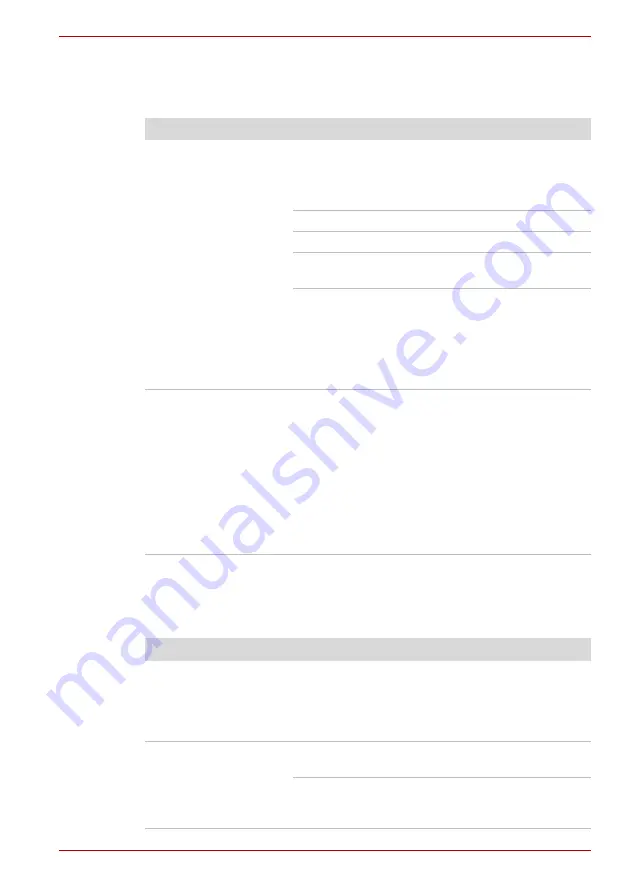
User’s Manual
8-19
Troubleshooting
Sound system
In addition to the information in this section, please also refer to the
documentation supplied with your audio device.
External monitor
Please also refer to Chapter 3,
Hardware, Utilities and Options
, and to the
documentation supplied with your monitor for further information.
Problem
Procedure
No sound is heard
Adjust the volume.
To increase the volume click the volume up
button, and to decrease it click the volume down
button.
Check the software volume settings.
Please check to see if Mute is turned to Off
Check to make sure the headphone connection
is secure.
Check within the Windows Device Manager
application to ensure the sound device is
enabled and that the device is properly working.
For further information, please refer to
"Troubleshooting in Windows" section of
Windows Help and Support.
Annoying sound is
heard
In this instance you may be experiencing
feedback from either the internal microphone or
an external microphone connected to the
computer - please refer to
in
Chapter 4,
for further
information.
Volume cannot be adjusted during Windows start
up or shut down.
If you are still unable to resolve the problem,
contact your reseller, dealer or service provider.
Problem
Procedure
Monitor does not turn
on
After confirming that the monitor's power switch
is on, you should check the connections to make
sure that the power cord/adaptor is firmly
connected to the monitor and to a working power
outlet.
No display
Try adjusting the contrast and brightness
controls on the external monitor.
Press the
FN
+
F5
hot key in order to change the
display priority and ensure that it is not set for the
internal display only.






























