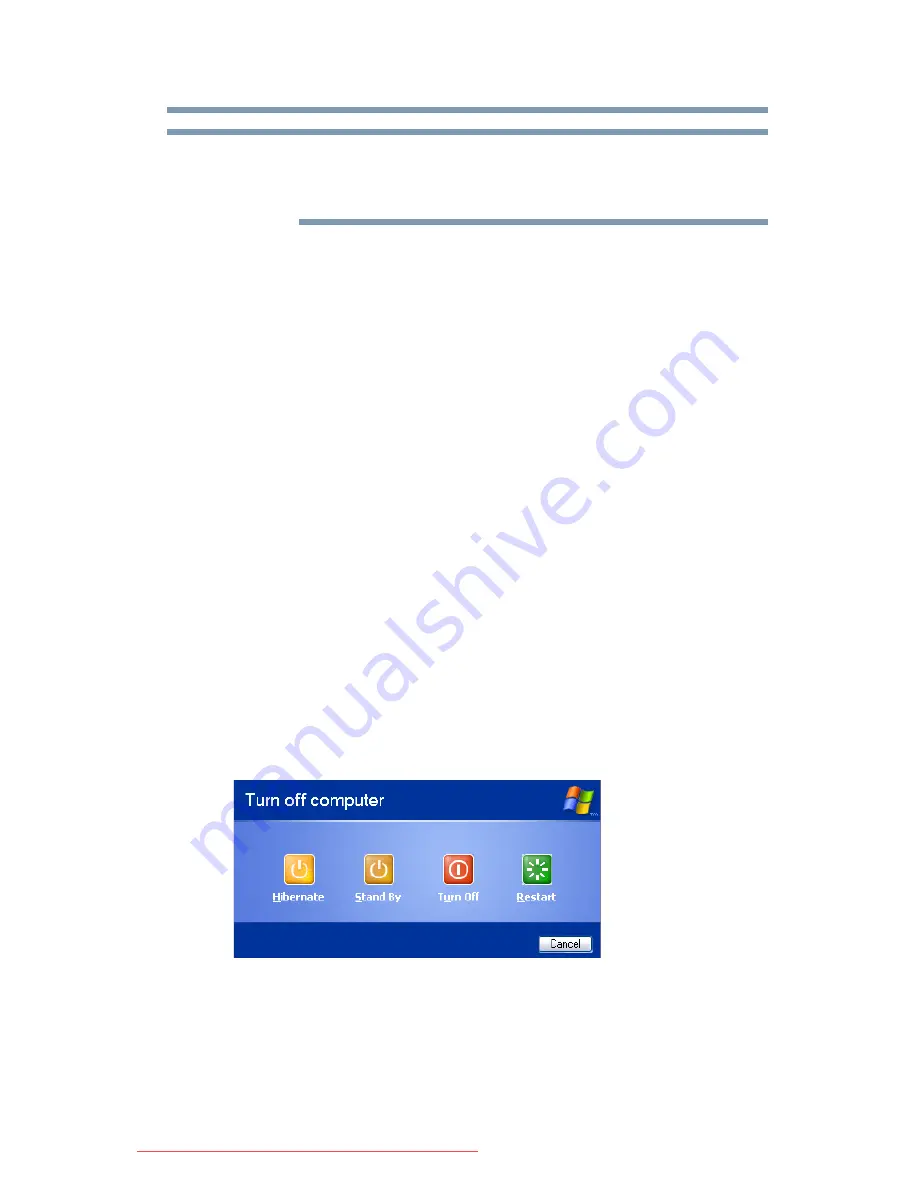
75
Getting Started
Turning off the computer
These options are set separately for how they operate while the
computer is running on battery power or while connected to the AC
power.
❖
When I press the power button
Set this option to
Shut down
if you want the computer to
shut down when you press the power button.
❖
When I close the lid
Set this option to
Shut down
if you want the computer to
shut down when you close the display panel.
5
Click
Apply
.
6
Click
OK
.
Once the computer is configured, you can turn it off by either
pressing the power button or closing the display panel, depending
on the options set.
Restarting your computer
To start the computer up again, press the power button until the
on/off light glows green.
If you turn off the computer by closing the display panel, you can
start it again by opening the display panel.
Using and configuring Hibernation mode
To turn off the computer using the Hibernation command, click
Start
,
Turn off computer
, and then select
Hibernate
.
(Sample Image) Turn off computer Windows
®
dialog box
The computer saves the state of all open programs and files, turns
off the display, and then turns off.
NOTE
Downloaded from LpManual.com Manuals






























