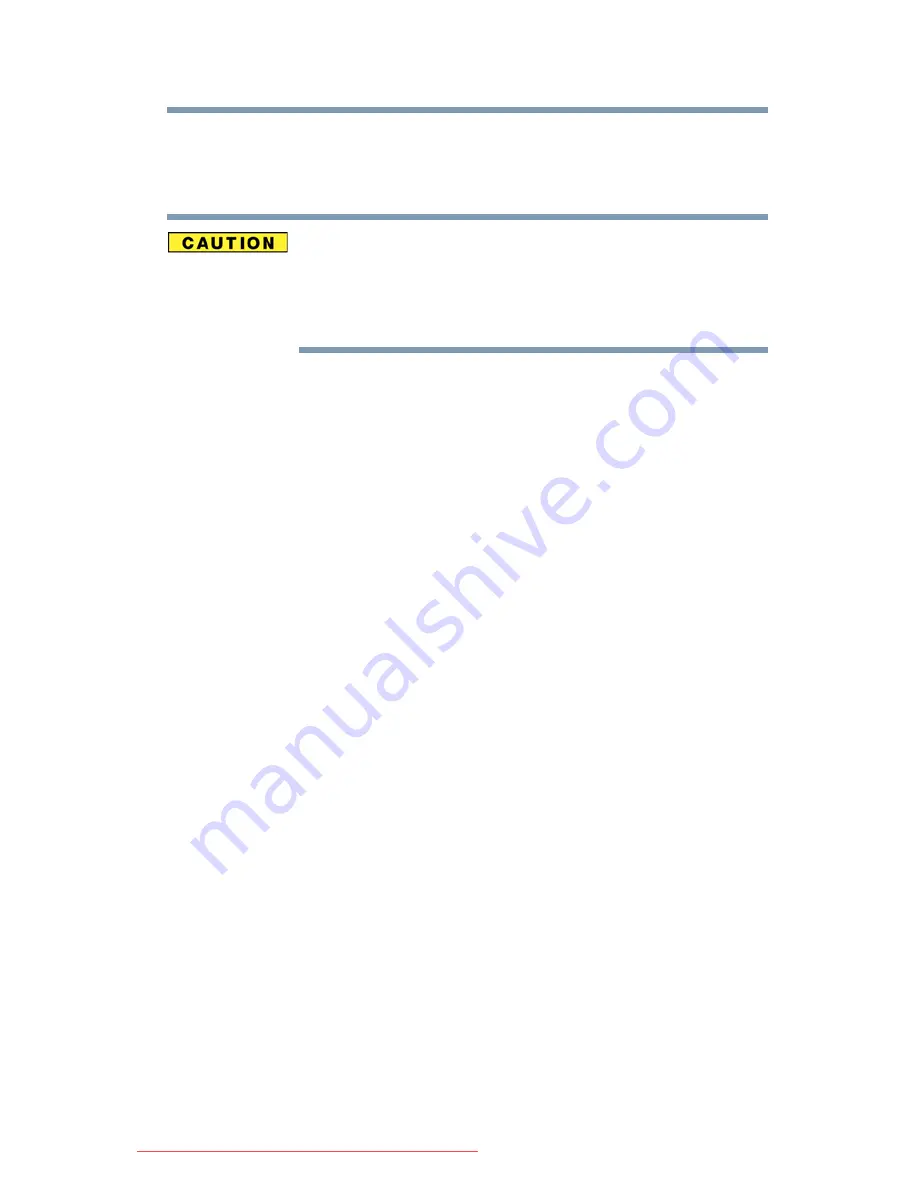
193
If Something Goes Wrong
Resolving a hardware conflict
4
Remove the device when prompted to do so.
5
Click
OK
three times to close the
Safely Remove Hardware
screen.
Never swap modules when the computer is in Hibernation or
Standby mode. This is known as “warm swapping” and is not
supported with this computer. For more information on Hibernation
and Standby modes see
“Hibernation mode” on page 72
and
“Standby mode” on page 72
.
The system does not recognize your PC Card
.
Refer to the PC Card documentation.
Removing a malfunctioning card and reinstalling it can correct
many problems.
A PC Card error occurs.
Reinsert the card to make sure it is properly connected.
If the card is attached to an external device, check that the
connection is secure.
Refer to the card’s documentation, which should contain a
troubleshooting section.
ExpressCard™ problems
ExpressCards™ include many types of devices, such as a
removable hard disk, additional memory, or a pager.
Most ExpressCard problems occur during installation and setup of
new cards. If you are having trouble getting one or more of these
devices to work together, several sections in this chapter may apply.
Resource conflicts can cause problems when using
ExpressCards™. See
“Resolving a hardware conflict” on page 179
.
Card Information Structure
When you insert an ExpressCard™ into a slot, the computer
attempts to determine the type of card and the resources it requires
by reading its Card Information Structure (CIS). Sometimes the
CIS contains enough information for you to use the card
immediately.
Downloaded from LpManual.com Manuals
















































