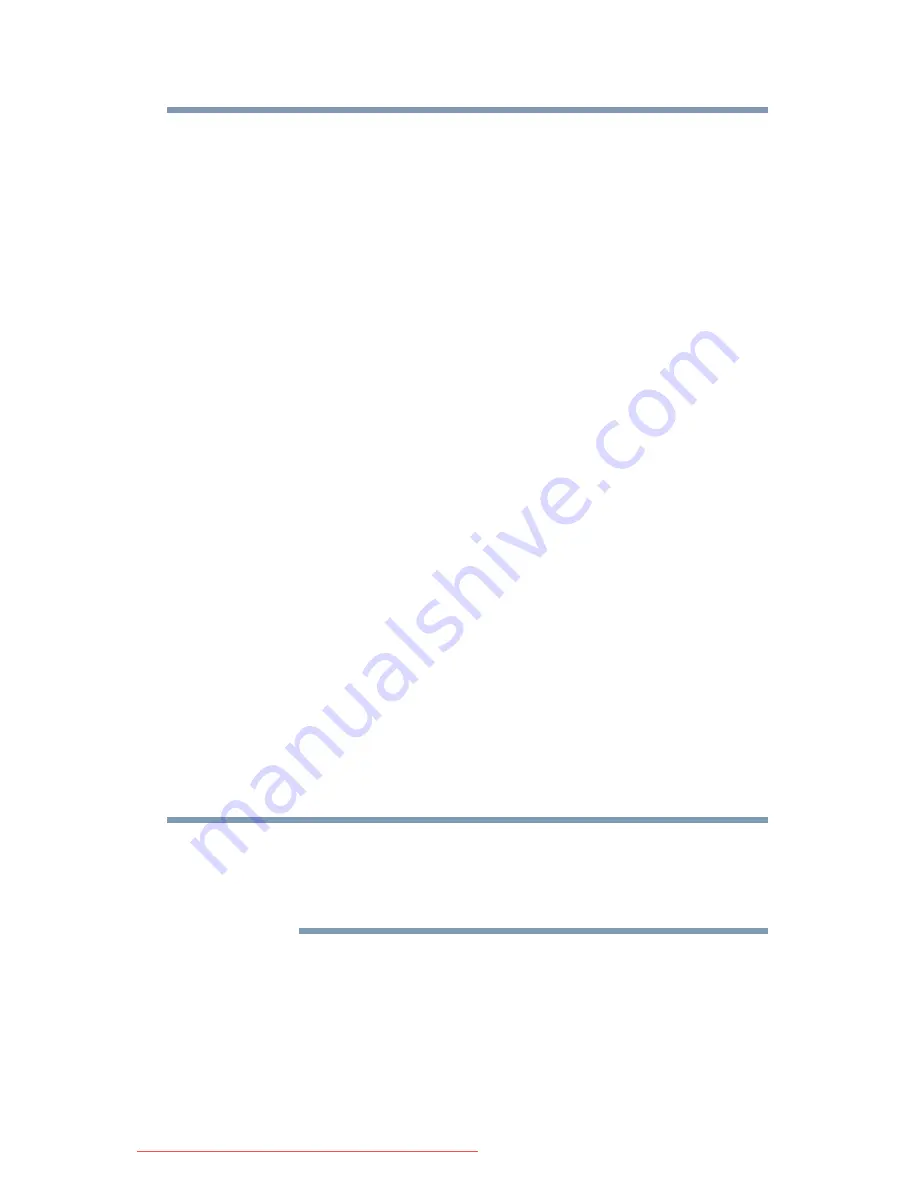
65
Getting Started
Using the TouchPad™
Accupoint
®
II pointing device
—Moves the cursor and selects
items on the screen.
(Available on certain models).
To move the cursor, gently push the pointing device in the direction
you want the cursor to move. Pushing harder on the pointing device
moves the cursor faster.
Primary button
—Performs the same function as the left button on
a mouse.
When a step instructs you to click or choose an item, move the
cursor to the item, then press and release the primary button. To
double-click, press the primary button twice in rapid succession.
Secondary button
—Performs the same function as the right button
on a mouse.
For more information, see
“Disabling or enabling the Toshiba Dual
Pointing Device” on page 215
.
Using the TouchPad
™
The TouchPad
™
, the small, smooth, square cutout located in front of
the keyboard, is sensitive to touch and enables you to move the
cursor with the stroke of a finger. Simply move your finger on the
TouchPad in the direction you would like to move the cursor:
❖
To move the cursor to the top of the page, push your finger
forward on the TouchPad.
❖
To move the cursor to the bottom of the page, drag your finger
toward yourself.
❖
To move the cursor to the right side of the page, slide your
finger across the TouchPad from left to right.
❖
To move it to the left side, slide your finger from right to left.
Because the TouchPad is much smaller than the display screen,
moving your cursor across the screen often means having to move
your finger several times across the TouchPad in the preferred
direction.
Once you have positioned your cursor, you can click it into place by
either double-tapping the TouchPad or clicking the control buttons.
NOTE
Downloaded from LpManual.com Manuals
















































