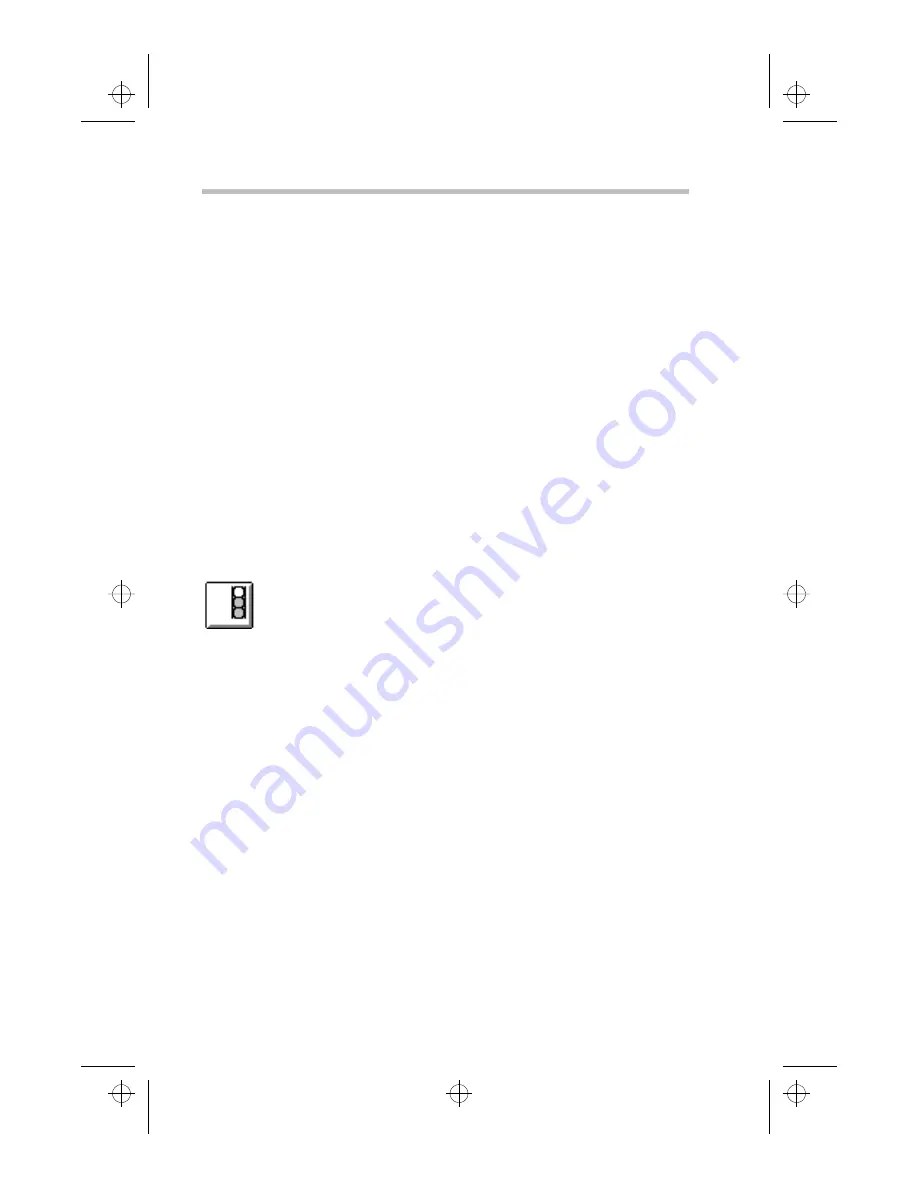
Learning the Basics
Transferring Files to Another Computer
Part I: Getting To Know Your Computer
114
9 Click the Enable Connection check box.
An X in the box indicates that a connection is enabled.
10 Click OK to accept the current settings.
11 Repeat steps 2 through 10 on the other computer, making
sure that the connection has been set up identically on both
computers.
Transfer Your Files
Now that you’ve set up the connection, it’s time to transfer your
files. Follow these steps:
1 If you haven’t already done so, start TranXit on both
computers.
2 Click the File Transfer tab, bringing the File Transfer
page to the front, on both computers.
The connection status icon (the one that looks like a traffic
signal) indicates your connection status:
❖
A red light indicates that a connection has not been enabled
or no connection has been established.
❖
A yellow light indicates that TranXit is trying to establish a
connection.
❖
A green light indicates that a connection has been
established.
3 When the connection status icon is green, open the Options
window on one computer.
4 If Auto New Window is checked, press
Esc
to close the
Options menu.
If it is not checked, choose Auto New Window.
000-book.bk : 04-basic.fm5 Page 114 Wednesday, May 15, 1996 3:50 PM






























