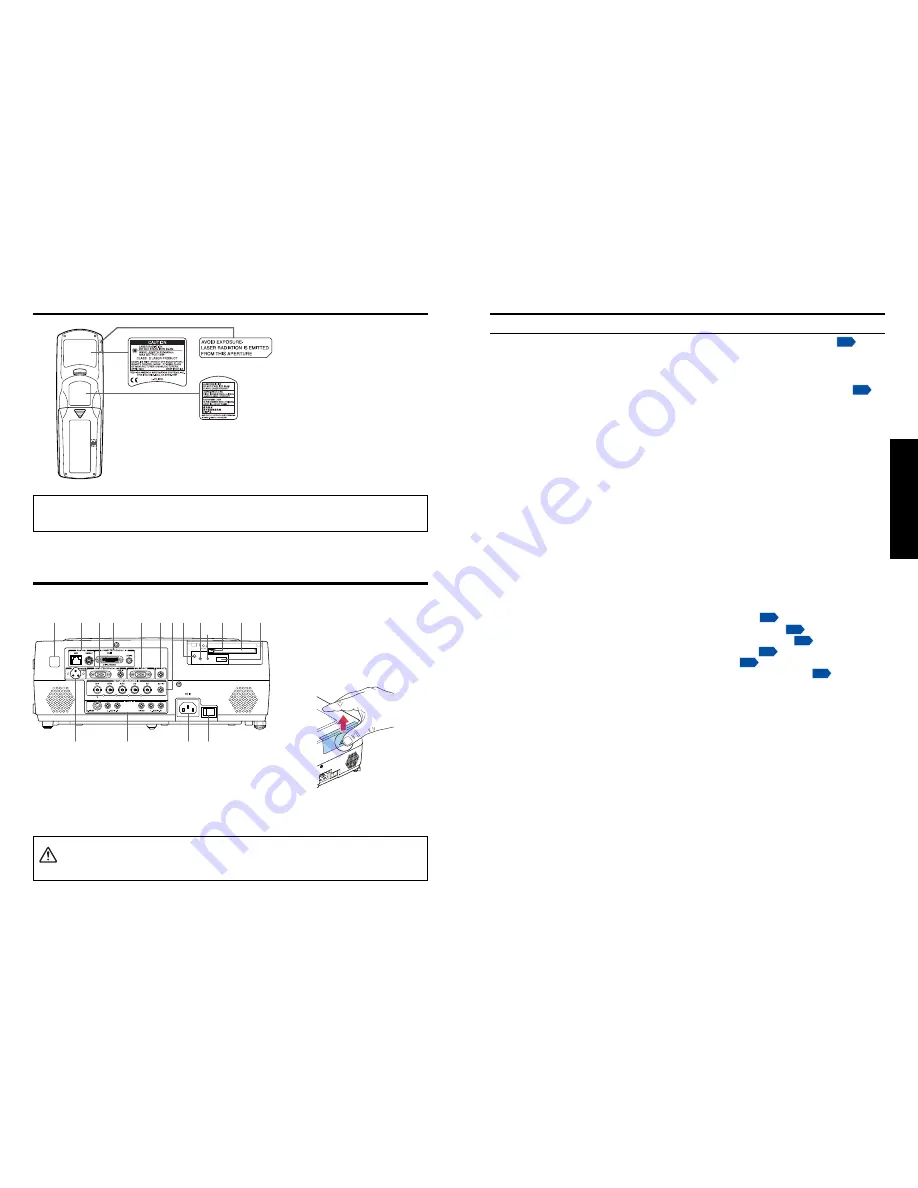
19
Preparations
18
Name
: Main Function
(1) Infrared remote sensor
: Senses commands from the remote control.
p.20
(2) CONTROL terminal
LAN : Connects a network cable.
RS232C : When operating the projector via a computer, connect
this to the controlling computer’s RS-232C port.
p.89
(3) COMPUTER (Y/P
B
/P
R
) 2 IN terminal
RGB : Input analog RGB signal from a computer or other
source, or a component video signal (Y/P
B
/P
R
) from
video equipment.
AUDIO : Input audio signals.
(4) COMPUTER (Y/P
B
/P
R
) 1 IN terminal
DVI-I : Input analog or digital RGB signal from a computer, or
a component video signal (Y/P
B
/P
R
) from video
equipment.
AUDIO : Input audio signals.
(5) MONITOR terminal
: Connect to a computer display, etc.
(6) AUDIO OUT terminal
: Outputs audio signals.
(7) COMPUTER (Y/P
B
/P
R
) 3 IN terminal
BNC : Input G/B/R/HD/VD signal from a computer, or a
component video signal (Y/P
B
/P
R
) from video
equipment.
AUDIO : Input audio signals.
(8) CARD indicator
: Displays PC card’s status.
p.23
(9) UNMOUNT button
: Press before removing PC card.
p.23
(10) RESET switch (inside depression) : Press if CARD indicator turns red.
p.23
(11) Eject button
: Press to remove PC card.
p.23
(12) PC card slot
: Insert PC cards here.
p.23
(13) USB terminal
: Connects a commercial USB memory.
p.21
(14) CAMERA POWER terminal
: DC power supply terminal (+15 V). Reserved for future
use.
(15) VIDEO IN terminal
S-VIDEO : Input S video signals from video equipment.
AUDIO (L/R) : Input audio signals from video equipment.
VIDEO : Input video signals from video equipment.
AUDIO (L/R) : Input audio signals from video equipment.
(16) AC IN socket
: Connect the supplied power cord here.
(17) Main power switch
: AC power line ON (standby)/OFF.
(1)
(14)
(15)
(16) (17)
(2) (3)(4)
(5) (6)
(8) (9)
(10)
(11)
(13)
(12)
(7)
■
Removing the slot
cover
Press on the circle (“O”) while
sliding the cover in the
direction of the arrow. The
cover will come off.
CAUTION
Do not carry the projector by having the slot cover part.
Doing so may cause that cover to come off, resulting in the projector
malfunction, injury or damage.
Parts on the rear panel
Caution
– use of controls or adjustments or performance of procedures other than
those specified herein may result in hazardous radiation exposure.
Label locations











































