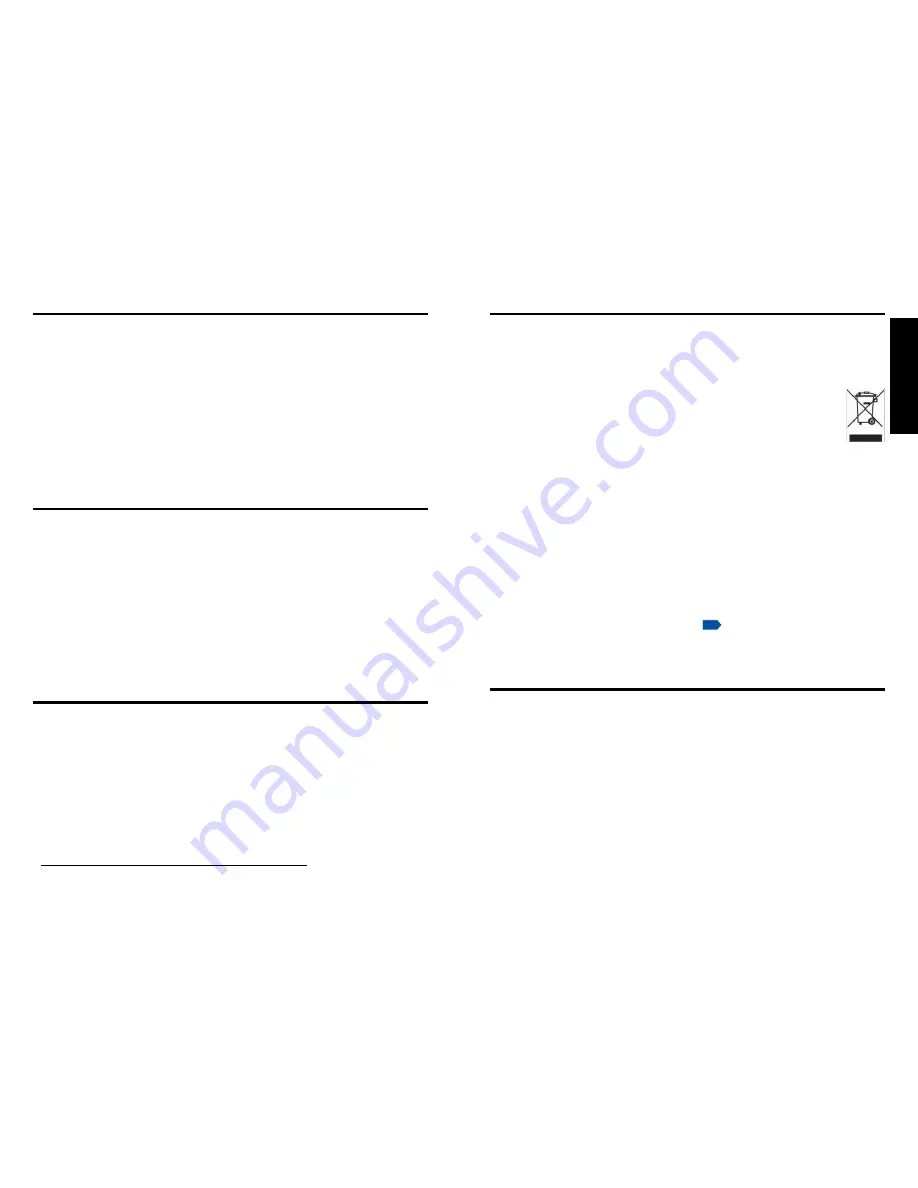
Before Using
10
11
Avoid Volatile Liquid
Do not use volatile liquids, such as an insect spray, near the unit. Do not leave rubber or
plastic products touching the unit for a long time. They will leave marks on the finish.
If cleaning with a chemically saturated cloth, be sure to follow the product's precautions.
Wireless LAN USB Adapter
• Do not connect the supplied wireless LAN USB adapter to devices other than this unit.
Doing so could cause malfunction.
• To protect the USB adapter from static electricity, touch some nearby metal, such as a
doorknob or aluminum window frame, before touching the USB adapter, to rid your body
of static electricity.
• This USB adapter is a radio product. Concerning the regulations applied in each country/
area, please refer to “Information to the user” supplied.
EXEMPTION CLAUSES
• Toshiba Corporation bears no responsibility in the case of damages arising from natural
disaster such as earthquakes, lightning, etc., fire not liable to Toshiba Corporation, acts
by third parties, other accidents, or use under abnormal conditions including erroneous or
improper operation and other problems.
• Toshiba Corporation bears no responsibility for incidental damages (lost profit, work
interruption, corruption or loss of the memory contents, etc.) arising from the use of or the
inability to use this unit.
• Toshiba Corporation accepts no liability whatsoever for any damages arising from not
having followed the descriptions in this Instruction Manual.
• Toshiba Corporation accepts no liability whatsoever for any damages arising from
malfunctions arising from combination with equipment or software that is not related to
Toshiba Corporation.
• Toshiba bears no responsibility for information being intercepted or leaked due to the use
of a wireless LAN, or any damages therefore.
OTHER CAUTIONS AND INFORMATIONS
Copyrights
Showing or transmitting commercial imaging software or broadcast or cable-broad casting
programs with the purpose of other than the personal and private viewing, including
modifying images using the freeze or resize functions, or displaying with the varying aspect
ratio of the images, could violate the direct or indirect copyrights of the imaging software or
broadcast program, etc., if done without first consulting with the copyright holder. For this
reason, please take appropriate measures before performing one of the actions listed
above, including obtaining a license from the copyright holder.
Disposal
This product contains substances which are harmful to humans and the environment.
• The lamp contains mercury.
Please dispose of this product or used lamps in accordance with local regulations.
Following information is only for EU-member states:
The use of the symbol indicates that this product may not be treated as
household waste. By ensuring this product is disposed of correctly, you will
help prevent potential negative consequences for the environment and
human health, which could otherwise be caused by inappropriate waste
handling of this product. For more detailed information about recycling of this
product, please contact your local city office, your household waste disposal
service or the shop where you purchased the product.
Trademarks
• VGA, SVGA, XGA, SXGA, UXGA are trademarks or registered trademarks of
International Business Machines Corporation.
• Digital Light Processing, Digital Micromirror Device and DMD are trademakes of Texas
Instruments.
• Macintosh is a registered trademark of Apple Computer, Inc.
• Windows is a registered trademark of Microsoft Corporation in the U.S. and other countries.
• Adobe is a registered trademark and Acrobat Reader is a trademark of Adobe Systems
Incorporated.
Notational Conventions Used in This Manual
• References to pages with related information are annotated as follows.
For example, if making a reference to page 36:
p.36
• The illustrations in this document are for reference purposes only and may not reflect
your package exactly.
REMOTE CONTROL BATTERIES
Caution
• Never throw batteries into a fire.
Using the batteries improperly may cause them to explode or leak and lead to burn or injury. If
battery-leaking fluid contacts skin, wash the fluid off immediately with clean water and consult a
doctor. If the fluid is spilt on an instrument, avoid contact and wipe it off using tissue paper.
(Dispose of the used tissue paper as flammable garbage after moistening with water.)
Notes
• Be sure to use AAA (LR03) size batteries.
• Dispose of batteries in a designated disposal area.
• Attention should be drawn to the environmental aspects of battery disposal.
• Do not mix different battery types or combine used batteries with new ones.
• If the remote control does not operate correctly, or if the operating range becomes
reduced, replace both batteries with new ones.
• If the batteries are dead or if you will not be using the remote control for a long time,
remove the batteries to prevent battery acid from leaking into the battery compartment.
IMPORTANT PRECAUTIONS (Continued)
In the spaces provided below, record the Model and Serial No. located at the bottom of your
projector.
Model No.
Serial No.
Retain this information for future reference.
Содержание TDP-TW100
Страница 46: ......







































