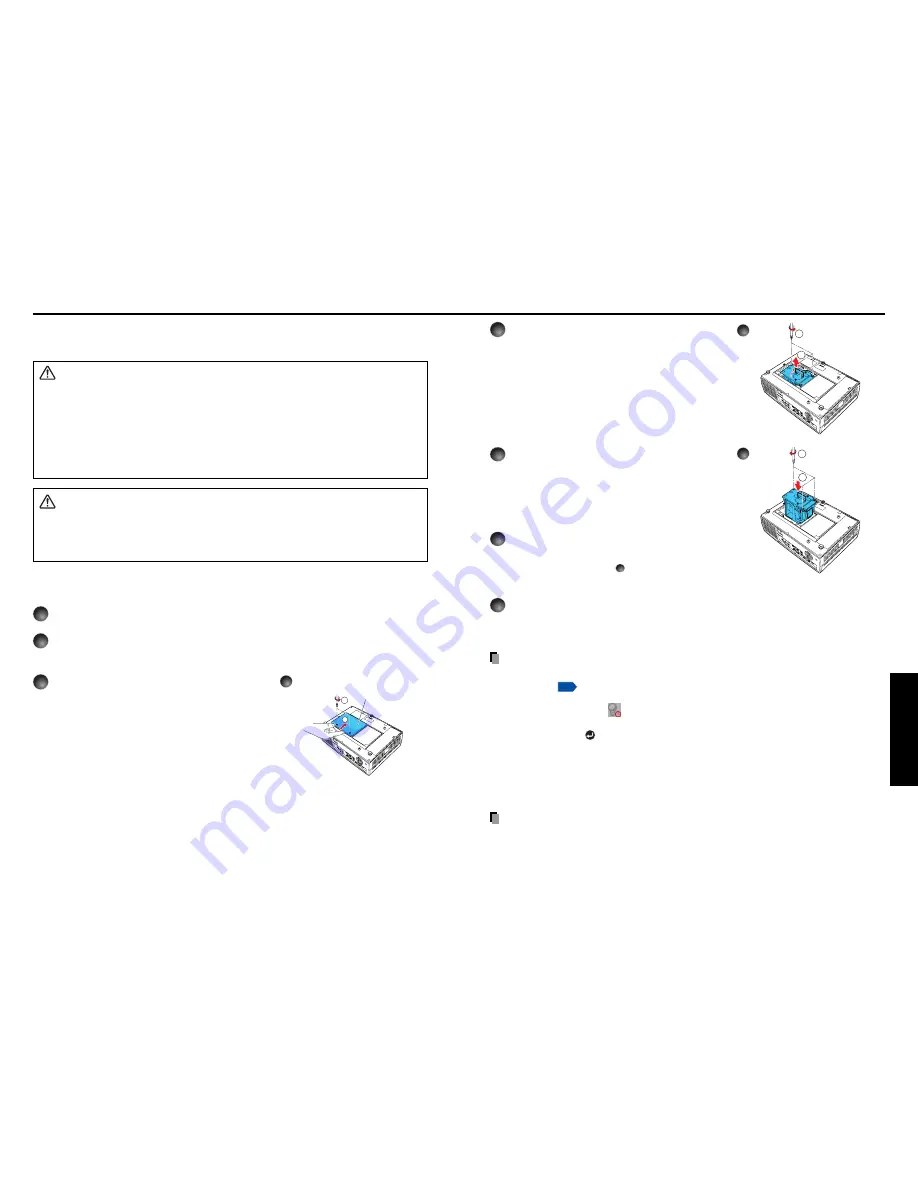
45
Maintenance
44
1
Unplug power cord.
2
Wait until lamp is sufficiently cooled.
Wait for at least 1 hour.
3
Remove the lamp cover.
Loosen the two screws, raise the lamp cover
with your fingers as shown to remove the lamp
cover. Use care to avoid any damage to nails
and/or tip of your finger(s). If you have any
difficulty in removal, you can use a screwdriver
or any other smaller tool for your convenience.
Lamp cover
2
1
1
2
3
4
4
Pull out the lamp.
Loosen the three lamp locking screws, pull up the
handle, and remove the lamp.
5
Mount the new lamp.
Align the orientation, press down the new lamp
until the bottom is reached, and lock in place using
the three lamp locking screws.
6
Replace the lamp cover.
Align the cover, and press it in, then tighten the
screws loosened in step
3
until the lamp cover is
no longer loose.
7
Reset the lamp timer.
See the lamp’s manual for instructions on resetting
the lamp timer.
Notes and Precautions
• The
Lamp time
item in the
Status display
menu indicates the time of lamp use (as a
rough guide).
p.42
• It is recommended that the lamp be replaced after 2,000 hours of use. When [
Lamp time
]
reaches 2,000 hours, the
icon and a message will appear. (After 2,000 hours, they will
appear when the power is on at the first time every 100 hours.) This display disappears
when you press the
button.
• Attach the lamp cover correctly so that it is not loose. If it is not attached correctly, the
projector may fail to be powered on or the lamp may fail to come on.
• Always replace the lamp with a new one.
• The lamp is made out of glass. Do not touch the glass surface with your bare hands,
bang it, or scratch it. (Dirt, jolts, scratches and the like could break the lamp.)
Used Lamps
This projector’s lamps contain trace amounts of environmentally harmful inorganic
mercury. Be careful not to break used lamps, and dispose of them in accordance with
local regulations.
A lamp is consumable supplies. If used for extended periods, images will appear dark, and
the lamp could burn out. This is characteristic of a lamp, and is not malfunction. (The lifetime
of the lamp depends on condition of use.) If this happens, replace it with a new one.
WARNING
•
If the projector is mounted on the ceiling, it is recommended to use your Toshiba dealer-
ship when the lamp has to be exchanged.
Uncovering the lamp while the projector is mounted on a ceiling may lead to a danger
of damage from falling pieces of glass if the lamp is broken. Besides, working at high
elevations can also be hazardous. Do not attempt to replace the lamp by yourself.
• When replacement is required, be sure to use:
TLPLW10
(sold separately).
CAUTION
• If you have been using the projector, the lamp will be very hot, and may cause burn injuries.
Wait for the lamp to cool (for longer than 1 hour) before replacing it.
• If the lamp should break, please handle with care to avoid injury due to broken pieces and
contact your dealer for repair service.
5
2
1
Lamp replacement






































