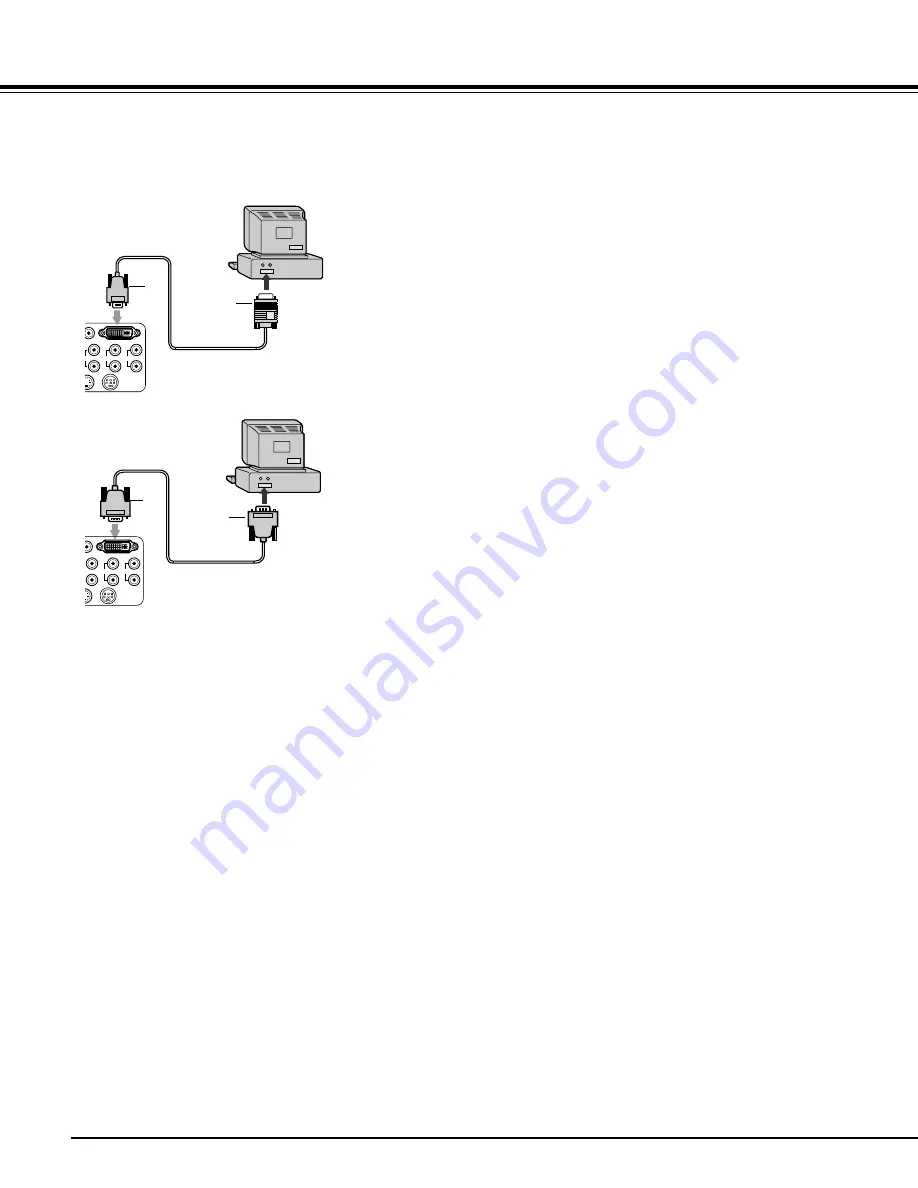
24
VIWING COMPUTER IMAGES
DVI
RS-232C
Y
Cb/Pb
Cr/Pr
To monitor port
To DVI terminal
Mini D-SUB 15pin-DVI
conversion cable
2
1
To DVI terminal
DVI cable
2
To DVI terminal
1
DVI
RS-232C
Cb/Pb
Cr/Pr
A. Connecting this projector with a computer
Preparations:
•
Make sure that the power for the projector and computer are turned off.
•
With a desk-top type computer, disconnect RGB cables connected to the monitor.
In the case of analog connections:
1 Connect the attached mini D-SUB 15pin-
DVI conversion cable to DVI terminal of
the projector.
2 Connect the other end of the mini D-SUB
15pin-DVI conversion cable to the moni-
tor port of the computer.
•
A conversion connector, analog RGB output adaptor, and/or
the like may be needed depending on the type of computer to
be connected.
•
If a long cable other than the attached cable is used, the qual-
ity of projected images may be degraded.
•
When viewing picture images from a computer with analog
connection, press DVI-ANALOG button of the remote control-
ler.
•
This projector does not comply with 3-line-signals (SYNC-ON-
GREEN).
•
This projector does not comply with chrominance signals.
In the case of digital connections:
1. Connect a commercially available DVI
cable to DVI terminal of this projector.
2. Connect the other end of the DVI cable
to DVI terminal of the computer.
•
A conversion connector, analog RGB output adaptor, and/or
the like may be needed depending on the type of computer to
be connected.
•
If a long cable other than the attached cable is used, the qual-
ity of projected images may be degraded.
•
When viewing picture images from a computer with digital con-
nection, press DVI-DIGITAL button of the remote controller.
•
Also, read the instruction manual of the other equipment to be connected.
•
If VGA60 signal outputs at the startup of the computer, the projected image may not be displayed properlyÑüfor
example, the position of the displayed image may be shifted. However, this is not a failure (Non-compliant
signal).
•
No speaker for audio outputs is stored in this projector. To reproduce audio signals, use the speakers of the
personal computer, or connect necessary audio equipment.
•
Consult the delivery agent of this projector on the detailed connections, as needed.
B. Plugging power cord
Plug the power cord in the same way as described in “Connecting to video equipment”. See Page 17.
Содержание TDP-MT500
Страница 1: ...OWNER S MANUAL DATA PROJECTOR TDP MT500 ...
Страница 42: ...Printed in Japan ...
















































