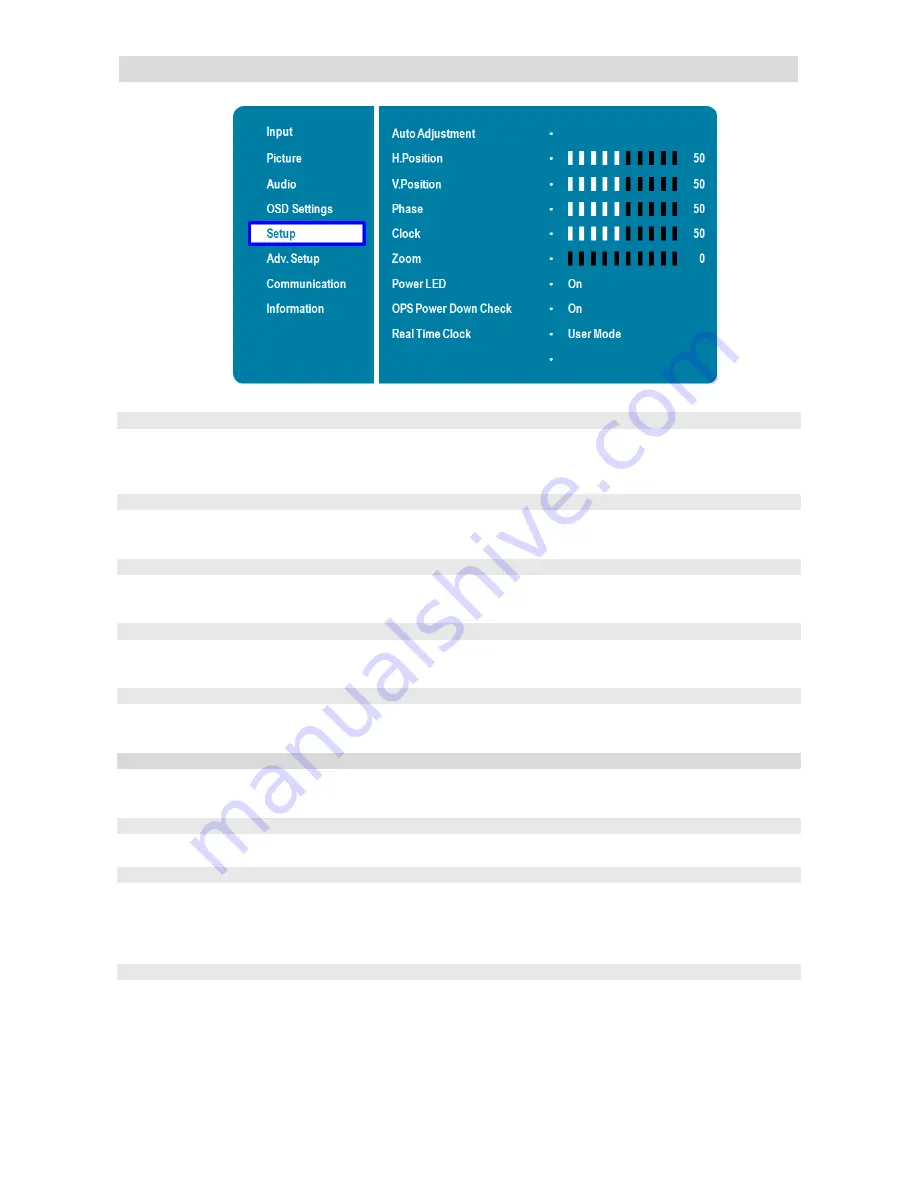
28
Setup Menu
Auto Adjustment
Force the display to reacquire and lock to the input signal (VGA source only).
This is useful when the signal quality is marginal. Note: This feature does not
continually reacquire the signal.
Options:
No, Yes;
Default
: No
H. Position
Adjust the horizontal position of the image (VGA source only). Press
or
,
select the desired level, and then press
ENTER
.
Range:
0~100;
Default
: 50
V. Position
Adjust the vertical position of the image (VGA source only). Press
or
, select
the desired level, and then press
ENTER
.
Range:
0~100;
Default
: 50
Phase
Adjust the phase of the displayed signal (VGA source only). Press
or
, select
the desired level, and then press
ENTER
.
Range:
0~100
Clock
Adjust the clock of the displayed signal (VGA source only). Press
or
, select
the desired level, and then press
ENTER
.
Range:
0~100
Zoom
Adjust the zoom (overscan) of the image. Press
or
, select the desired level,
and then press
ENTER
.
Range:
0~100
Power LED
Enable or disable the status LED.
Options:
On, Off;
Default
: On
OPS Power Down Check
(TD-U852TS only)
By enabling OPS power-down check, the system will inspect the power status of
OPS module after the power button is pressed to power off the display. If its
power status remains ON, the system will command the OPS module to power
OFF before the display enters the power down mode.
Default:
On
Real Time Clock
Set the internal clock of the display, and to power on and off the display at preset
times if desired.
Options:
User mode, Workday mode, Everyday mode;
Default:
User mode
Select one of the options above to configure the internal clock settings of
selected mode in the next following menu.
Содержание TD-U852
Страница 1: ...1 ...
Страница 13: ...13 Input and Output Connectors Power Input and Output Connectors ...
Страница 49: ...49 Dimensions TD U852 ...
Страница 50: ...50 Dimensions TD U852TS ...






























