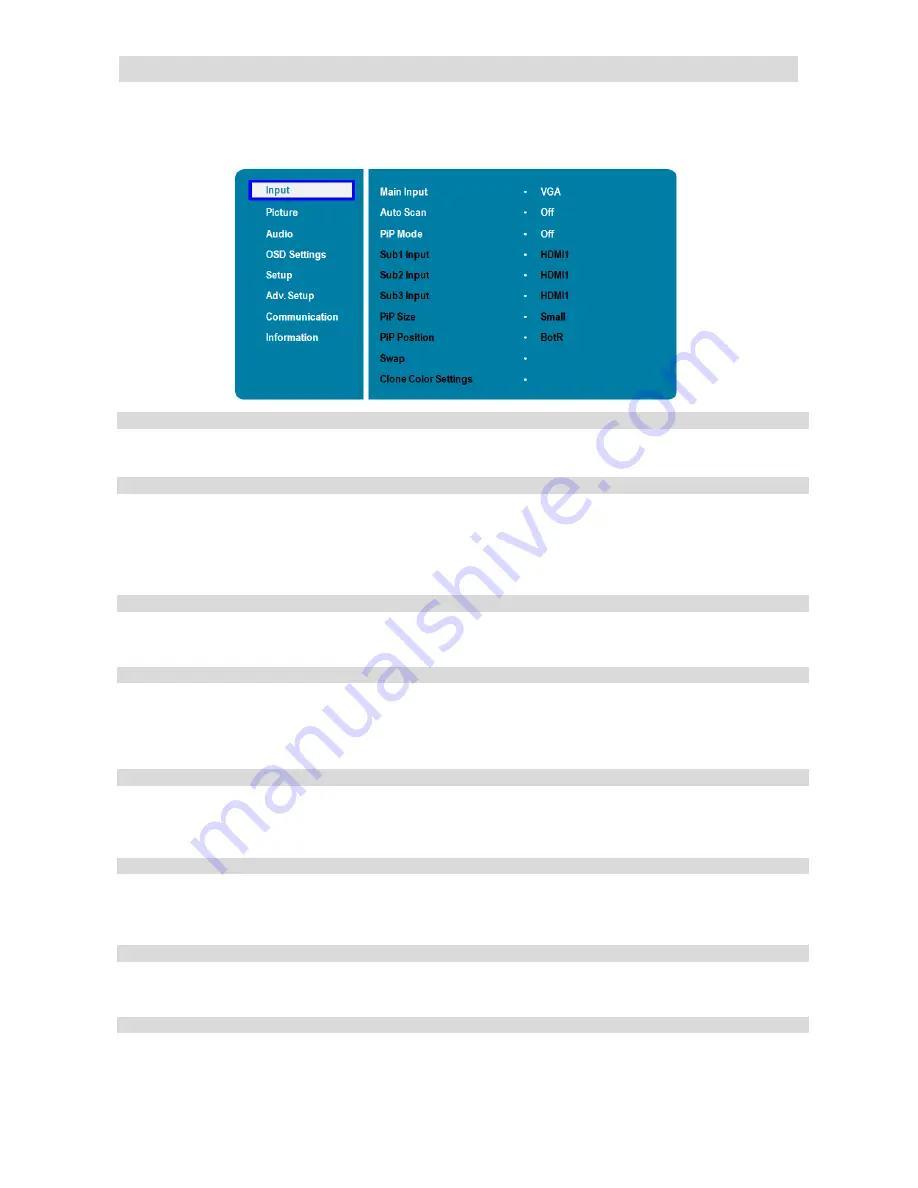
23
Input Menu
This menu is used for selecting the main input source (Main) and up to three Picture-in-Picture input sources
(Sub1, Sub2 and Sub3). Up to four sources can be displayed at the same time.
Main Input
Select the main input source.
Options:
DisplayPort1, DisplayPort2 (TD-U852 only), HDMI1, HDMI2, HDMI3,
HDMI4, VGA, OPS (TD-U852TS only)
Auto Scan
Select whether the display will automatically scan for an input source (main or
sub).
Options:
Off, Main, PxP, All;
Default
: Off
Note:
1. PxP stands for the combination of all PiP modes.
2. Auto-scanning the main input source is disabled when PxP is selected.
PiP Mode
Select the PiP (Picture-in-Picture) mode.
Options:
Off, PiP, PbP, 3Window, 4Window;
Default
: Off
Note: See Appendix IV for more details about display sizes and PiP positions.
Sub1 Input
Select the source for the primary PiP window.
Options:
DisplayPort1, DisplayPort2 (TD-U852 only), HDMI1, HDMI2, HDMI3,
HDMI4, VGA, OPS (TD-U852TS only)
Note: This function is only available when PiP Mode is set to PiP, PbP, 3Window or
4Window.
Sub2 Input
Select the source for the secondary PiP window.
Options:
DisplayPort1, DisplayPort2 (TD-U852 only), HDMI1, HDMI2, HDMI3,
HDMI4, VGA, OPS (TD-U852TS only)
Note: This function is only available when PiP Mode is set to 3Window or 4Window.
Sub3 Input
Select the source for the tertiary PiP window.
Options:
DisplayPort1, DisplayPort2 (TD-U852 only), HDMI1, HDMI2, HDMI3,
HDMI4, VGA, OPS (TD-U852TS only)
Note: This function is only available when PiP Mode is set to 4Window.
PIP Size
Select the size of the primary PiP window.
Options:
Small, Mid, Large
Note: This function is only available when PiP Mode is set to PiP.
PIP Position
Set the position of the primary PiP window.
Options:
TopR, TopL, BotR, BotL
Note: This function is only available when PiP Mode is set to PiP.
Содержание TD-U852
Страница 1: ...1 ...
Страница 13: ...13 Input and Output Connectors Power Input and Output Connectors ...
Страница 49: ...49 Dimensions TD U852 ...
Страница 50: ...50 Dimensions TD U852TS ...
















































