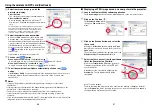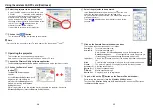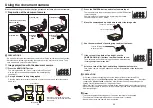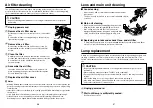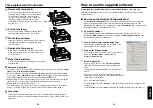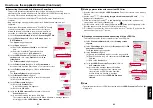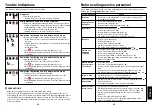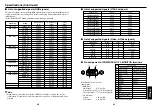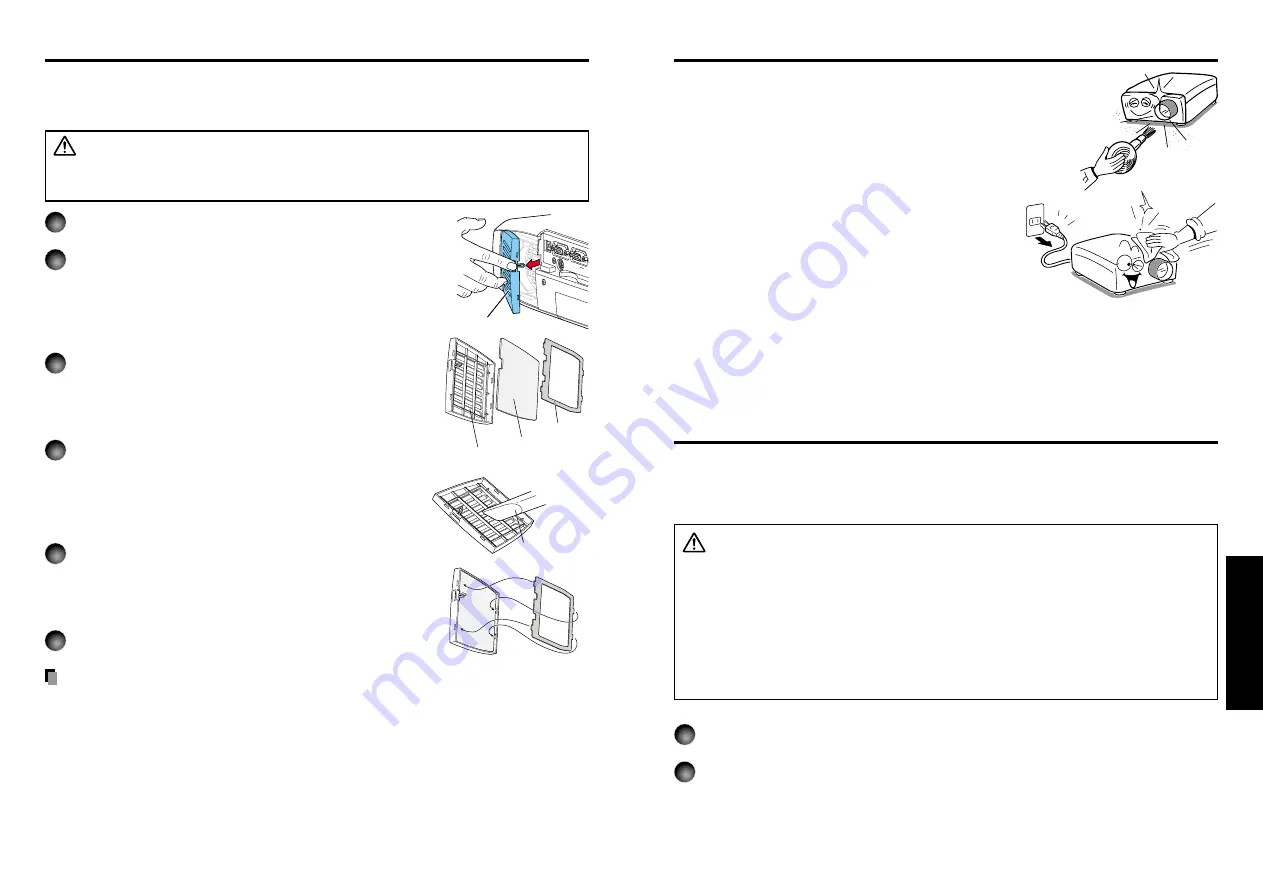
57
56
Maintenance
The air filter prevents dust and debris from getting inside the projector. Never run the
projector with the filter removed. It is recommended that the air filter is cleaned regularly.
(A recommended measure is about once for every 50 hours of use.)
CAUTION
• Request cleaning and maintenance of a ceiling-mounted unit from your projector
dealership.
1
Unplug power cord.
2
Remove the air filter cover.
Of the upper connection terminal cover is on, remove that
first.
Remove the air filter cover by pressing on the part in the
figure with your finger.
3
Remove the air filter.
Remove the air filter from the air filter cover. It can be
disassembled into the air filter cover, air filter, and filter
holder.
4
Clean the filter.
Carefully remove the dust and dirt from the air filter cover,
air filter, and filter holder with a vacuum cleaner or the like.
Be careful not to let the air filter be sucked into the
vacuum cleaner.
5
Assemble the air filter.
Insert the air filter into the air filter cover, and lock it in
place by putting the pegs of the filter holder through the
holes in the air filter cover.
6
Replace the air filter cover.
Notes
• Allowing dirt and dust to build up on the air filter will worsen the air circulation inside the
projector, causing the internal temperature to rise, causing the projector to stop working
or malfunction.
• Insert the air filter cover all the way in. Leaving gaps will allow dust and dirt to get inside
the projector.
• If you wash the air filer with water, make sure to dry it completely before replacing it.
• If the air filter is torn, consult with your dealer about replacing it with a new one.
Continuing to use a ripped filter will allow dust and dirt to get inside the projector.
Air filter cleaning
Filter holder
Air filter
Air filter
cover
USB
COMP
( Y/P
B
MONITOR
CONTROL
1
Air filter cover
Vacuum nozzle
■
Lens cleaning
• Clean the lens with a commercially available blower and/or
lens cleaner.
• The lens is easily scratched, so do not rub it with hard objects,
or strike it.
■
Main unit cleaning
• Clean the main unit after unplugging the power cord.
• Wipe dirt off the main unit gently with a soft cloth.
• If the soiling is severe, dip the cloth in a neutral
detergent diluted in water, wring well, and gently wipe
off the dirt, then finish up by wiping with a dry cloth.
●
Replacing air intake and exhaust fans, and air filter
To maintain the performance, it is recommended that these should be replaced about
every 2 to 3 years. Consult with your dealer for details.
Lamp replacement
A lamp is consumable supplies. If used for extended periods, images will appear dark, and
the lamp could burn out. This is characteristic of a lamp, and is not malfunction. (The
lifetime of the lamp depends on conditions of use.) If this happens, replace it with a new
one.
CAUTION
• Request cleaning and maintenance of a ceiling-mounted unit from your projector
dealership.
• When replacing, always use lamp “TLPLW1” (sold separately).
• If you have been using the projector, the lamp will be very hot, and may cause burn
injuries.
Wait for the lamp to cool (for longer than 1 hour) before replacing it.
• If the lamp should break, please handle with care to avoid injury due to broken pieces
and contact your dealer for repair service.
1
Unplug power cord.
2
Wait until lamp is sufficiently cooled.
Wait for at least 1 hour.
Lens and main unit cleaning