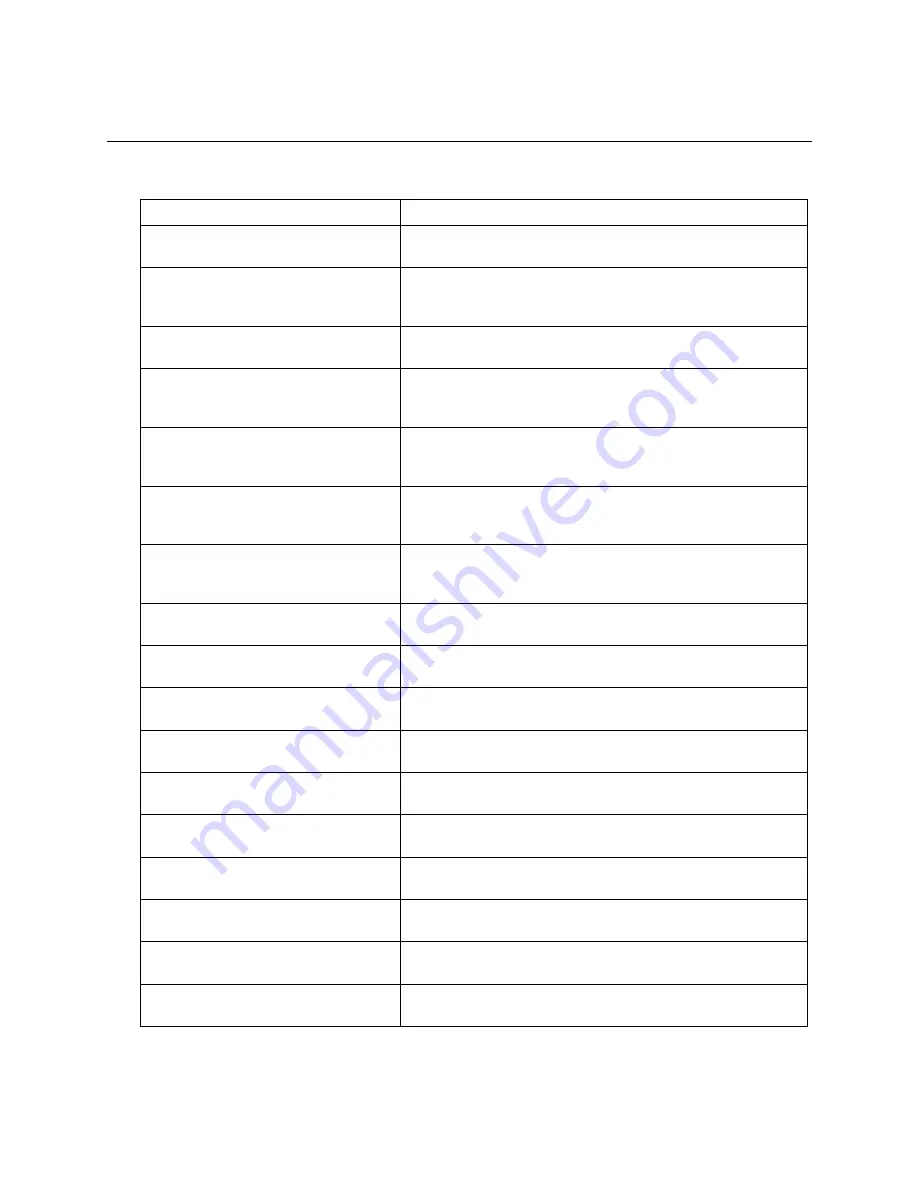
Operation Manual
31
6. List of Error Messages
Message
Contents
Memory initialization error.
It could not get the Windows shared memory that holds the
collecting data.
Middle-speed cycle must be greater
than High-speed cycle.
In the connection setting, middle-speed update cycle is smaller
than the high-speed update cycle.
Set the middle-speed update cycle greater than high-speed.
Minimum Timeout is 0.2.
In the connection setting, timeout setting is less than 0.2 sec.
Set the timeout within the range of 0.2 to 65.5 sec.
Minimum Update Cycle (High-speed) is
0.2.
In the connection setting, high-speed update cycle setting is
less than 0.2 sec.
Set the high-speed update cycle 0.2 sec or more.
Multiple Continuous Register Tags per
one PLC cannot be used in High-speed
cycle.
In the Tag setting, multiple blocks of continuous address Tags
are designated for one PLC in High-speed cycle.
Only one block is allowed.
Multiple Continuous Register Tags per
one PLC cannot be used in Low-speed
cycle.
In the Tag setting, multiple blocks of continuous address Tags
are designated for one PLC in Low-speed cycle.
Only one block is allowed.
Multiple Continuous Register Tags per
one PLC cannot be used in Middle-
speed cycle.
In the Tag setting, multiple blocks of continuous address Tags
are designated for one PLC in Middle-speed cycle.
Only one block is allowed.
No ‘machine.plc’ file.
The PLC definition file 'machine.plc' could not be found.
Install the T-PSV again.
No Baudrate setting.
In the serial setting, there is no baudrate setting.
Set the baudrate.
No Connection Name setting.
In the connection setting, connection name is not designated.
Set the connection name.
No Connection Type setting.
In the connection setting, connection type is not designated.
Designate Ethernet or Serial.
No Data length setting.
In the serial setting, there is no data bit length setting.
Designate the data bit length as 8.
No IP address setting.
In the PLC setting, IP address is not designated.
Set the IP address.
No Parity setting.
In the serial setting, there is no parity setting.
Set the parity, odd, even or non.
No PLC model setting.
In the PLC setting, PLC model is not designated.
Set the PLC model.
No PLC name setting.
In the PLC setting, PLC name is not designated.
Set the PLC name.
No Port number setting.
In the PLC setting, port number is not designated.
Set the port number.
Содержание T-PSV
Страница 37: ...36 DDE Server T PSV ...







































