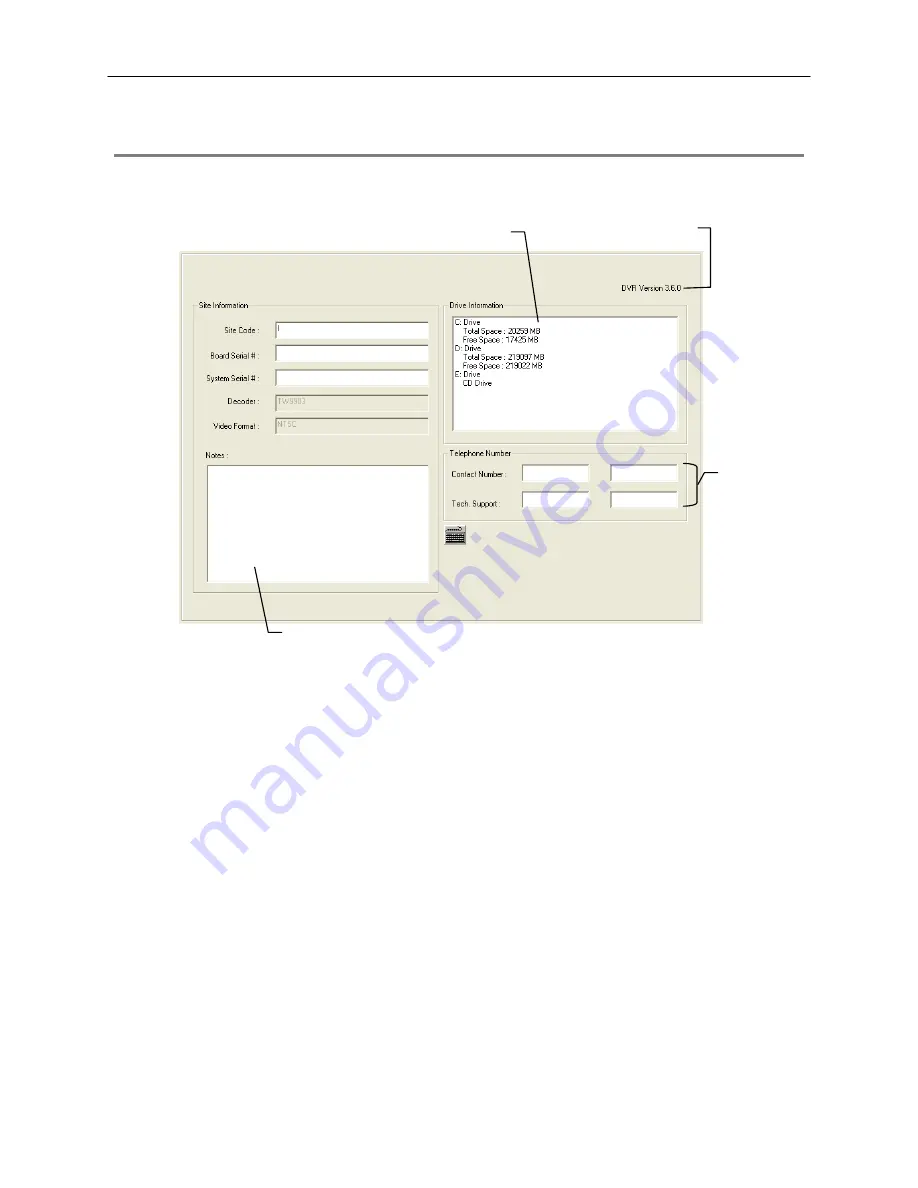
54
INFORMATION
The Information display allows users to define the site code necessary for connecting to remote software, save comments relative to
the DVR and store tech support and contact number information.
Site Code
A user-specified unique identification name used by other DVR software to identify the DVR. (Remote,
Emergency Agent, SCS, Digital Signature Verifier)
User-Defined
Contact Numbers
Current Server
Software Version
Total HDD /Available HDD Space
Enter comments
Содержание Surveillix NVS16-X
Страница 2: ...ii ...
Страница 16: ...16 ...
Страница 18: ...18 ...
Страница 76: ...76 NOTES ...
Страница 82: ...82 NOTES ...
Страница 85: ...85 WEB VIEWER This chapter includes the following information Overview Configuring the Web Viewer ...
Страница 88: ...88 ...
Страница 100: ...100 ...
Страница 101: ...101 APPENDIX The Appendix contains technical specifications for many of the NVS internal components ...
















































