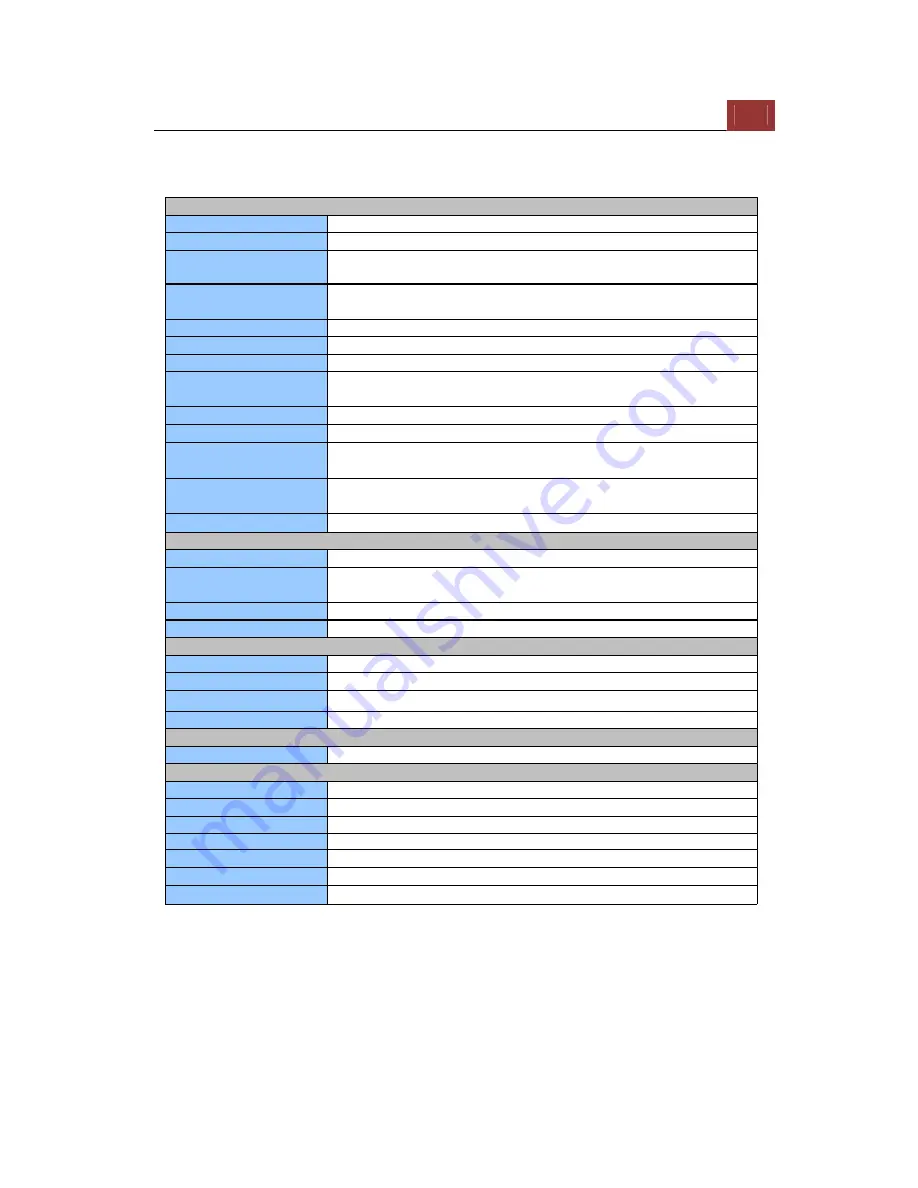
ESV16
User’s
Manual
235
Specifications
CPU & Memory
ATOM D525/2GB DDR2 RAM
Ethernet
10BaseT/100BaseTX/1000Base-T and half duplex/full duplex auto-negotiation
Built in HDD
( HDD is NOT supplied.)
SATA HDD Slot*4 (SATA I or SATA II)
Max. Capacity: 3TB each
External HDD port
(HDD is NOT supplied.)
eSATA*1
Max. Capacity:8TB (2TB each*4HDDs)
LED indicator
Power/System/Event
Switches
Reset/Power
Connectors
USB*6, eSATA*1, Audio (line-in, line-out, microphone-in), VGA
Power unit
200W ATX power supply
INPUT:100-240V 3.5A
Dimensions
318*198*25mm
Weight
6.5kg (14.3 lb)
Operting temperature and
Humidity
32 to 104 deg K (0 to 40 deg C)
0% to 80% , non-condensing
Strage temperature and
Humidity
-4 to 140 deg K ( -20 to 60 deg C)
5% to 90% , non-condensing
Radio Standard
(Radio) FCC Class A
Camera search
Manual/AUTO (Smart Camera Search supports measure camera brands.)
Camera setup items
Name, IP address(Build in DHCP server to assign IP address to cameras
automatically), video format, resolution, fps
Max. Camera number
16 CH
Camera status display
fps, resolution, bandwidth, IP address
Compliant codec system
MJPEG/MPEG-4/H.264
Max. Resolution
5 MP
Max. Recording Frame Rate 480 FPS ( Full-HD, H.264)
Max. Bitrate
Max. 250Mbps, (Avg. 200Mbps)
Direction
Two-way audio
Display Mode
Live View/Sequence/Playback
Split Screen
(web) 1/4/16 / (local) 1/4/6/9/13/16
PTZ Camera Support
Virtual PTZ Panel/Auto Pan/Preset Point/Preset Sequence/Digital PTZ
Video Snapshot
JPEG format
Camera status display
Connection / Recoding / Event
Map function
Local-Map / Google Map
Mobile Device support
Live image (JPEG) and P/T control
Hardware
Video
Audio
Live View
Software
Содержание Surveillix ESV16
Страница 5: ...ESV16 User s Manual 5 System Overview Front View Rear View ...
Страница 6: ...6 ESV16 User s Manual LED Status ...
Страница 9: ...ESV16 User s Manual 9 Push the tray door back to the case to secure it ...
Страница 33: ...ESV16 User s Manual 33 A new window should display and load the snapshot image ...
Страница 34: ...34 ESV16 User s Manual The new window displays the snapshot ...
Страница 45: ...ESV16 User s Manual 45 Type in the IP address of the NVR in the address bar ...
Страница 46: ...46 ESV16 User s Manual You should be prompted to enter the username and password to access the NVR ...
Страница 47: ...ESV16 User s Manual 47 Upon successful login you should see the live view video of the first channel ...
Страница 48: ...48 ESV16 User s Manual Click on the Channel drop down menu to select other cameras ...
Страница 52: ...52 ESV16 User s Manual Press the button highlighted above to go back to the browser ...
Страница 53: ...ESV16 User s Manual 53 Type in the IP address of the NVR in the address bar ...
Страница 54: ...54 ESV16 User s Manual You should be prompted to enter its username and password for access ...
Страница 63: ...ESV16 User s Manual 63 You may click Update to update the list to display the most recent results ...
Страница 66: ...66 ESV16 User s Manual A new window should display and load the snapshot image ...
Страница 67: ...ESV16 User s Manual 67 The new window displays the snapshot ...
Страница 79: ...ESV16 User s Manual 79 Locate the exported AVI file and click open Normally under C ExportFolder ...
Страница 100: ...100 ESV16 User s Manual Please wait for a few moments while the NVR is creating the RAID volume ...
Страница 155: ...ESV16 User s Manual 155 Type in the default username admin and password admin to log in ...
Страница 159: ...ESV16 User s Manual 159 Live events are listed in the side menu along with the time information ...
Страница 166: ...166 ESV16 User s Manual Video window surrounded with blue color means it s currently selected ...
Страница 169: ...ESV16 User s Manual 169 The snapshot of the video will be displayed on a pop up window ...
Страница 172: ...172 ESV16 User s Manual Click and drag the mouse diagonally on an area in which you would like to zoom in to ...
Страница 186: ...186 ESV16 User s Manual ...
Страница 189: ...ESV16 User s Manual 189 Double click on one from the search result to add it and for more detail configurations ...
Страница 191: ...ESV16 User s Manual 191 Click Apply to finish and save the settings ...
Страница 197: ...ESV16 User s Manual 197 Locate the image file jpg and click Open to finish ...
Страница 228: ...228 ESV16 User s Manual You can double click on the video again to go back to the Local map view ...






















