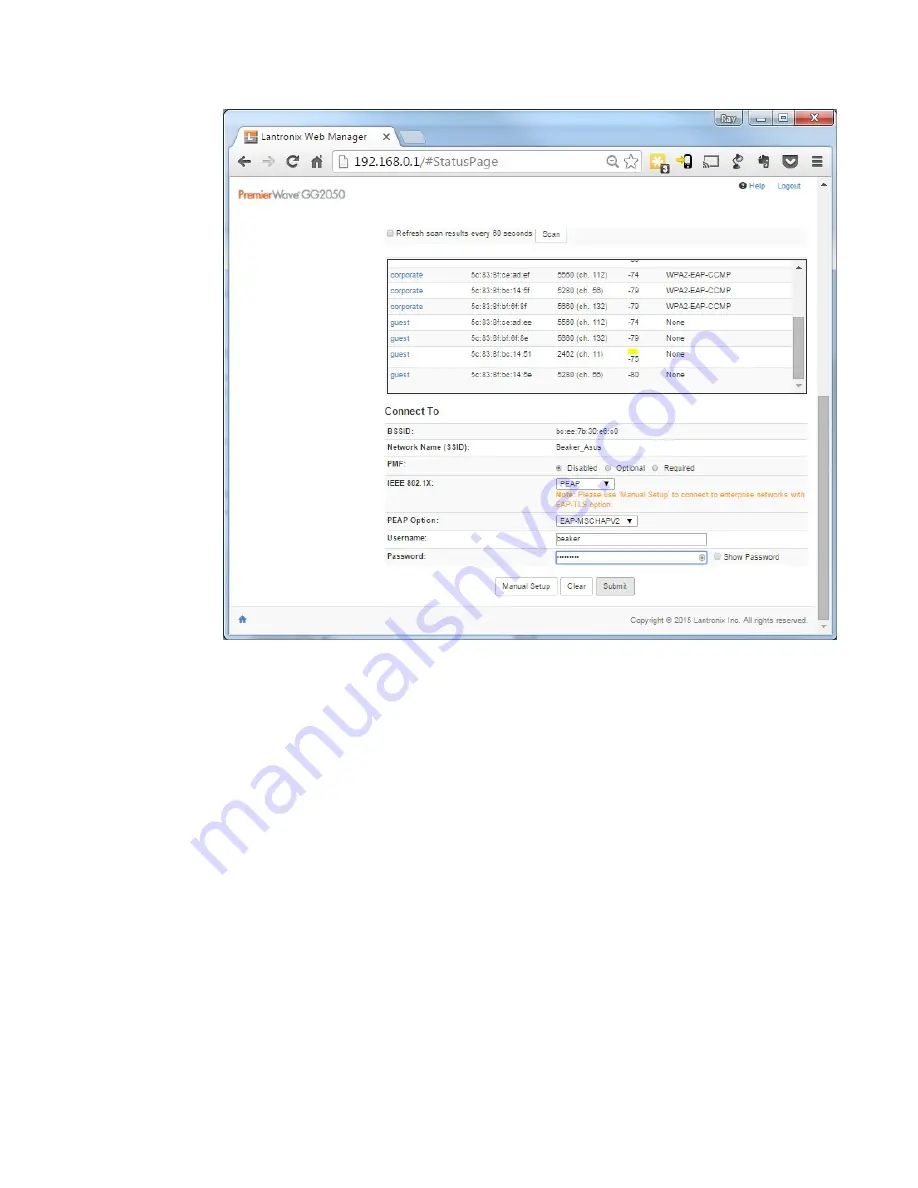
Setting WiFi IP parameters
By default IP parameters are obtained by DHCP. If this is the intended operating mode then no
further setup is required. However, if all settings are not obtained by DHCP, then IP parameters
may be set via the Quick Setup page or Wireless Network Interface Configuration page.
• To use the Quick Setup page, select or enter the required parameters and click Submit.
• To access the Wireless Network Interface Configuration page, select the Network tab and
then the Wireless Network - Interface - Configuration menu item.
Note: Host name configuration is only available on the Wireless Network Interface
Configuration page. If the default hostname is used, then the quick setup page probably
provides all the required settings.
Changing default passwords for WiFi
Default passwords must be changed to ensure that the network remains secure.
To change the Web Interface password, select the Administration tab and then the User
Management menu item.
To change the Access Point password and other settings, select the Network tab and then the
Access Point menu item
40
Hardware Guide for Model 1NR
Содержание SureMark 4610 1NR
Страница 1: ...Toshiba Global Commerce Solutions SureMark 4610 Printers Hardware Guide Model 1NR TC62 0011 01 ...
Страница 6: ...6 Hardware Guide for Model 1NR ...
Страница 8: ...8 Hardware Guide for Model 1NR ...
Страница 10: ...10 Hardware Guide for Model 1NR ...
Страница 14: ...14 Hardware Guide for Model 1NR ...
Страница 25: ...A Figure 9 Location of serial number Chapter 1 Introducing the 4610 Model 1NR 25 ...
Страница 26: ...26 Hardware Guide for Model 1NR ...
Страница 44: ...44 Hardware Guide for Model 1NR ...
Страница 60: ...60 Hardware Guide for Model 1NR ...
Страница 63: ......
Страница 64: ...TC62 0011 01 ...
















































