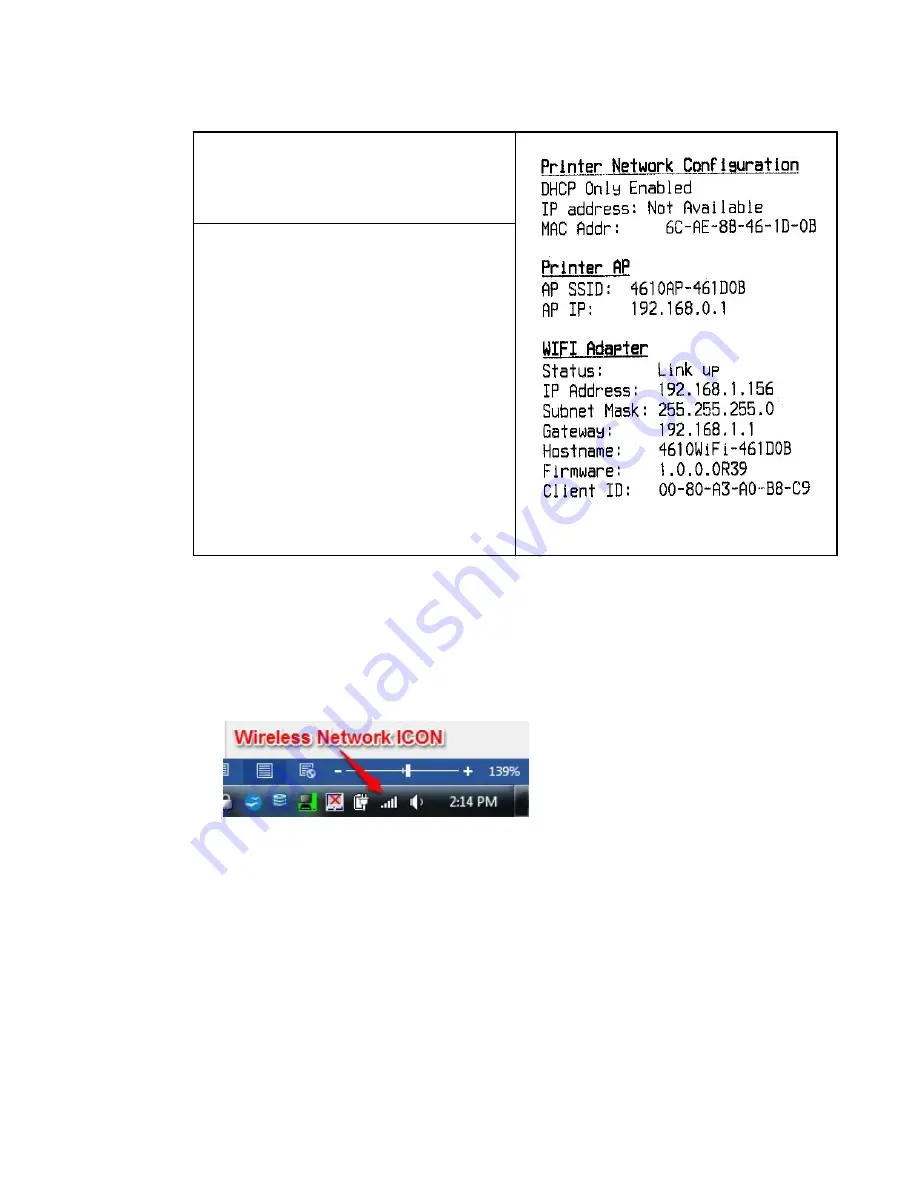
Table 9. Example of a test/status receipt
AP SSID--
The network name for the Printer
Access Point (AP). Connect to this
network to access WiFi setup functions.
Figure 18. Example of a test receipt
Client ID--
The client identifier used by the WiFi
adapter for DHCP Option 61. This will
also be needed to derive the Printer AP
network password.
Connecting to the Printer Access Point (AP)
Perform the following steps using a personal computer (or similar device) with a WiFi interface
and an Internet browser.
Note: The details of connecting to a wireless network will vary from system to system. The
following examples and instructions are for Windows 7 without additional wireless tools.
1. Click on the Wireless Network Icon which is typically located at the right of the taskbar.
Figure 19. Wireless network icon
2. Select the Printer Network from the list of available networks and click Connect.
Chapter 3. Installing and configuring the 4610 printer
37
Содержание SureMark 4610 1NR
Страница 1: ...Toshiba Global Commerce Solutions SureMark 4610 Printers Hardware Guide Model 1NR TC62 0011 01 ...
Страница 6: ...6 Hardware Guide for Model 1NR ...
Страница 8: ...8 Hardware Guide for Model 1NR ...
Страница 10: ...10 Hardware Guide for Model 1NR ...
Страница 14: ...14 Hardware Guide for Model 1NR ...
Страница 25: ...A Figure 9 Location of serial number Chapter 1 Introducing the 4610 Model 1NR 25 ...
Страница 26: ...26 Hardware Guide for Model 1NR ...
Страница 44: ...44 Hardware Guide for Model 1NR ...
Страница 60: ...60 Hardware Guide for Model 1NR ...
Страница 63: ......
Страница 64: ...TC62 0011 01 ...






























