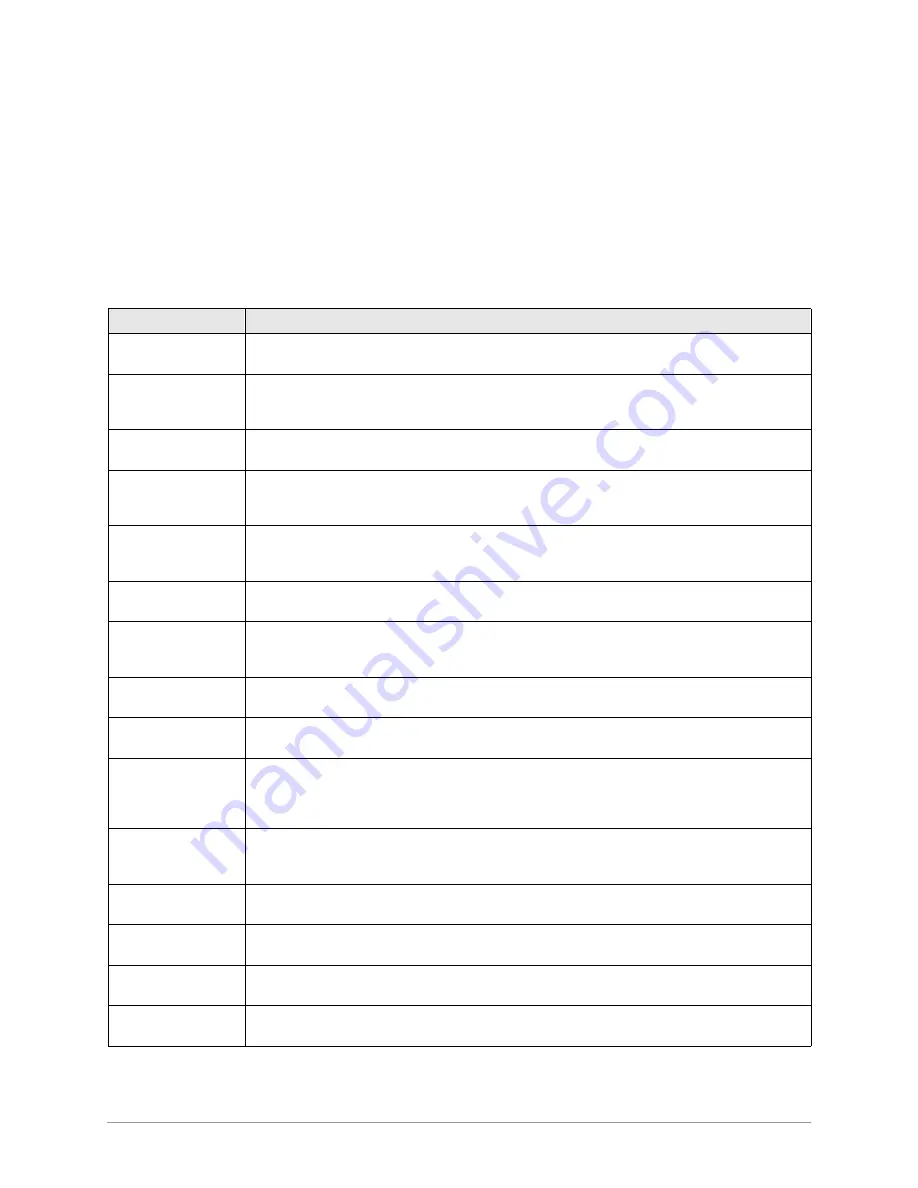
System/Station Administration
–––––––––––––––––––––––––––––––––––––––––––––––––––––––––––––––––––––
50
DKAdmin/DKBackup
♦
Press the spacebar to toggle between available options, or enable (indicated by a check
mark)/disable (indicated by a blank) the attribute.
♦
Enter a value.
4. Press
F10
to save the changed data to the customer database file.
Note
After saving the data, press
F9
to update the Strata DK with the changes. The
DKAdmin PC must be connected to the Strata DK to upload changes to port attributes
(see
Appendix A – Connecting to Strata DK
).
Table 3
Attribute Definitions
Attribute
Description
Telephone
Keystrip Type
Four default telephone button arrangements are provided. Changing the keystrip type
writes/overwrites existing button assignments.
Ring Tone
Distinctive system ringing sends a different ring tone for CO (loop, DID, or ground) line
ringing than that for intercom, tie ringing. In addition, CO line (loop or ground) ringing can
be different from one telephone to another.
Volume Level
This program sets the initial off-hook volume level for each digital telephone handset and/
or headset.
Speakerphone
Enabled
Any electronic or digital full speakerphone operation can be disabled by assignment with
this program. If disabled, a speakerphone will act as a handsfree electronic or digital
telephone. Initialized data enables all speakerphones.
MIC Key Lock
Enabled
An electronic or digital telephone microphone can be turned on or off by using the Mic
button. A button lock operation enables an alternate action Push On/Push Off of the Mic
button.
MIC on at Start
of Call
The microphone, as well as the MIC LED, can be selected to be on or off at the start of a
call if the Push On/Push Off mode is chosen.
Call Pkup
On=AC, Off=
AC, GP & STA
If ON, a station or group of stations (Pickup Group) can pick up a call that is ringing
another stations’s [PDN] or [PhDN], a call placed on hold at another station and other
types of calls.
Speed Dial
Allowed
A station may be denied the use of Speed Dial (Station and System) with this program.
ABR Access
Enabled
The ABR feature can be enabled or denied for each station. The system selects the last
line in the originating line group each time ABR is initiated.
OCA/Busy
Override
Automatic
A busy digital or electronic telephone can receive a second voice communication on
intercom via Handsfree Answerback if the OCA feature is installed. If a calling station does
not have an automatic function, the user must dial an extra digit of
2
after hearing busy
tone in order to gain access to OCA.
Forced Account
Code
If this feature is selected, a station or Direct Inward System Access (DISA) CO line user
using a line with a Forced Account requirement must enter an Account Code before the
call can be completed.
Change TR
Override Code
If selected for this feature, a station can change Toll Restriction (TR) override codes.
Change DISA
Security Code
This enables a selected station to change the DISA security code.
SLT
ANTI-Bounce
SLT Hookflash Anti-Bounce Guard (LED 12 ON) in Program 30 prevents false recalls due
to hookflash bounce during SLT hang-up on outside calls.
Account Codes
Verified
If the system is set for Verified Account Codes in Program 69, station users must enter
specific codes when entering Forced or Voluntary Account Codes.
Содержание Strata DK Backup
Страница 10: ...How To Use This Manual x DKAdmin DKBackup ...
Страница 16: ...Screen Conventions 6 DKAdmin DKBackup ...
Страница 26: ...Step 6 Connect to the Strata DK Telephone System 16 DKAdmin DKBackup ...
Страница 36: ...Step 6 Connect to the Strata DK Telephone System 26 DKAdmin DKBackup ...
Страница 44: ...Logging Off 34 DKAdmin DKBackup ...
Страница 126: ...View Print Data 116 DKAdmin DKBackup ...
Страница 136: ...System Utilities 126 DKAdmin DKBackup ...
Страница 158: ...Important Things to Do After Upgrading to an RCTUE F Processor 148 DKAdmin DKBackup ...
Страница 177: ......






























