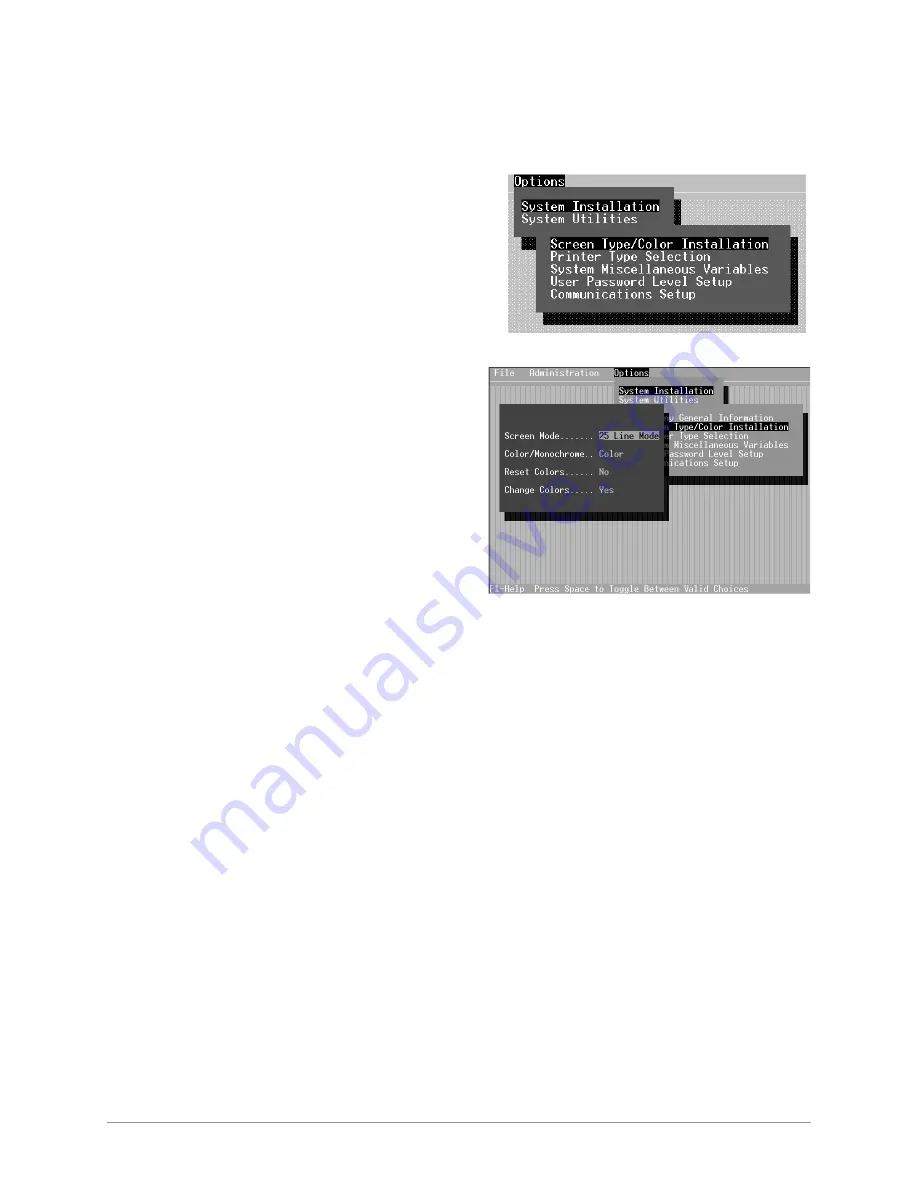
System Installation
–––––––––––––––––––––––––––––––––––––––––––––––––––––––––––––––––––––––––––––
118
DKAdmin/DKBackup
Screen Type/Color Installation
➤
To change your monitor or color setups (not available to password level 2)
1. From the Main Menu, type
o
. The
System Installation Submenu
displays (shown right). Press
Enter
.
2. Type
s
and a pop-up screen
displays (shown right), enabling
you to set monitor and screen
specifications.
Note
Press the spacebar to toggle between available options.
Screen Mode
This option enables you to increase or decrease the screen
display text size. Select 25, 43 or 50 lines. After making a
selection, press
Enter
.
Color/Monochrome
Select the appropriate option (Color or Monochrome) for
the type of monitor you are using and press
Enter
.
Reset Colors
Select
Yes
or
No
and press
Enter
. If you select
Yes
,
any custom colors you have chosen in the Change Colors
option revert to the default colors.
Change Colors
If you do not want to change the display screen colors,
toggle the Change Colors option to
No
and press
Enter
.
The pop-up closes and the System Installation Submenu
displays.
If you would like to customize your screen display, follow
the instructions in
“To change the color of an item”
.
Содержание Strata DK Backup
Страница 10: ...How To Use This Manual x DKAdmin DKBackup ...
Страница 16: ...Screen Conventions 6 DKAdmin DKBackup ...
Страница 26: ...Step 6 Connect to the Strata DK Telephone System 16 DKAdmin DKBackup ...
Страница 36: ...Step 6 Connect to the Strata DK Telephone System 26 DKAdmin DKBackup ...
Страница 44: ...Logging Off 34 DKAdmin DKBackup ...
Страница 126: ...View Print Data 116 DKAdmin DKBackup ...
Страница 136: ...System Utilities 126 DKAdmin DKBackup ...
Страница 158: ...Important Things to Do After Upgrading to an RCTUE F Processor 148 DKAdmin DKBackup ...
Страница 177: ......






























