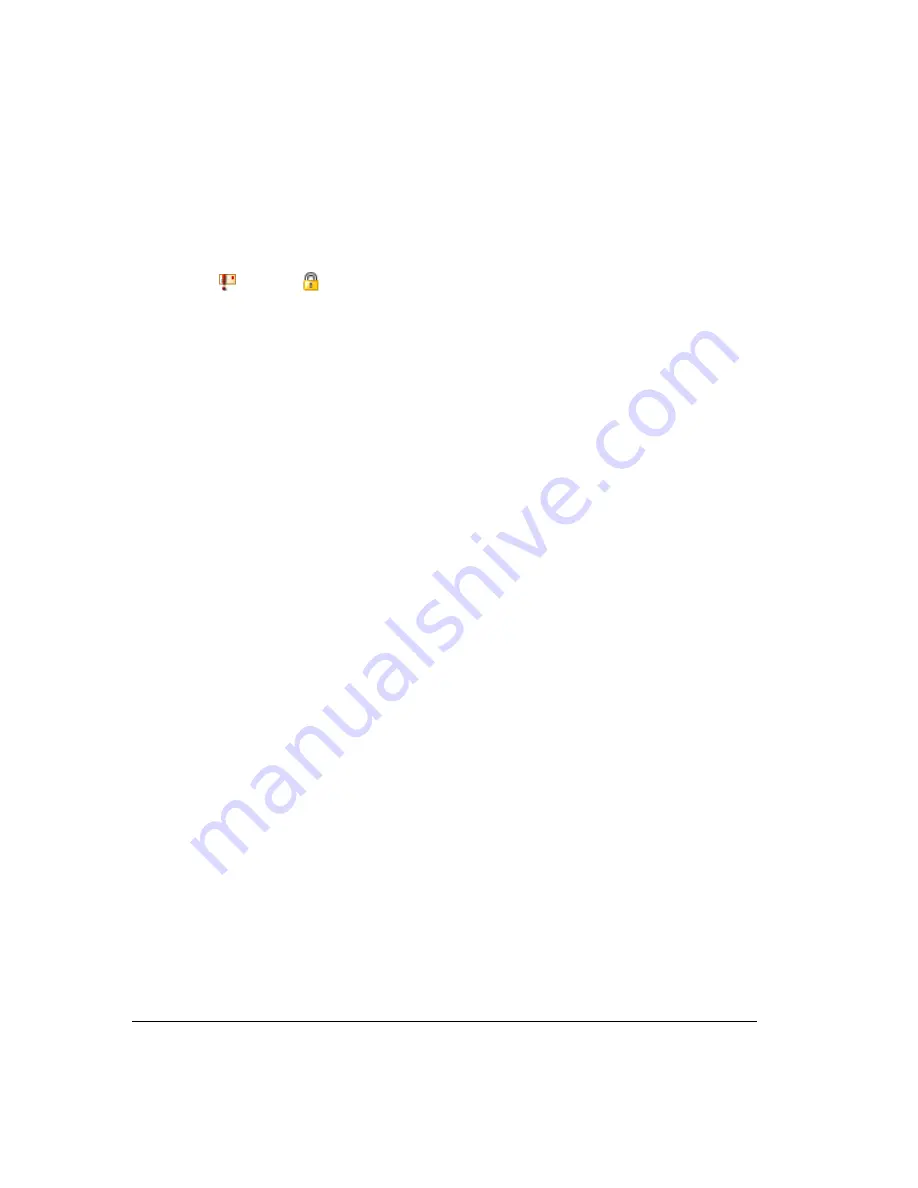
13-8
Marking a voice message Urgent or Private
You can mark a voice message Urgent, Private, or both. Private messages cannot be forwarded,
and users who share your mailbox cannot play them, reply to them, or call back the sender.
The icons in the columns to the right of the envelope icon show whether a message is Urgent
or Private
.
!
To mark a voice message Urgent, select the message and choose
Actions > Urgent
.
Select the command again to remove its Urgent status.
!
To mark a voice message Private, select the message and choose
Actions > Mark As
Private
. After a message is marked Private, it cannot be made not Private again.
Adding notes to a voice message
To add written notes to a voice message, click the message and type your notes in the Notes Pane
at the bottom of the Voicemail folder.
Any notes that you create for a message accompany that message if it is forwarded to other users.
Hiding and showing notes
To hide or display the Notes Pane, choose
View > Notes Pane
. To hide the Notes column, see
“Showing and hiding columns” on page 18-22.
Managing call recordings __________________________________
The following types of call recordings can appear in your Inbox:
!
Recordings that you made yourself using the Call Monitor (see “Recording a call” on
page 11-12).
!
Recordings made automatically by the system. Usually such recordings are sent to the
voice mailbox of a system administrator or call center queue supervisor. If you are
receiving such recordings in error, speak to your system administrator.
You can listen to a call recording by double-clicking it, just as you listen to a voice message.
Any command you can use on a voice message you can also use on a call recording.
For automatic call recordings made by the system only, you can choose
Actions > Open Call
Log Details
to open the Call Log Details dialog box and view details about the recorded call.
See “Viewing call details” on page 14-5. This command is not available for call recordings you
made yourself, or call center queue call recordings.
Sharing your voice messages ______________________________
You can share your voice message folders with other Strata CS users, including your Inbox
folder, your Deleted folder, and your Saved folder. You can also share any custom folders that
you create. See “Sharing folders” on page 8-24
Содержание Strata CS
Страница 1: ...User Guide for Viewpoint February 2006 ...
Страница 18: ......
Страница 19: ...Getting Started ...
Страница 20: ......
Страница 28: ......
Страница 32: ......
Страница 33: ...Using the Telephone ...
Страница 34: ......
Страница 42: ......
Страница 56: ......
Страница 82: ......
Страница 86: ......
Страница 87: ...Using ViewPoint ...
Страница 88: ......
Страница 162: ......
Страница 178: ......
Страница 200: ......
Страница 211: ...Advanced Strata CS Features ...
Страница 212: ......
Страница 246: ......
Страница 286: ......
Страница 287: ...Appendices ...
Страница 288: ......
Страница 306: ......
Страница 377: ......
Страница 378: ......






























