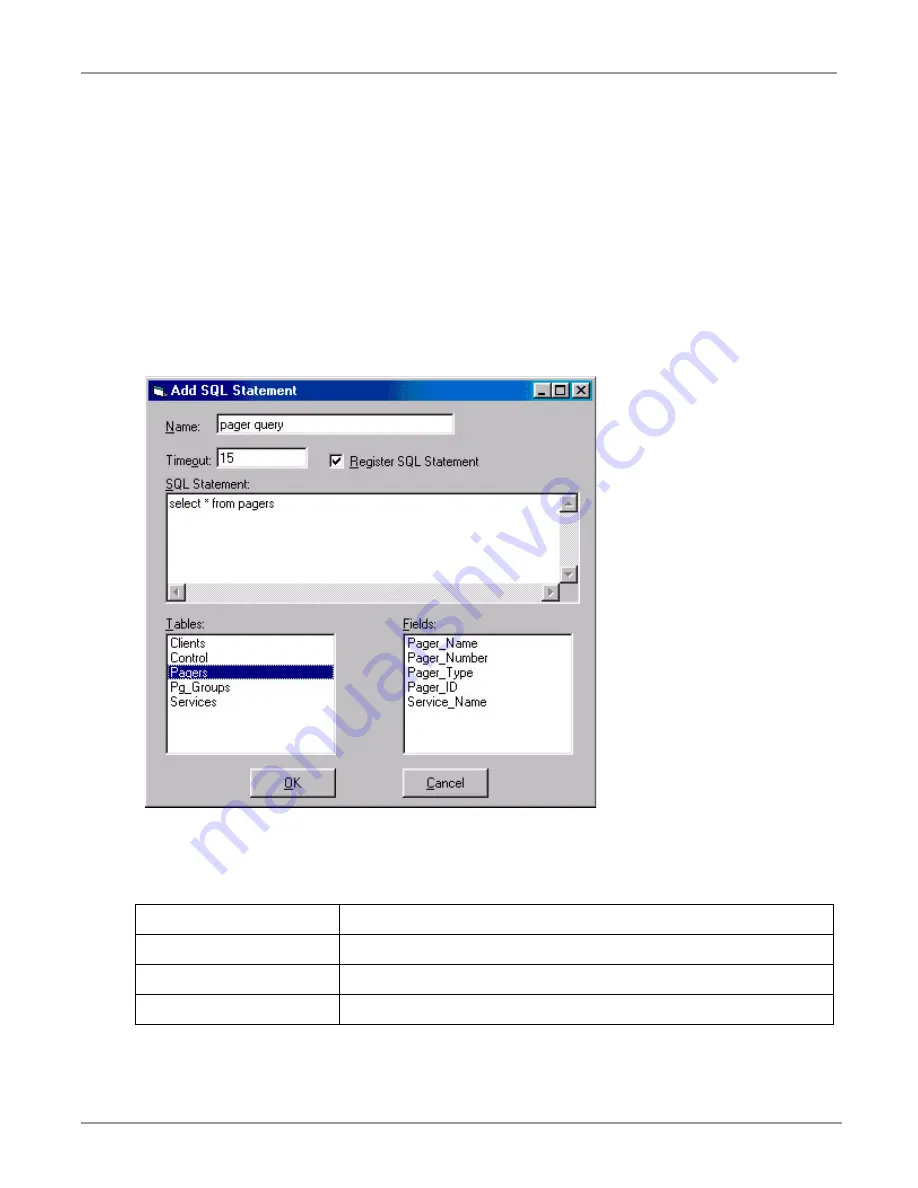
Trouble Shooting
Database Assistant
6 of 7
Trouble Shooting
If the status light is not green, or if the Host Connection does not indicate ‘Operational’, click on the Debug
tab. Make sure VA_HOST is entered in the Host Manager box. If this box does not say VA_HOST, then
enter this in the field and click on Save Chg.
SQL Statements
This section can be used to add, edit, delete, and test SQL Statements.
Add an SQL Statement
To add an SQL Statement, make sure your database is highlighted in the ODBC Connections box located
next to the SQL Statements box in the ODBC Setup screen. Then, click on Add SQL to bring up the Add
SQL Statement screen.
This screen allows us to create an SQL Statement that can be used by Voice Assistant.
Name
Enter the name you wish to give your SQL Statement.
Timeout
Enter the maximum time allowed for the query to run in seconds.
Register
Enter a checkmark if you want your SQL Statement to be registered.
SQL Statement
Type in your valid SQL Statement here.







