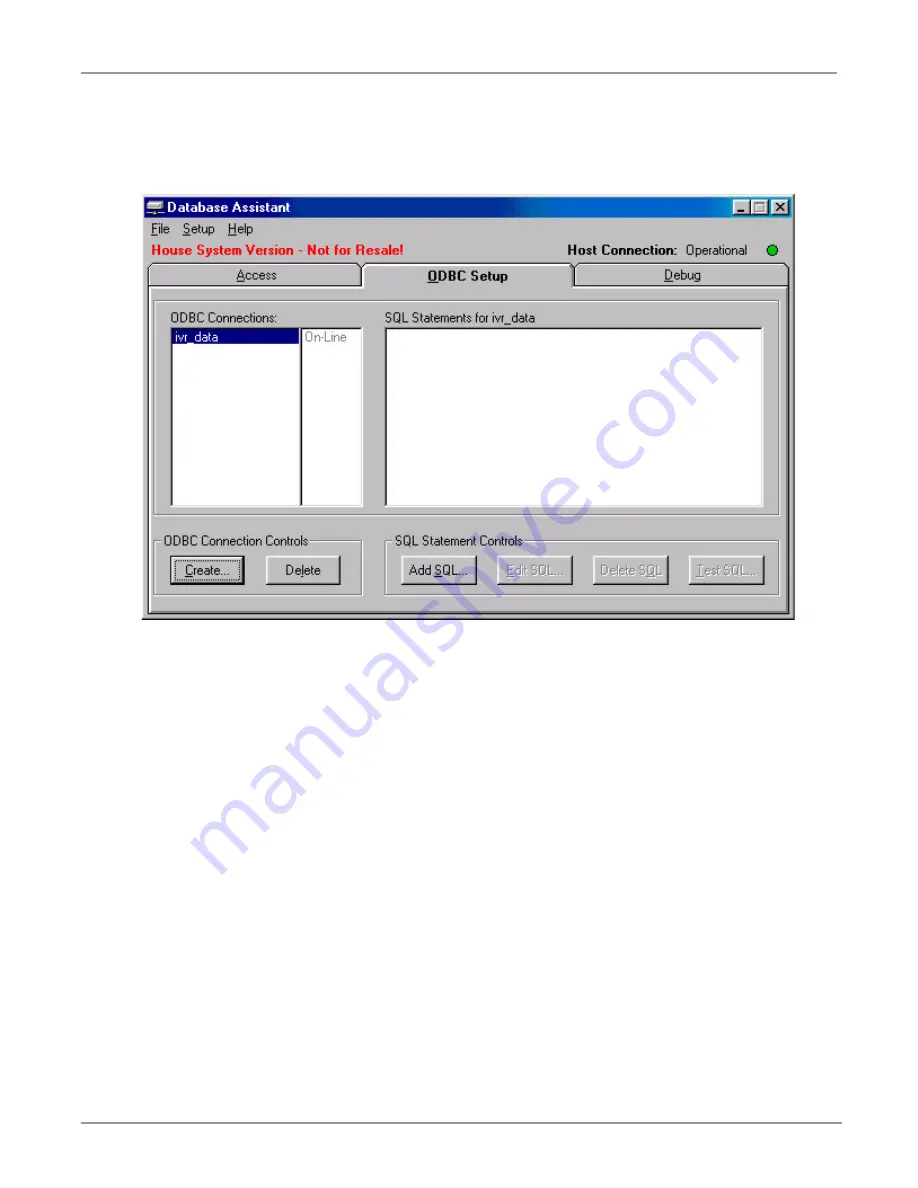
ODBC Setup
Database Assistant
3 of 7
ODBC Setup
Upon using Database Assistant for the first time, the sections in this screen should appear blank. This
screen is used to set up an installed ODBC Driver for use with Database Assistant. If the driver you plan to
use is not yet installed, it should be prior to running this setup.
Create an ODBC Connection
1.
Click on the Create button under the ODBC Connection Controls section under the ODBC Setup tab.
2.
The Select Cursor Driver screen will appear. Select the Cursor Driver to use for the ODBC connection.
Then click on Ok to bring up the Select Data Source window.
3.
Click on Machine Data Source and then click on New.
4.
Enable the System Data Source radio button, then click on Next.
5.
Choose the appropriate database driver and click on Next.
6.
Verify the driver choice and click on Finish.
7.
Type in a Data Source Name, for example IVR_Data.







