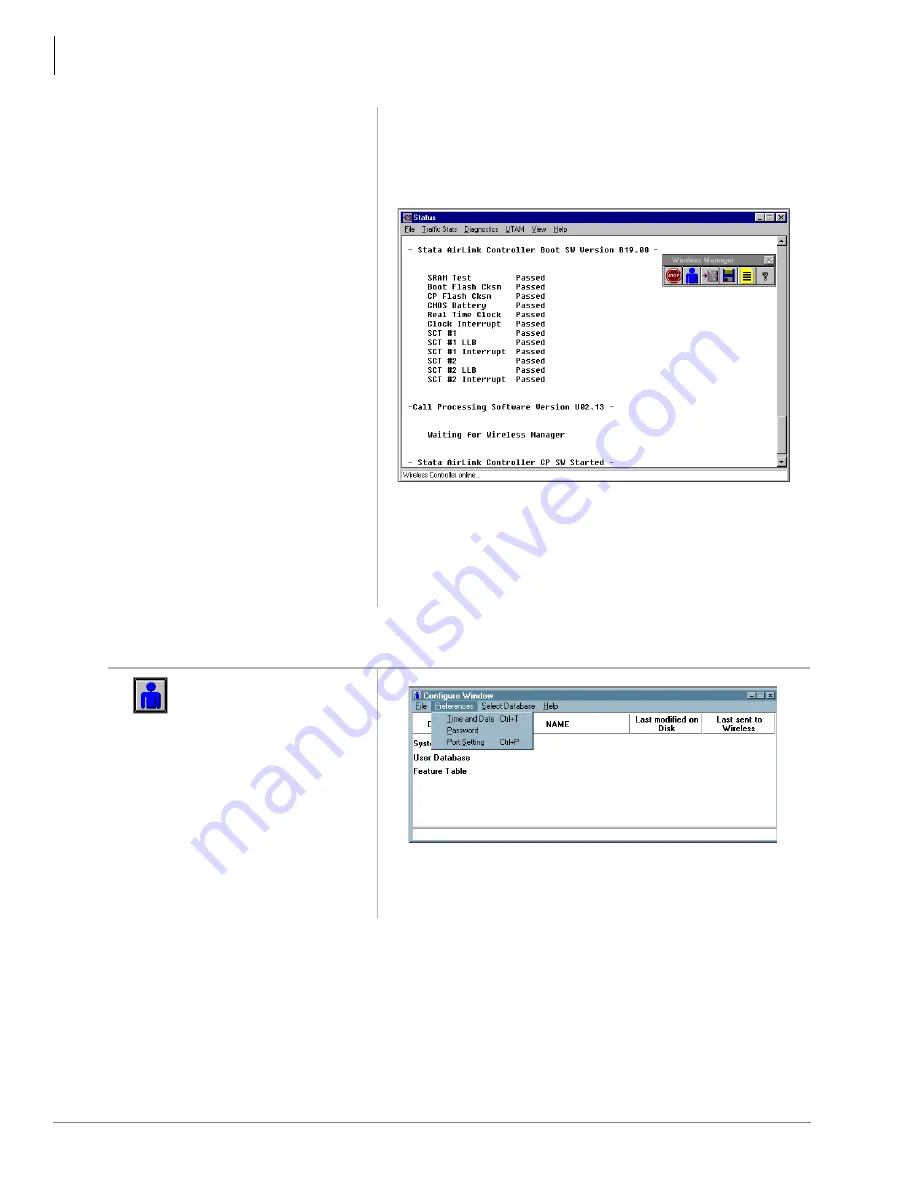
BSIA System Installation
Step 9: Configure System
28
Strata AirLink Installation Guide 5/00
Substep B: Set System Time and Date
Normal LED indications display on the BSIA (PWR and
Master LEDs ON) and Base Stations (PWR LED ON). Several
messages display (below) on the PC screen as Strata AirLink
Manager tests the installation.
Important!
If the message “Waiting for Wireless Manager”
does not appear in the Status window before the
progress bar times out, or LED S2 remains lit
after a reboot, the BSIA has not been upgraded.
Repeat
Substeps 1
~
9
.
1. Click the
Configuration icon.
2. Highlight
Preferences.
3491
3282
Содержание Strata AirLink
Страница 6: ...Contents Chapter 5 Maintenance and Troubleshooting iv Strata AirLink Installation Guide 5 00 ...
Страница 10: ...Introduction Related Documents Media viii Strata AirLink Installation Guide 5 00 ...
Страница 28: ...Pre installation Step 10 Mount Base Stations 18 Strata AirLink Installation Guide 5 00 ...
Страница 52: ...BSIA System Installation BSIA Additional Information 42 Strata AirLink Installation Guide 5 00 ...
Страница 80: ...RWIU System Installation RWIU Additional Information 70 Strata AirLink Installation Guide 5 00 ...
Страница 106: ...Maintenance and Troubleshooting Troubleshooting 96 Strata AirLink Installation Guide 5 00 ...






























