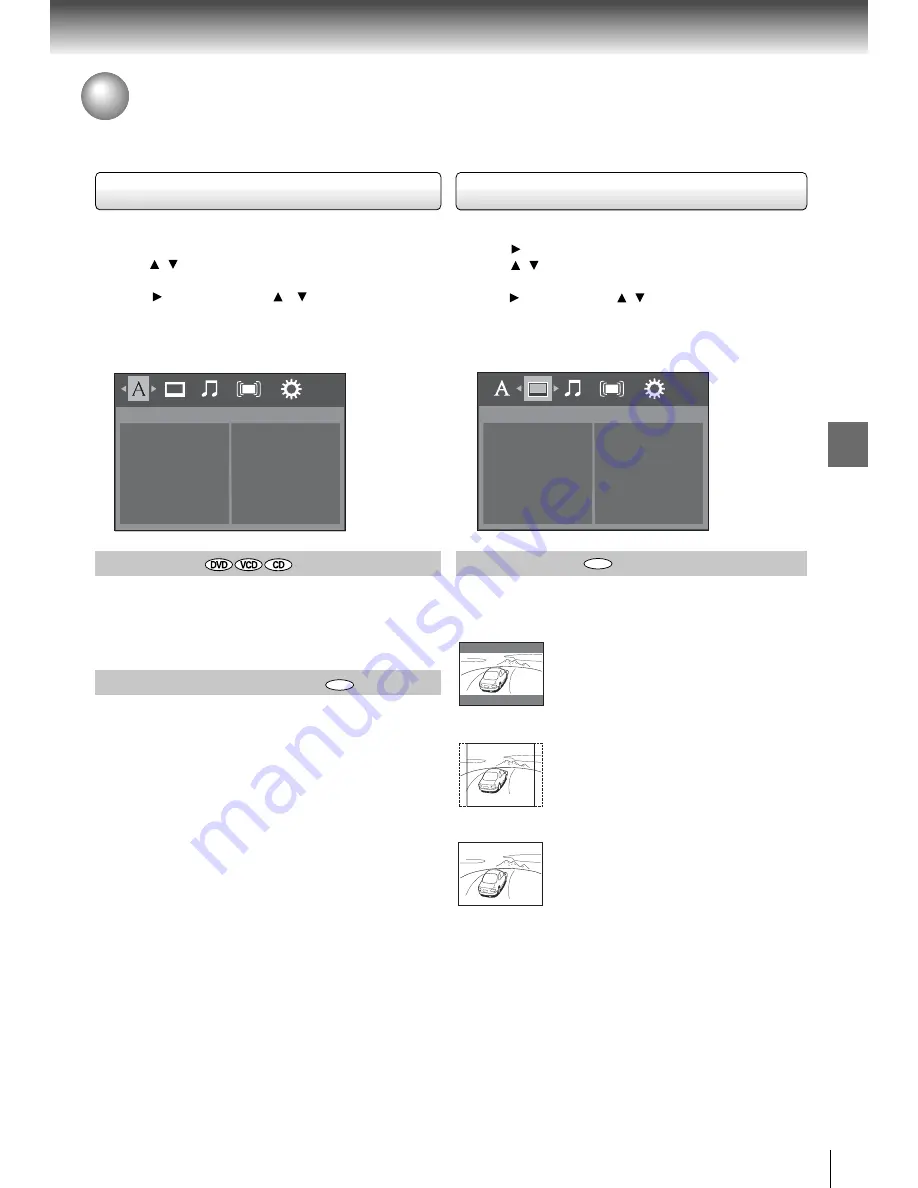
21
Funct
i
on setup
Us
i
ng the Language setup menu
1
.
Press
S
ETUP dur
i
ng stop, the system setup menu
appears
.
2
.
Press / button to select the sett
i
ng
i
tem
:
Language,
S
ubt
i
tle, Aud
i
o or DVD Menu
.
3
.
Press button, then use / button to select the
sett
i
ng cho
i
ce on the r
i
ght
.
4
.
Press ENTER button
.
5
.
Press
S
ETUP button to ex
i
t the menu
.
Aspect Rat
i
o
Depend
i
ng on the format of the DVD d
i
sc, you can choose
the p
i
cture format (aspect rat
i
o) best su
i
ted to the format
of your TV screen
.
DVD
Notes
•
The d
i
splayable p
i
cture s
i
ze
i
s preset on the DVD
.
Therefore, the playback p
i
cture of some DVDs may not
conform to the p
i
cture s
i
ze you select
.
•
When you play DVDs recorded
i
n the 4
:
3 p
i
cture s
i
ze only,
and you own a 16
:
9 TV set, V
i
deo output p
i
cture w
i
ll be
16
:
9 only when you select the TV p
i
cture sett
i
ng on the
TV
.
•
If you select
“
16
:
9
”
and you own a 4
:
3 TV set, the DVD
playback p
i
cture w
i
ll be hor
i
zontally d
i
storted dur
i
ng
playback
.
Images w
i
ll appear to be hor
i
zontally compressed
.
Always be sure that your TV shape conforms to the actual
TV
i
n use
.
Customizing the Function Settings
You can change the default sett
i
ngs to custom
i
ze performance to your preference
.
Language
To select a preferred language for on-screen d
i
splays
.
Engl
i
sh
:
To v
i
ew on-screen d
i
splays
i
n Engl
i
sh
.
França
i
s
:
To v
i
ew on-screen d
i
splays
i
n French
.
Español
:
To v
i
ew on-screen d
i
splays
i
n
S
pan
i
sh
.
Notes
•
S
ome DVDs may not be played
i
n a d
i
fferent language
than you selected
.
A pr
i
or language may be programmed
on the d
i
sc
.
•
S
ome DVDs may be set to d
i
splay subt
i
tles
i
n a d
i
fferent
language other than you selected
.
A pr
i
or subt
i
tle
language may be programmed on the d
i
sc
.
•
S
ome DVDs allow you to change subt
i
tle select
i
ons only
v
i
a the d
i
sc menu
.
If th
i
s
i
s the case, press the MENU
button and choose the appropr
i
ate subt
i
tle language from
the select
i
on on the d
i
sc menu
.
•
S
ome DVDs may not
i
nclude your pre-selected language
.
In th
i
s case, the DVD player automat
i
cally d
i
splays
d
i
sc menus cons
i
stent w
i
th the d
i
sc
’
s
i
n
i
t
i
al language
sett
i
ng
.
Subt
i
tle/Aud
i
o/DVD Menu
These menus conta
i
n var
i
ous language opt
i
ons for
S
ubt
i
tle,
Aud
i
o and Menu wh
i
ch may be recorded on the DVD
.
DVD
Us
i
ng the V
i
deo setup menu
1
.
Press
S
ETUP dur
i
ng stop
.
2
.
Press button to select
V
i
deo
.
3
.
Press / button to select the sett
i
ng
i
tem
:
Aspect Rat
i
o,
V
i
deo, HDMI Res
.
or JPEG Interval
.
4
.
Press button, then use / button to select the sett
i
ng
cho
i
ce on the r
i
ght
.
5
.
Press ENTER button
.
6
.
Press
S
ETUP button to ex
i
t the menu
.
Language
Language
Subtitle
Audio
DVD Menu
Video
Aspect Ratio
Video
HDMI Res.
JPEG Interval
4
:
3 L
B
:
S
elect when a standard 4
:
3 TV
i
s connected
.
When
w
i
de-screen v
i
deo
i
s played
i
n th
i
s mode on a convent
i
onal
screen, black bands appear
at the top and bottom of the
screen
.
4
:
3 PS
:
S
elect when a standard 4
:
3 TV
i
s connected
.
D
i
splays p
i
ctures cropped to fi ll
your TV screen
.
E
i
ther or both
s
i
des of the p
i
cture are cut off
.
16
:
9
:
S
e l e c t w h e n a 1 6
:
9 T V
i
s
connected
.
For play
i
ng w
i
de-
screen v
i
deos on a w
i
de-screen
TV
.




























