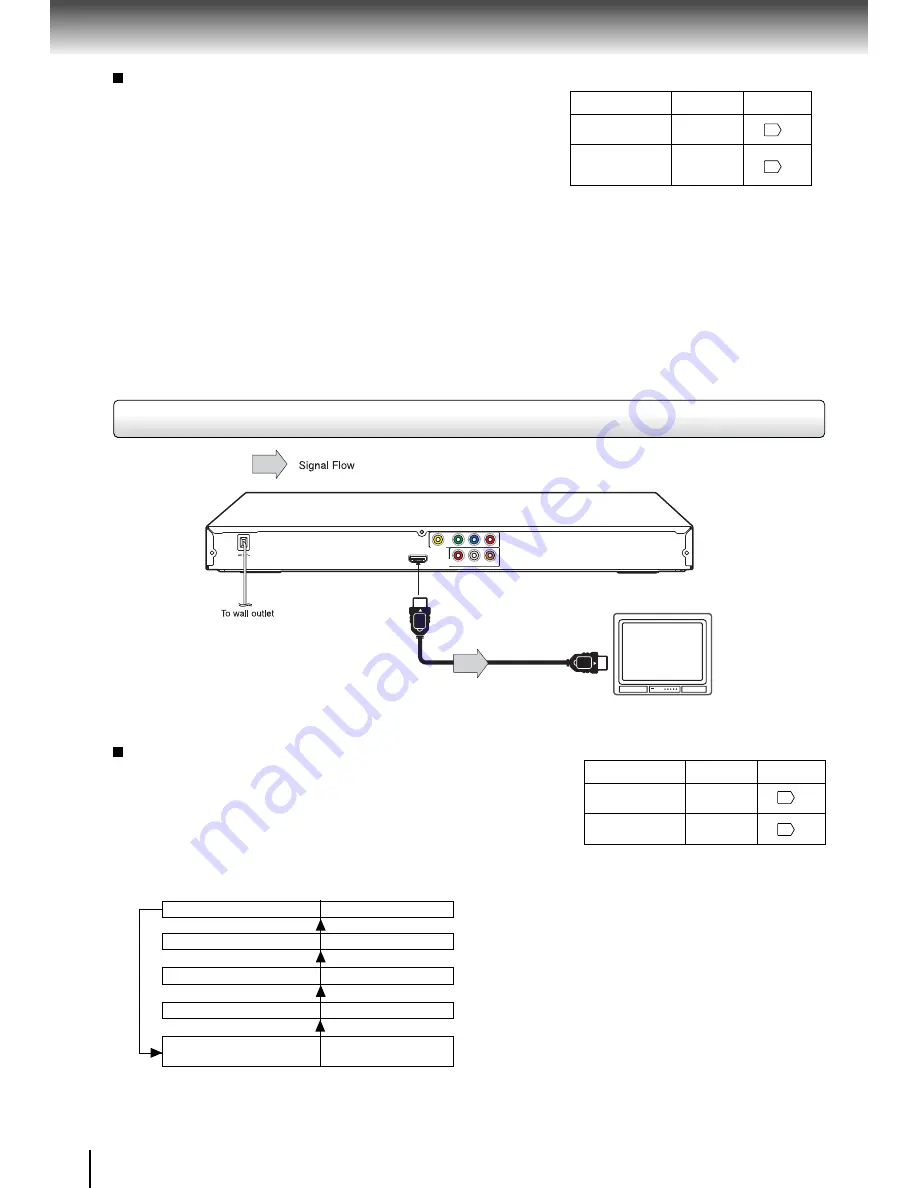
14
Connect
i
ons
About HDMI
HDMI (H
i
gh Defi n
i
t
i
on Mult
i
med
i
a Interface) supports both v
i
deo
and aud
i
o on a s
i
ngle d
i
g
i
tal connect
i
on for use w
i
th DVD players,
DTV, set-top boxes, and other AV dev
i
ces
.
HDMI was developed
to prov
i
de the technolog
i
es of H
i
gh
B
andw
i
dth D
i
g
i
tal Content
Protect
i
on (HDCP) as well as D
i
g
i
tal V
i
sual Interface (DVI)
i
n one
spec
i
fi cat
i
on
.
HDCP
i
s used to protect d
i
g
i
tal content transm
i
tted
and rece
i
ved by DVI-compl
i
ant or HDMI-compl
i
ant d
i
splays
.
HDMI has the capab
i
l
i
ty to support standard, enhanced, or h
i
gh-
defi n
i
t
i
on v
i
deo plus standard to mult
i
-channel surround-sound
aud
i
o
.
HDMI features
i
ncluded uncompressed d
i
g
i
tal v
i
deo, a
bandw
i
dth of up to 2
.
2 g
i
gabytes per second (w
i
th HDTV) s
i
gnals,
one connector (
i
nstead of several cables and connectors), and
commun
i
cat
i
on between the AV source and AV dev
i
ces such
as DTVs
.
HDMI, the HDMI logo and High-Defi nition Multimedia Interface
are trademarks or registered trademarks of HDMI licensing
LLC.
•
Make the follow
i
ng sett
i
ng
.
On-screen d
i
splay
S
elect
:
Page
Notes
•
Refer to the owner
’
s manual of the connected equ
i
pment as well
.
•
When you connect the DVD player to other equ
i
pment, be sure to turn off the power and unplug all of the equ
i
pment from the wall outlet
before mak
i
ng any connect
i
ons
.
•
If you place the DVD player near a tuner or rad
i
o, the rad
i
o broadcast sound m
i
ght be d
i
storted
.
In th
i
s case, place the DVD player away
from the tuner and rad
i
o
.
•
The output sound of the DVD player has a w
i
de dynam
i
c range
.
B
e sure to ad
j
ust the rece
i
ver
’
s volume to a moderate l
i
sten
i
ng level
.
Otherw
i
se, h
i
gh volume sound may damage your hear
i
ng as well as the speakers
.
•
Turn off the ampl
i
fi er before you connect or d
i
sconnect the DVD player
’
s power cord
.
If you leave the ampl
i
fi er power on, the speakers
may be damaged
.
•
Analog aud
i
o out w
i
ll not have sound
i
f DT
S
playback
i
s selected
.
•
Color
S
tream
®
and Color
S
tream Pro
®
are reg
i
stered trademarks of Tosh
i
ba Amer
i
ca Consumer Products L
.
L
.
C
.
“
PCM
”
or
“
Raw
”
“
D
i
g
i
tal out
”
Component
*
P-
S
can
(Progress
i
ve)
“
V
i
deo
”
*
Only for TV equ
i
pped w
i
th component v
i
deo
i
nput
j
acks wh
i
ch support the progress
i
ve
scan
.
•
Make the follow
i
ng sett
i
ng
.
On-screen d
i
splay
S
elect
:
Page
“
PCM
”
“
D
i
g
i
tal out
”
HDMI
“
V
i
deo
”
Connect
i
ng to a d
i
splay (Us
i
ng a HDMI
TM
cable)
HDMI-compat
i
ble d
i
splay
HDMI Cable
To HDMI
Output
Y
VIDEO
P
B
P
R
HDMI OUT
ANALOG
COAXIAL DIGITAL
R
L
VIDEO OUT
AUDIO
OUT
(not suppl
i
ed)
480p, 720p, 1080
i
and 1080p are s
i
gnals created w
i
th th
i
s DVD
Player from or
i
g
i
nal 480
i
s
i
gnal
.
The resolut
i
on of the p
i
cture may
not be
i
ncreased even
i
f they are selected
.
Ava
i
lable output s
i
gnals are below
:
•
Auto
•
480p
(progress
i
ve)
•
720p
(progress
i
ve)
•
1080
i
(
i
nterlaced)
•
1080p
(progress
i
ve)
Sw
i
tch
i
ng the v
i
deo qual
i
ty (HDMI mode) us
i
ng HDMI
button on the remote control or HDMI SELECT button on
the front panel
.
Press
HDMI
button on the remote control or
HDMI SELECT
button on the front panel to rece
i
ve a su
i
table v
i
deo qual
i
ty
.
The
v
i
deo qual
i
ty
i
s requ
i
red to match your TV hav
i
ng HDMI feature
and su
i
table qual
i
ty
.
Please also check your TV owner
’
s manual
.
Press th
i
s button to change the output s
i
gnals as below
.
S
ee the
HDMI
i
nd
i
cator and select the appropr
i
ate output s
i
gnal
.
i
llum
i
nates
“
•
1080
i
”
1080
i
(
i
nterlaced)
i
llum
i
nates
“
•
720p
”
720p (progress
i
ve)
i
llum
i
nates
“
•
480p
”
480p (progress
i
ve)
Press
Press
Press
Press
i
llum
i
nates
“
•
480p,
•
720p,
•
1080
i
,
•
1080p
”
Auto
Press
i
llum
i
nates
“
•
1080p
”
1080p (progress
i
ve)
HDMI
i
nd
i
cator
V
i
deo output s
i
gnal
22
22
22
22
Sw
i
tch
i
ng the output s
i
gnal (
i
nterlaced / progress
i
ve)
us
i
ng the remote control
You can temporar
i
ly sw
i
tch the output s
i
gnal for better p
i
cture
qual
i
ty
.
Press
PRO
G
RESSIVE
button repeatedly on the remote
control to select V
i
deo out to P-
S
can or HDMI mode
.
If your TV does not support the progress
i
ve scan format, the
p
i
cture w
i
ll appear scrambled or blank
.
To return to normal p
i
cture,
press
PRO
G
RESSIVE
button repeatedly to turn off progress
i
ve/
HDMI mode
.
S
omet
i
mes
i
t can take awh
i
le before the correct
mode
i
s d
i
splayed
.















































