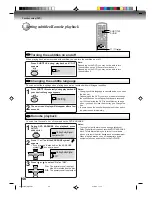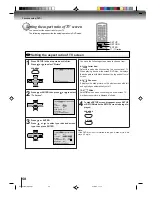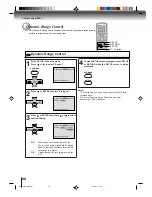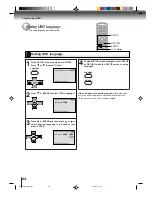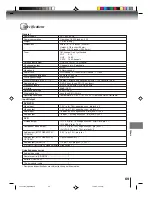68
Others
Troubleshooting
Check the following guide for the possible cause of a problem before contacting service.
SYMPTOMS
POSSIBLE SOLUTIONS
• Make sure the power cord is plugged in.
• Try another AC outlet.
• Power is off, check fuse or circuit breaker.
• Unplug unit, then plug it back in.
• Select the DVD or VCR mode before operating.
DVD/VCR does not operate.
DVD/VCR
PAGE
5
–
–
5
30,42
The remote control does not function.
• Aim the remote control at the remote sensor.
• Operate within Approx. 7 Meters or reduce the light in the room.
• Clear the path of the beam.
• The batteries are weak. Replace the batteries.
• Check the batteries are inserted correctly.
13
DVD
No picture.
• Antenna connection is not correct or antenna cable is disconnected.
• The video channel is not in the correct position or the TV is not set to the video
channel 3 or 4.
• Check the unit is connected correctly.
• The video input selector of the TV is not set to VIDEO. Set to VIDEO (or
equivalent).
• Channel is set to the external mode.
No sound.
• Check the unit is connected correctly.
• Check the input selector of the amplifier is set properly.
• The unit is in the Special playback mode.
14~17
22
14~19
–
–
14~19
–
31,44
• Select proper language in the menu options.
Display is not shown in your language.
64
Playback doesn’t start.
• No disc is inserted.
• The disc may be dirty. Clean up the disc.
• The unit cannot play DVD-ROMs, etc.
Stopping playback, slow-motion play, repeat
play, or memory play, etc. cannot be
performed.
• Some discs may not do some of the functions.
42
6
8
–
No CATV reception.
• Check all CATV connections.
• Station or CATV system problems, try another station.
16,17
Noise bars on screen.
• Tracking adjustment beyond range of automatic tracking circuit. Try Manual
tracking adjustment.
• Video heads are dirty.
• The tape is worn or damaged.
VCR
• The erase prevention tab of the video cassette is broken off.
• The unit is in the external input mode.
TV recording does not work.
29,34
Timer recording does not work.
• The time is not set correctly.
• The recording start/end time is not set correctly.
• The TIMER REC has not been pressed (
is not lit).
24
37
37
31
31
–
No picture, or the screen is blurred or divided
into two parts.
• The S-VIDEO/COMPONENT selector is not set correctly.
• The PROGRESSIVE scan is On through the unit is connected to a TV
via the VIDEO OUT or the S-VIDEO OUT jack.
19
66
No subtitle.
• Some discs have no subtitles.
• Subtitles are cleared. Press SUB TITLE.
Angle cannot be changed.
• Multi-angles are not recorded on the DVD disc.
• The function is prohibited with the unit or the disc.
appears on the screen.
56
54
44
No 4:3 (16:9) picture.
• The setup does not match your TV.
No on-screen display.
• Select Display “On”.
58
59
No surround sound.
• The setup does not match your stereo system.
The unit or remote operation key is not
functioning.
• Turn off the unit and unplug the AC power cord for several minutes, then replug it.
20
Playback does not start when the title is
selected.
• Check the Parental setup.
Audio soundtrack and/or subtitle language
is not changed when you play back a DVD.
• Multilingual language is not recorded on the DVD disc.
–
61,62
65
2C53301C (E)p68-BACK
12/2/04, 2:32 PM
68