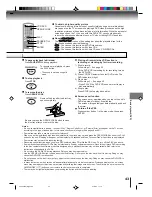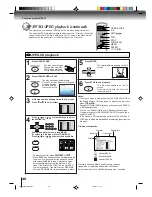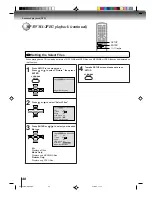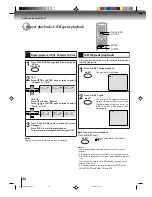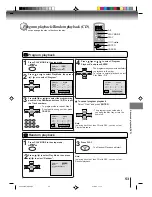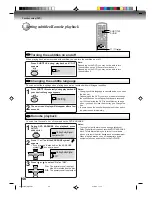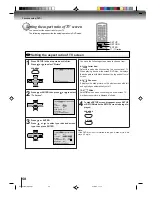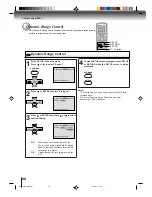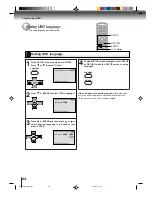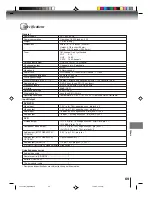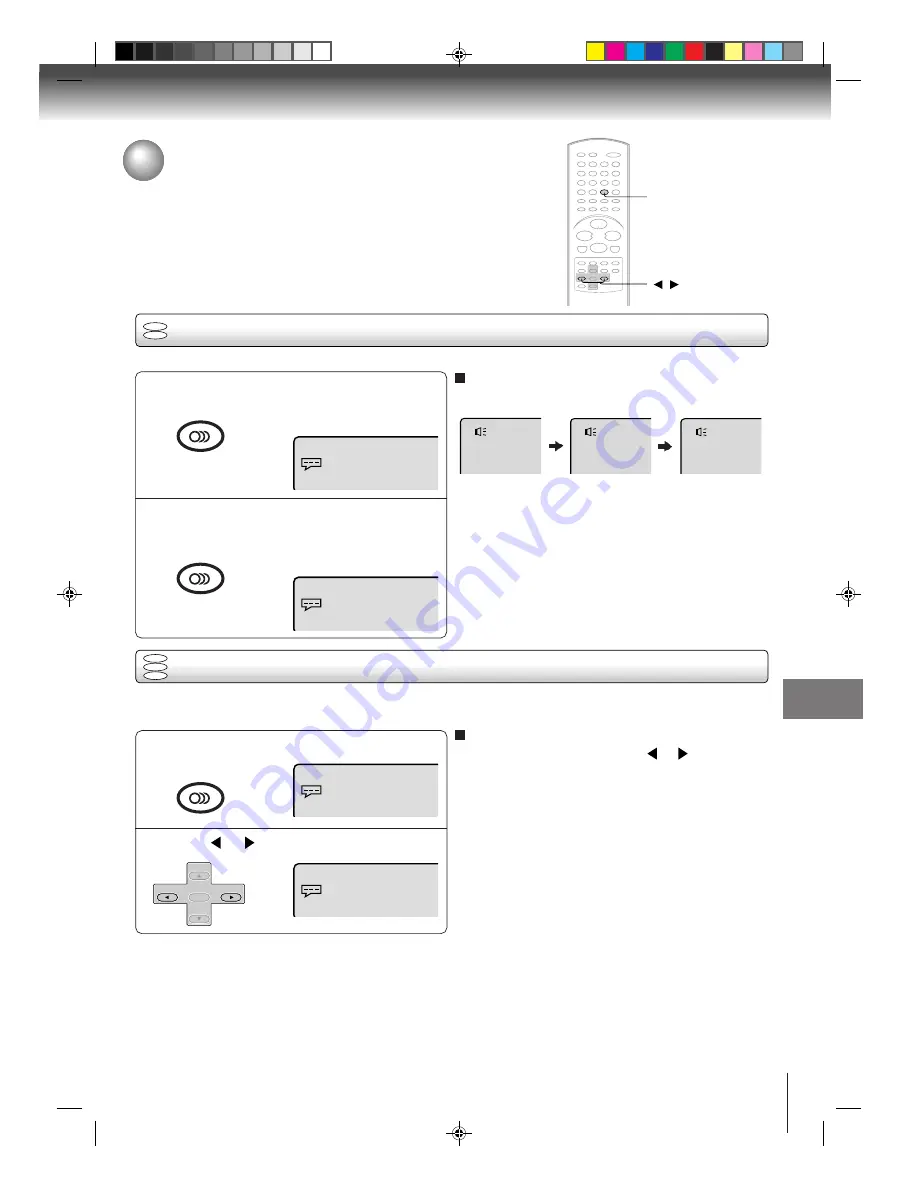
55
Advanced playback (DVD)
During disc playback press AUDIO.
Press
or
to select “On”.
1
Changing soundtrack language
1
2
Press AUDIO during playback.
The current soundtrack language will
appear.
Press AUDIO repeatedly until the desired lan-
guage is selected.
The on-screen display will disappear
after a few seconds.
Changing soundtrack language/
Setting surround sound
You can select the language when you play a multilingual disc.
Notes:
• If the desired language is not heard after pressing the
button several times, the language is not recorded on
the disc.
• Changing soundtrack language is cancelled when you
open the disc tray. The initial default language or available
language will be heard if the disc is played back again.
AUDIO
/
In case of Video CD playback
Audio type changes as follows each time you press
AUDIO.
LR
Spatializer Off
L
Spatializer Off
R
Spatializer Off
Setting surround sound
This DVD/VCR equipped with a “SPATIALIZER VIRTUAL SURROUND”. It can produce the effect of being in a cinema
or a concert hall.
Spatializer
®
3-Dimensional Sound Processing provided by
Desper Products. Inc.
Certain audio features of this product manufactured under
a license from Desper Products, Inc., Spatializer
®
and the
circle-in-square device are trademarks owned by Desper
Products, Inc.
2
To cancel Surround mode:
Follow the left steps 1~2, then press
or
to select the
“Off” position.
Note:
The “SPATIALIZER VIRTUAL SURROUND” is effective only
for the sound of disc.
DVD
VCD
CD
1/8 Eng Dolby Digital
Spatializer Off
1/8 Eng Dolby Digital
Spatializer On
1/8 Eng Dolby Digital
Spatializer Off
1/8 Eng Dolby Digital
Spatializer Off
2/8 Fra Dolby Digital
Spatializer Off
DVD
VCD
Function setup (DVD)
AUDIO SELECT
AUDIO
AUDIO SELECT
AUDIO
AUDIO SELECT
AUDIO
SET +
SET –
CH –
CH +
ENTER
Function setup (DVD)
2C53301C (E)p54-57
21/4/04, 11:14
55