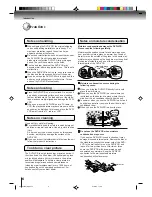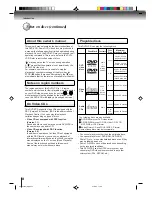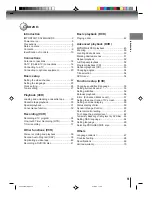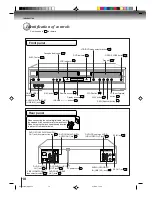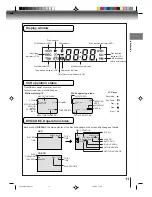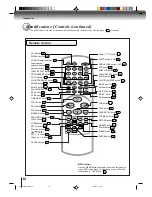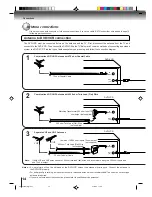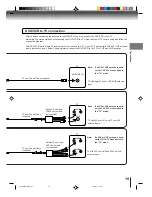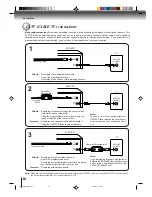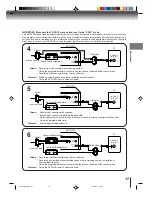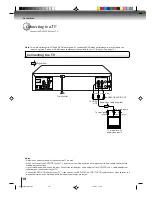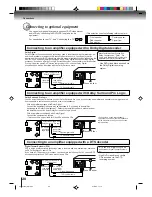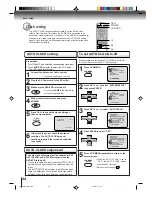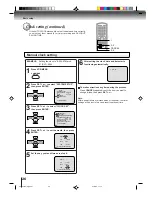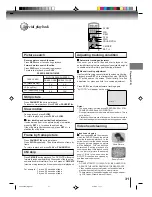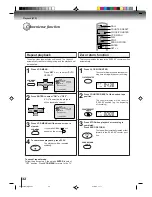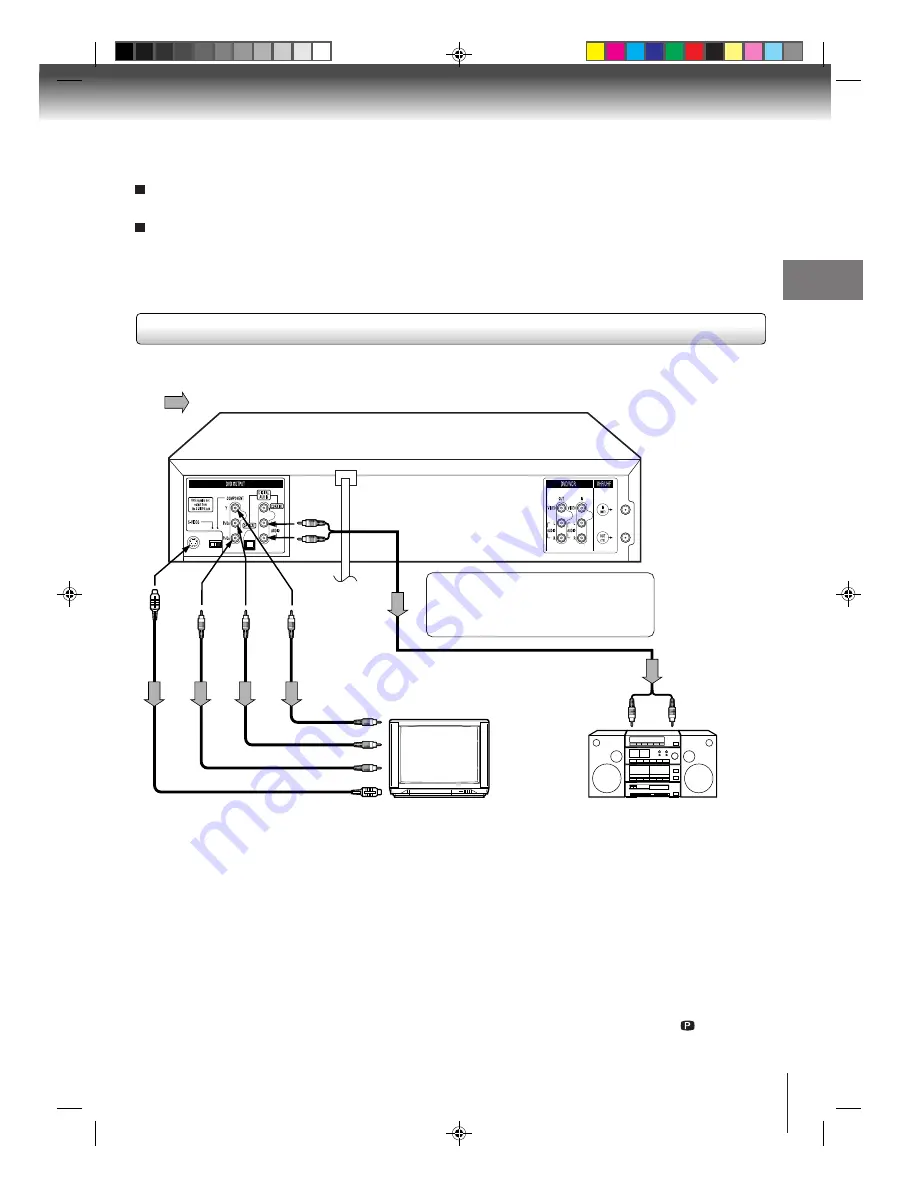
19
Connections
Notes:
• Refer to the owner’s manual of the connected equipment as well.
• When you connect the DVD/VCR to other equipment, be sure to turn off the power and unplug all of the equipment from the
wall outlet before making any connections.
• If you place the DVD/VCR near a tuner or radio, the radio broadcast sound might be distorted. In this case, place the DVD/
VCR away from the tuner and radio.
• The output sound of the DVD/VCR has a wide dynamic range. Be sure to adjust the receiver’s volume to a moderate
listening level. Otherwise, the speakers may be damaged by a sudden high volume sound.
• Turn off the amplifier before you connect or disconnect the DVD/VCR’s power cord. If you leave the amplifier power on, the
speakers may be damaged.
• When connecting to a TV using the Video or S-video jack, make sure that the Progressive indicator “
” on the
display window is not lit. If it is lit, the Video and S-video outputs do not feed the correct signals and you cannot see
any picture. To turn off the Progressive indicator, select PROGRESSIVE scan Off (see page 66).
Note: The S-video output and component video output transports the DVD-video signal exclusively and will deliver
enhanced DVD video picture performance.
If you connect the DVD/VCR to your TV
with the DVD OUT jacks, select the
corresponding video input on your
television to watch DVD video discs.
TV or monitor with
ColorStream
®
component video inputs
To P
R/
C
R
video input
To P
R
/C
R
VIDEO
OUT
Signal flow
To wall outlet
To audio inputs of
the amplifier
(red)
(white)
(red)
(white)
To Y
VIDEO
OUT
To P
B
/C
B
VIDEO
OUT
To Y video input
To P
B/
C
B
video input
Audio system
To ANALOG
AUDIO OUT
To S-
VIDEO
OUT
Component video
cable (not supplied)
To S-video input
S-video cable (not supplied)
When you make this connection, set the S-VIDEO/
COMPONENT Video selector switch to the desired
position.
And also you must select the corresponding video
input on your TV.
Audio cable (not supplied)
S-video output/input
An S-Video connection is superior to Video (Yellow) output. Use this method for DVD playback when the connected television has S-
Video input, and does not have component video inputs.
Component video outputs/inputs
PROGRESSIVE outputs/inputs
Some TVs or monitors are equipped with component video inputs that are capable of reproducing a progressively scanned video
signal. Connecting to these inputs allows you to view the highest quality pictures with less flicker.
INTERLACED outputs/inputs
Some TVs or monitors are equipped with component video inputs. Connecting to these inputs allows you to enjoy the highest quality
DVD picture playback.
Notes:
• Actual labels for component video inputs may vary depending on the TV manufacturer. (ex. Y, R-Y, B-Y or Y, CB, CR)
• In some TVs or monitors, the color levels of the playback picture may be reduced slightly or the tint may change. In such a
case, adjust the TV or monitor for optimum performance.
Connecting to an audio system and TV equipped with S-video input/component video inputs
2C53301C (E)p18-25
21/4/04, 11:10
19